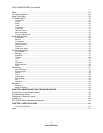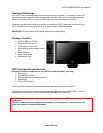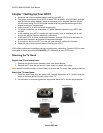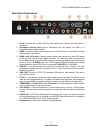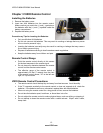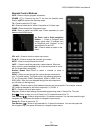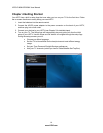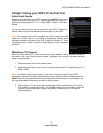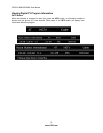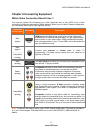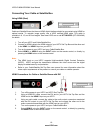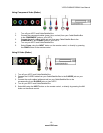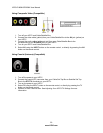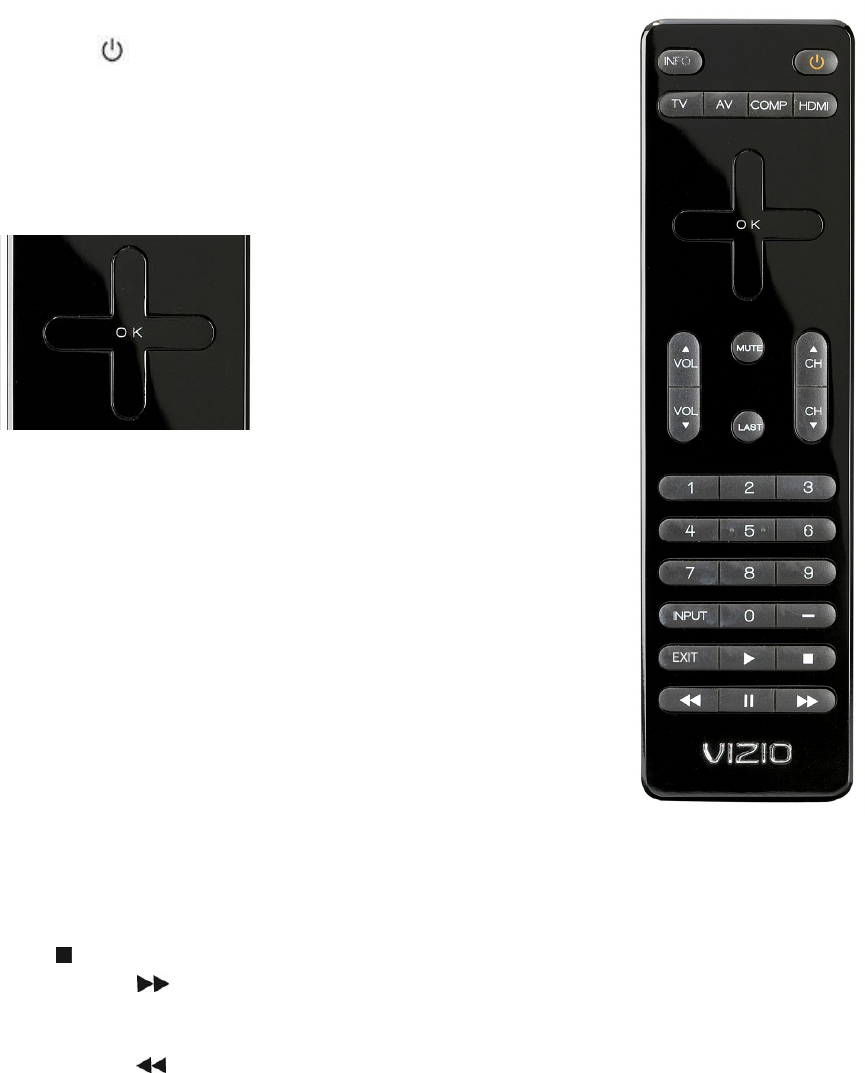
VIZIO E190MV/E220MV User Manual
13
www.VIZIO.com
Remote Control Buttons
INFO—Press to display program information.
POWER (
)—Press to turn the TV on from the Standby mode.
Press it again to return to the Standby mode.
TV—Press to select the TV input.
AV—Press to select the AV (either Composite or S-Video) input.
COMP—Press to select the Component input.
HDMI—Press to select the HDMI input. Press repeatedly to cycle
between both HDMI inputs.
Up, Down, Left or Right navigation
buttons — Press to navigate open
menus, adjust other TV settings such
as Brightness and Contrast, or turn
menu options On and Off.
OK— Press to select an option in the
menu.
VOL ▲/▼—Press to turn the volume up or down.
CH ▲/▼—Press to change the channels up or down.
MUTE—Press to turn the sound on and off.
LAST— Press to recall the previously viewed channel. When the
Menu is active, press repeatedly to go to the previous level or out of
the On Screen Menu completely.
Number Button Pad—Press to select a channel or enter a
password.
INPUT—Press to cycle through the various devices connected to
your TV (called Inputs). The inputs cycle in the following sequence:
TV, AV (Composite), COMP (Component), HDMI-1, HDMI-2, and
RGB (VGA). After you have stepped through the entire sequence,
you will return to the beginning.
- (DASH) —Press to insert a dash between the main and sub-channels. For example, channel
28-2 would be selected by the button sequence 2, 8, DASH, 2.
EXIT— Press to exit from open menus.
Play (►)—Press to start playing the recorded programming when in Pause Live TV mode.
Stop (
)—Press to take you out of Pause Live TV mode and back to live TV.
Fast Forward (
)—Press to skip forward in 15 second increments. You can also press the right
navigation key. Also press this button to navigate in open menus.
Pause (II)—Press to pause live TV.
Fast Reverse (
)—Press to skip backward in 15 second increments. You can also press the
left navigation key. Also press this button to navigate in open menus.