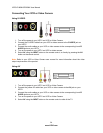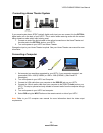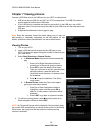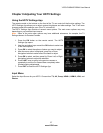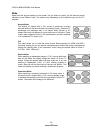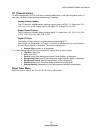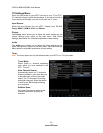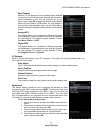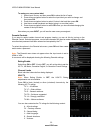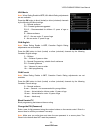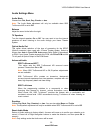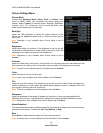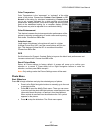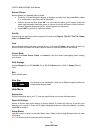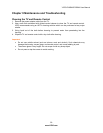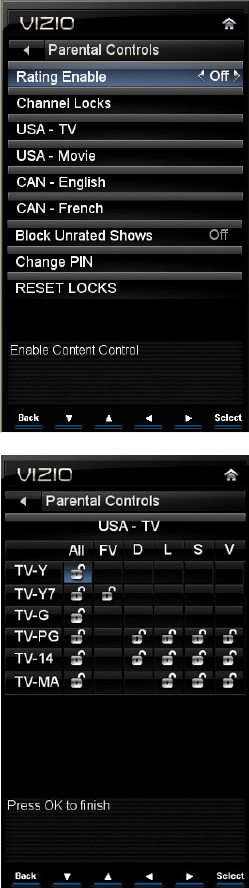
VIZIO E190MV/E220MV User Manual
32
www.VIZIO.com
To make your own custom label:
1. Select Input Source, and then press OK to show the list of inputs.
2. Press down navigation button
to select the input label you want to change, and
then press OK.
3. Press down navigation button
to select Custom Label and then press OK.
4. Use the on-screen keyboard and begin typing in a new label name.
5. Press down navigation button to select OK when you have finished changing the
names of the input labels.
Now when you press INPUT, you will see the new name you assigned.
Parental Controls
If you want to restrict certain channel and program viewing, you can do this by turning on the
Parental Control. Selected programs, movies and channels can then be made available only after
an authorized password has been entered and accepted by the TV.
To select the options in the Parental sub-menu, press OK and then create
and/or enter a password.
Note: The Parental menu does not appear when the input mode is set to
HDMI or VGA.
A new menu will be displayed showing the following Parental settings:
Rating Enable
Select from ON or OFF. If set to OFF, you will not be able to set the
US TV, US Movie, Canadian English, or Canadian French Ratings.
Channel Locks
Block individual channels from being displayed.
USA-TV
Note: When Rating Enable is OFF, the USA-TV Rating
adjustments are not available.
Press OK to block (locked) or allow (unlocked) channels by the
following US TV ratings:
TV-Y – All children
TV-Y7 – Older children
TV-G – General audience
TV-PG – Guidance suggested
TV-14 – Strongly cautioned
TV-MA – Mature audience
You can also customize the TV ratings for the following content:
A – All sub-ratings
FV – Fantasy violence
D – Sexual dialog
L – Adult language
S – Sexual situations
V - Violence