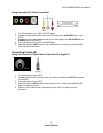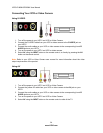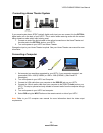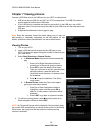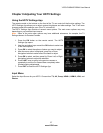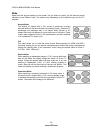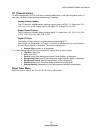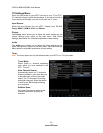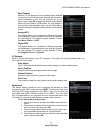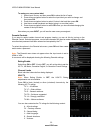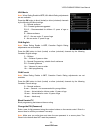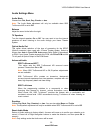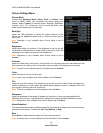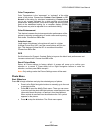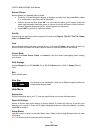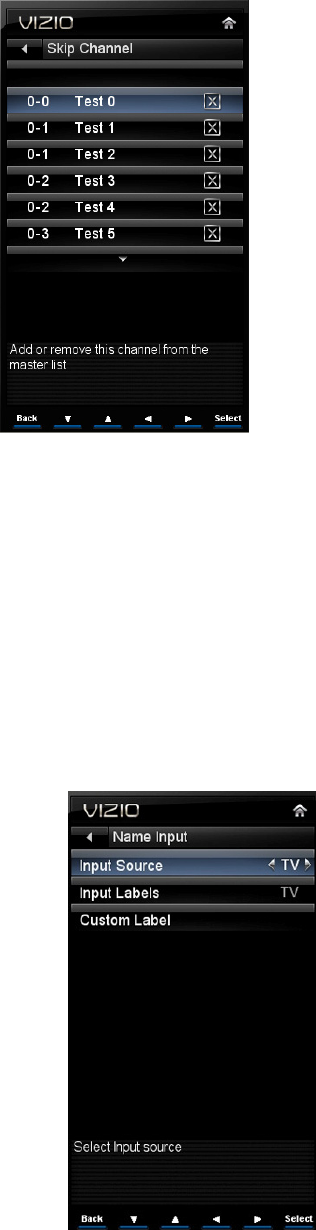
VIZIO E190MV/E220MV User Manual
31
www.VIZIO.com
Skip Channel
After the TV has stored all of the available digital channels
in memory you will find that some channels are too weak to
watch comfortably or they may be channels you do not
want to see. Press OK to select the channel to be skipped
when using the CH
▲ or CH▼ buttons. An X will appear in
channels you have selected to skip. You will still be able to
select this channel using the number buttons on the remote
control.
Analog MTS
This feature allows you to select the different languages
the broadcaster is transmitting the audio with the program
you are watching. This signal is usually Spanish. Choose
from Mono, Stereo, or SAP.
Digital MTS
This feature allows you to select the different languages
the broadcaster is transmitting the audio with the program
you are watching. This signal is usually Spanish. Choose
from English, French, or Spanish.
PC Settings
Select if you are connecting to your PC (computer). This option can only be selected when you
are in the VGA input mode.
Auto Adjust
The TV will automatically position and tune the display for optimum performance.
Horiz. Position
Adjust the horizontal (left/right) position of the image.
Vertical Position
Adjust the vertical (up/down) position of the image.
Fine Tune
Fine tunes the image for crisp content over the entire display area.
Name Input
This feature makes it easier for you to recognize the devices you have
connected to your HDTV when you press INPUT. For example, if you have
a Blu-Ray DVD player connected to the HDMI-1 input, you can have the
input label read HDMI-1 BluRay instead of just HDMI-1. You can select
from 10 preset labels or you can make your own custom label that is up to
24 characters long and contains letters, numbers, and/or symbols.
To use one of the 10 preset labels:
1. Select Input Source, and then press OK to show the list of
inputs.
2. Press down navigation button
to select the input label you
want to change, and then press OK.
3. Press down navigation button
to select Input Labels, and
then press OK to show the list of 10 preset labels.
4. Press down navigation button
to select the new input label
name, and then press OK.