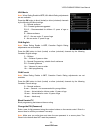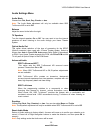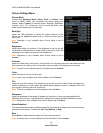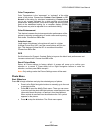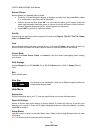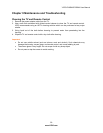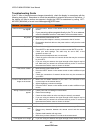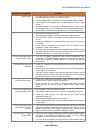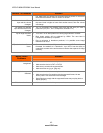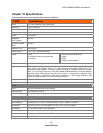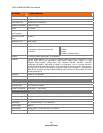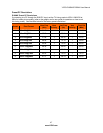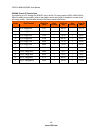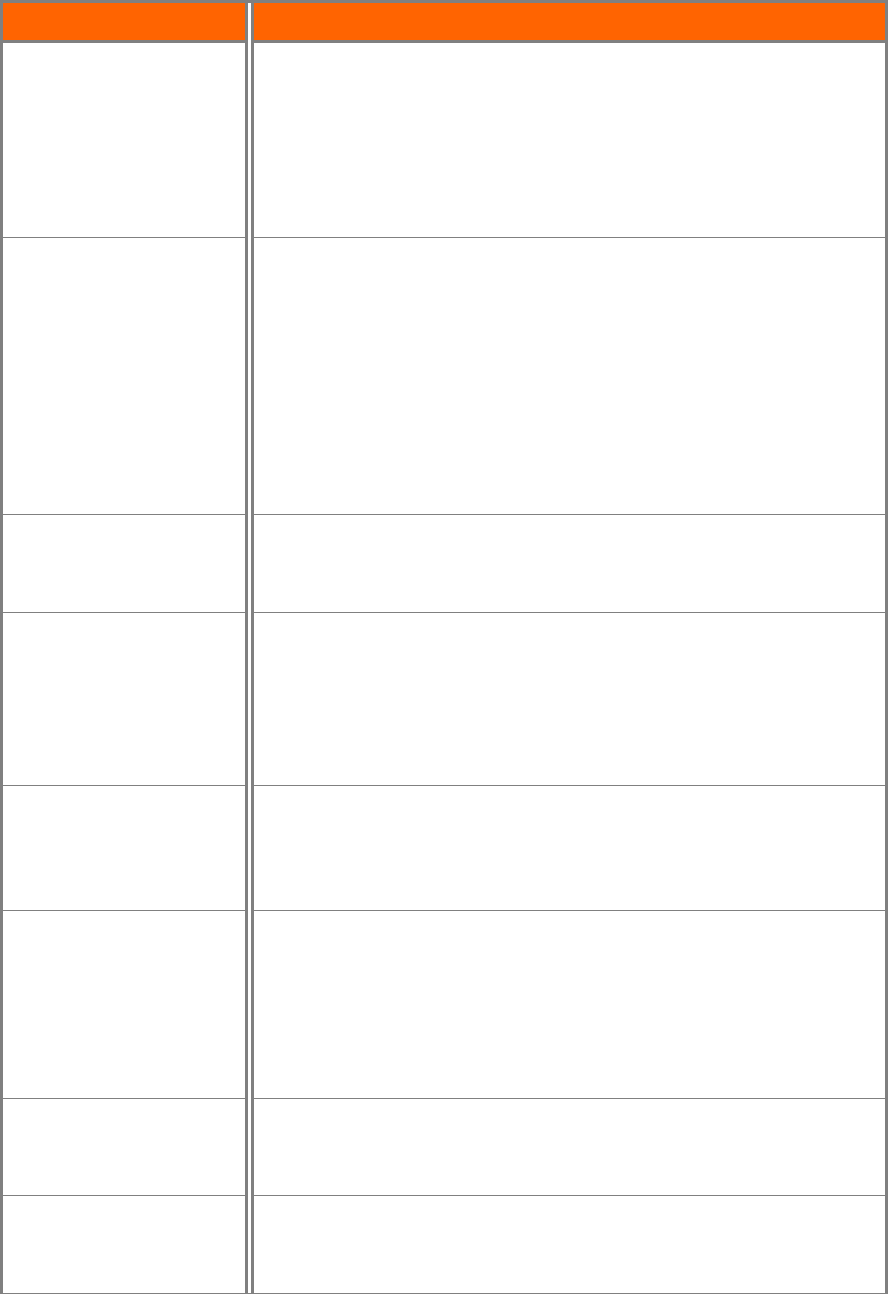
VIZIO E190
MV/E220MV User Manual
41
www.VIZIO.com
General TV
Problems
Solution
qua
lity issues. low. Make sure your antenna is connected securely to the TV and move
the antenna around the room or close to a window.
For best image quality, view HD wide-screen programs where possible.
If HD content is not available view “Standard Definition” from a digital
source.
Standard, analog TV will always be noticeably inferior to HD because
your digital flat panel TV has video that is many times better than old TV
so you will see interference and deficiencies you did not know you had.
You can
not see a picture.
Make sure the power button is ON.
Make sure power adapter is securely connected to the AC socket.
Press the INPUT button on the remote control to select a different input
source.
Check the connections of external devices that may be connected to
your HDTV.
If your HDTV is connected to a computer, press any button on your
keyboard to “wake” your computer.
If you are using an antenna, the signal strength of the channel may be
low. Make sure your antenna is connected securely to the TV and move
the antenna around the room or close to a window.
You see a
distorted picture
or hear unusual sound.
You may be getting interference from electrical appliances, cars,
motorcycles, or fluorescent lights. If you have not mounted it on the wall,
try moving your HDTV to another location to see if this is the cause of
the problem.
T
he picture has abnormal
patterns.
Check the connections of external devices that may be connected to
your HDTV.
Make sure the specifications of external devices meet the specifications
of your HDTV (i.e. resolution).
If you are using an antenna, the signal strength of the channel may be
low. Make sure your antenna is connected securely to the TV and move
the antenna around the room or close to a window.
T
he display image does not
cover the entire screen.
If you are in RGB mode (Computer), make sure that H-Size and V-
Position in the on-screen menu are set correctly.
If you are using TV, AV1, AV2 or Component with 480i input, press
WIDE button on the remote control to scroll through various screen
modes.
You can se
e a picture but
you cannot hear sound.
Press Volume + (Up) on the remote control.
Press MUTE on the remote control to make sure that MUTE is not ON.
Check your audio settings. The audio may be set to SAP, or the
speakers are set to off.
Make sure that headphones are not connected.
Check the audio connections of external devices that may be connected
to your HDTV.
T
he TV has pixels (dots)
that are always dark or
colored.
Your HDTV is manufactured using an extremely high level of precision
technology, however, sometimes some pixels of your HDTV may not
display. Pixel defects within industry specifications are inherent to this
type of product and do not constitute a defective product.
You see “n
oise” or “trash”
on the screen.
When your HDTV’s digital capabilities exceed a digital broadcast signal,
the signal is up-converted (increased) to match your TV’s display
capabilities. Up-converting can cause noise or trash.
If you are using an antenna, the signal strength of the channel may be