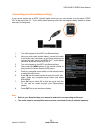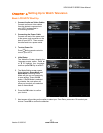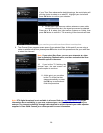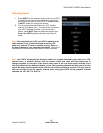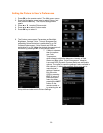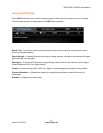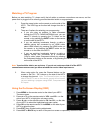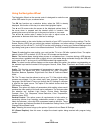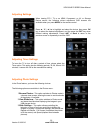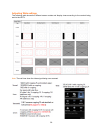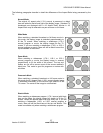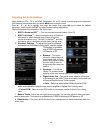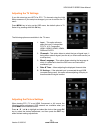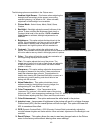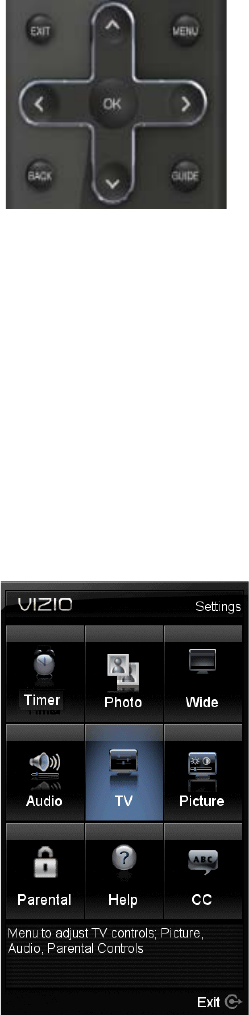
VIZIO 60HZ E SERIES User Manual
33
Version 3/16/2010 www.VIZIO.com
Using the Navigation Wheel
The Navigation Wheel on the remote control is designed to make the use
of the OSD easier for you, as shown below:
The OK key functions as a selection button, when the OSD is already
displayed, the function of this key is to select the highlighted option.
The ▲ and ▼ arrows make the access to the displayed options faster, if
the arrow down is pressed and the desired option is overshot, then
pressing the arrow up will take you to the previous option or vice versa.
The ◄ and ► arrows make it easier for the user to adjust values on
parameters or features which has a slide bar for settings.
The remote control or the control buttons on the side of your HDTV control the function settings. The On-
Screen Display (OSD) lets you adjust the contrast, brightness, and other settings. Changes are saved
even when you turn off the TV; Your HDTV has the unique feature of saving your preferred settings to the
input being used given a total of nine different selections. The OSD consists of these menu options:
Timer: By selecting this menu setting, you could set the TV to turn Off after a period of time. The option
default is set to OFF as default, 30, 60, 90 and 120 minutes are the choices.
Photo: This feature allows viewing taken pictures in a slideshow form. It requires having a USB storage
device such as a portable hard drive or thumb drive or card reader being connected through the USB port
on the side of the TV as long as it is a FAT32 formatted high speed device.
Wide: To select how the picture displays on the screen select this option, the options vary depending on
the selected input and the content of the program: Normal, Wide, Zoom, Panoramic and Stretch are the
choices.
Audio: This function encompasses all parameters to setup the audio
preferences. The options are: SRS TruSurround HD, SRS TruVolume,
Equalizer, Balance, Speakers, Digital Audio Out, Bass & Treble and Reset
Audio
TV: The TV menu has the options to set up your TV if the original setting
process was skipped. You can select Input, scan channels, change the
Language, Set the Date & Time or go through the PC Settings if computer
is used as the signal source. This option is the default choice when the
OSD menu is activated.
Picture: This option will display all parameters which setting values would
produce the video quality to the end user’s preference. The choices under
this selection are: Ambient Light Sensor, Picture Mode, Backlight,
Contrast, Color, Tint, Sharpness, Noise Reduction, Color Temperature,
Adaptive Luma, DCR.
Parental Control: This option covers all requirements to help adults on
preventing children from watching undesirable content or programs. To
obtain the submenu, a four-digit PIN or password needs to be input. These
are the choices and features provided for this selection: Ratings Locks, Channel Locks, Front Panel Lock,
Change PIN and Reset Locks.
Help: Selecting this menu brings up the options: System Info and Reset All Settings.
CC (Closed Caption): Use this menu to adjust the closed caption being received with program being
viewed.