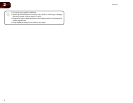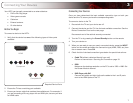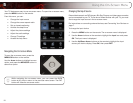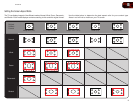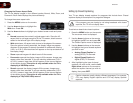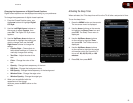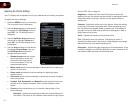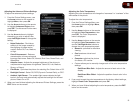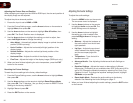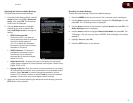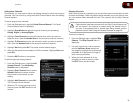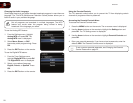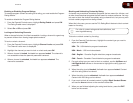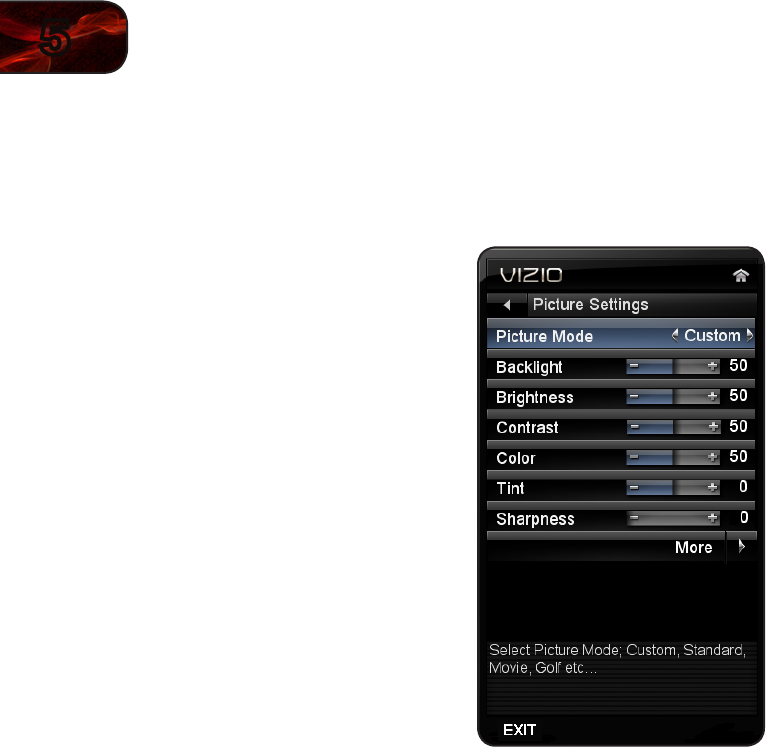
14
5
E470VLE
Adjusting the Picture Settings
Your TV display can be adjusted to suit your preferences and viewing conditions.
To adjust the picture settings:
1. Press the MENU button on the remote.
The on-screen menu is displayed.
2. Use the Arrow buttons on the remote
to highlight the TV Settings icon and
press OK. The TV Settings menu is
displayed.
3. Use the Up/Down Arrow buttons on
the remote to highlight Picture and
press OK. The Picture Settings menu
is displayed.
4. Use the Arrow buttons on the remote
to highlight Picture Mode, then use
the Left/Right Arrow buttons to
change the picture mode:
• Standard mode sets the various
picture settings to values that
will produce the best picture
in the most cases. This is the
recommended setting.
• Movie mode sets the picture settings to values perfect for watching a
movie in a dark room.
• Game mode optimizes the picture settings for displaying game
console output.
• Vivid mode sets the picture settings to values that produce a brighter,
more vivid picture.
• Football, Golf, Basketball, and Baseball modes optimize the picture
settings for their respective sports. Also try these modes for other
sports.
• Custom picture mode allows you to manually change each of the
picture settings:
Backlight - Adjusts the brightness to affect the overall brilliance of
the picture. This option is not available unless Ambient Light Sensor
is set to OFF. See
on page 14
.
Brightness - Adjusts the black level of the picture. When this
setting is too low, the picture may be too dark to distinguish details.
When this setting is too high, the picture may appear faded or
washed out.
Contrast - Adjusts the white level of the picture. When this setting
is too high, the picture may appear dark. When this setting is too
low, the picture may appear faded or washed out. If the setting is
too high or too low, detail may be difficult to distinguish in dark or
bright areas of the picture.
Color - Adjusts the intensity of the picture colors.
Tint - Adjusts the hue of the picture. This setting is useful in
adjusting the flesh tones in the picture. If flesh appears too orange,
reduce the level of color before adjusting tint.
Sharpness - Adjusts the edge sharpness of picture elements. It can
be used to sharpen non-HD (high definition) content; however, it will
not produce detail that does not otherwise exist.