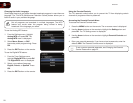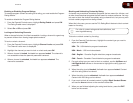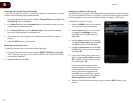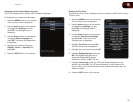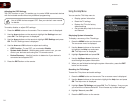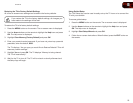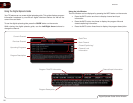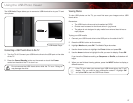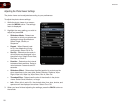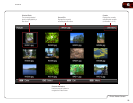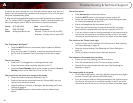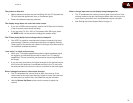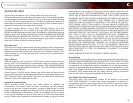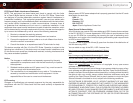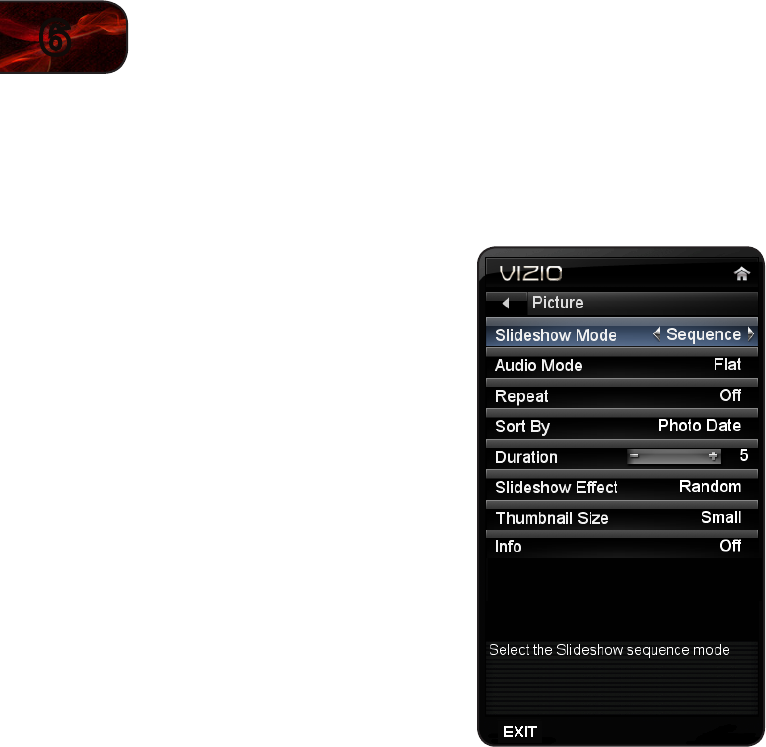
28
6
E470VLE
Adjusting the Photo Viewer Settings
The photo viewer can be adjusted according to your preferences.
To adjust the photo viewer settings:
1. While the photo viewer is on screen,
press the MENU button. The settings
menu is displayed.
2. Highlight the menu setting you wish to
adjust and press OK.
• Slideshow Mode - Determines
the order in which your photos are
displayed during the slideshow.
Select Single, Shufe, or
Sequence.
• Repeat - When Repeat is set
to On, the slideshow will play
continuously. Select Off or On.
• Sort By - Determines the order in
which photos are displayed in the
thumbnail view. Select Photo Date,
File Date, or File A-Z.
• Duration - Determines the interval
between slide transitions. Select a
value between 5 seconds and 32
seconds.
• Slideshow Effect - Determines the effect applied to a photo as the
show transitions to the next slide. Select Random, Dissolve, Wipe
Right, Wipe Left, Wipe Up, Wipe Down, Box In, Box Out.
• Thumbnail Size - Determines the size of thumbnails in the photo
viewer. Select Small, Medium, or Large.
• Info - When Info is set to On, the photo’s date, time, size, shutter, and
aperature will be displayed on-screen. Select On or Off.
3. When you have finished adjusting the settings, press the BACK button on
the remote.