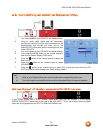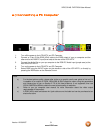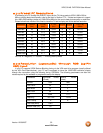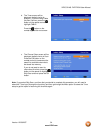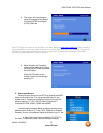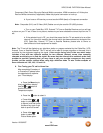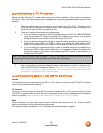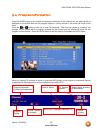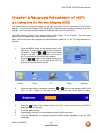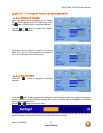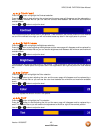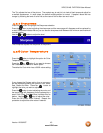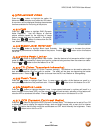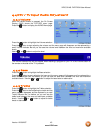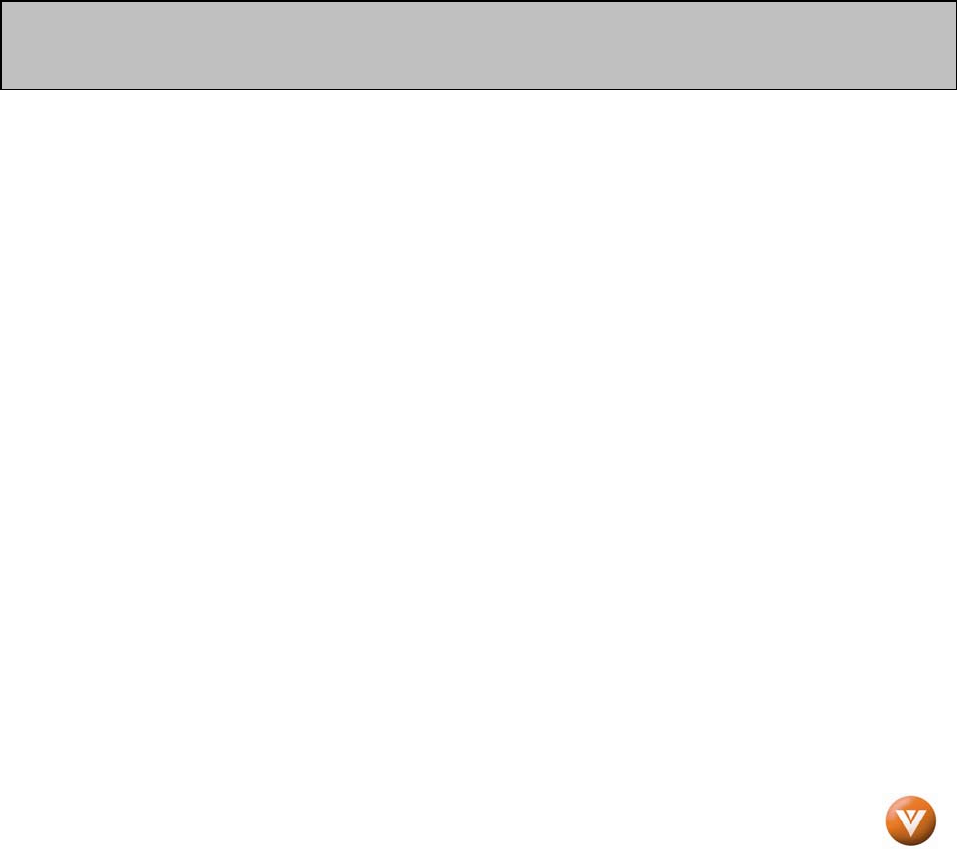
VIZIO GV46L FHDTV20A User Manual
Version 12/28/2007 38
www.VIZIO.com
3.2 Watching a TV Program
Before you start watching TV, please make sure that any cable, satellite or off-air antenna connections
are secure. Also, verify that the power cord is plugged into a correctly grounded electrical outlet or surge
protector.
1. Press the power button on the remote or on the side of the LCD HDTV. The status of the
VIZIO the front will change from orange to white. When changing the color will be bright for a
second or two and then dim to a lower light level.
2. There are 3 options for selecting your programming:
a. If you are using an antenna or cable connected through the DTV/TV CABLE/ANTENNA
input, you can select TV directly by pressing the TV button on the remote, or by pressing
the INPUT button on the remote or on the side of the LCD HDTV.
b. If you are watching broadcasts through a cable or satellite set-top box connected by an
HDMI cable, select HDMI 1 or HDMI 2 directly by pressing the HDMI button on the
remote, or by pressing the INPUT button on the remote or on the side of the LCD HDTV.
c. If you are watching broadcasts through a cable or satellite set-top box connected by a
Component (YPbPr) cable, select Component 1 or Component 2 directly by pressing the
Component button on the remote, or by pressing the INPUT button on the remote or on
the side of the LCD HDTV.
3. When using option 2a, press the Channel buttons on the remote or the CH +/- buttons on the
side of the LCD HDTV to change the channel. Note: The Channel buttons, on the side of the
LCD and on the remote, control will not work if you are watching a program using HDMI,
Component 1, Component 2, AV1 and AV2 inputs.
3.3 Adjusting Basic LCD HDTV Settings
Volume
To increase the volume, press and hold the VOL+ or VOL- button on the side of the LCD HDTV or remote
control until the desired level is reached.
TV Channels
To step up or down through the available TV channels, press the CH+ or CH- button on the side of the
LCD HDTV or remote control once for the next or previous channel, or hold it depressed until the desired
channel is reached. Note: Channel up and down will only operate in DTV and TV modes.
Wide
Using this feature, you can watch video content in different size modes on the TV. Press the WIDE
button on the remote control to switch among the modes.
Fore more information see Section 4.18 – Understanding Viewing Modes, on page 61.
Note: You should be able to see a picture. If you do not, make sure that all of the LCD HDTV
connections are secure and you have selected the correct video input source.