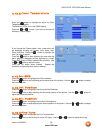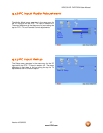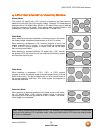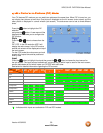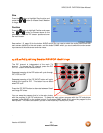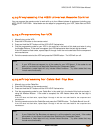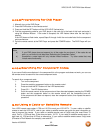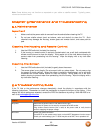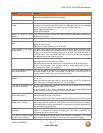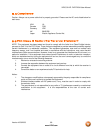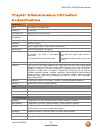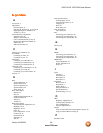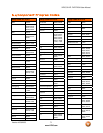VIZIO GV47L FHDTV20A User Manual
Version 4/23/2008 64
www.VIZIO.com
Problem Solution
Press the Volume + (Up) key on your remote control
Make sure that headphones are not connected
If the screen is black. Check your input connections.
Power is ON but no screen
image.
Make sure the video cable supplied with the TV is secured to the correct video
output port on the back of the VCR and the TV. Make any cable you have attached
to the TV is secured to the correct output your Set-Top Box, DVD, etc.
Adjust brightness and contrast.
Check Source settings.
Wrong or abnormal colors
appear.
If any colors (red, green, or blue) are missing, check the video cable to make sure it
is securely connected.
Control buttons do not work. Press only one button at a time.
Remote Control does not
work.
Make sure batteries are inserted correctly
Batteries could be weak.
Make sure you have selected TV on the remote.
There appears to be image
quality issues.
For best image quality, view HD wide screen programs where possible. If HD
content is not available view “Standard Definition” from a digital source. Standard,
analog TV will always be noticeably inferior to HD because your digital flat panel TV
has video that is many times better than old TV’s and so you can see interference
and deficiencies you did not know you had.
You cannot see a picture. Make sure that the power cord is plugged into a grounded electrical outlet.
Make sure that the power button is turned on.
Make sure that the selected input source is connected to a working input source.
If your TV is connected to your computer in RGB or HDMI mode, press any key on
your keyboard to “wake” your computer.
You see a distorted picture or
hear unusual sound.
You may be getting interference from electrical appliances, cars, motorcycles, or
fluorescent lights. If you have not mounted it on the wall, try moving your TV to
another location to see if this is the cause of the problem.
The picture has abnormal
patterns.
Make sure that the input source cable is attached securely and correctly to the back
of your TV.
Make sure that the video input source is within the range of your TV. Compare the
video input source’s specifications with your TV specifications.
The display image does not
cover the entire screen.
If you are using RGB mode, make sure that H Size and V Position in the On Screen
Display (OSD) are set correctly.
If you are using TV, AV1, AV2 or Component with 480i input, use the WIDE button
on the remote control to scroll through various screen modes.
You can see a picture but you
cannot hear sound.
Make sure that the volume is not turned down.
Make sure that the sound is not muted.
Make sure that your audio input source cables are connected securely and correctly.
The TV has pixels that are
always dark or colored.
Your LCD HDTV is manufactured using an extremely high level of precision
technology, however, sometimes some pixels of your LCD HDTV may not display.
Pixel defects within industry specifications are inherent to this type of product and do
not constitute a defective product.
You see “noise” or “trash” on
the screen.
When your LCD HDTV’s digital capabilities exceed a digital broadcast signal, the
signal is up-converted (increased) to match your TV’s display capabilities. Up-
converting can cause noise or trash.
You switch to a different input
and the volume changes.
The TV remembers the volume level from the last time you adjusted it. If the sound
level is higher or lower from another source, then the loudness will change.