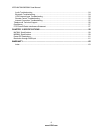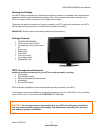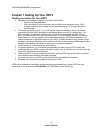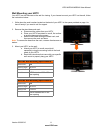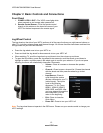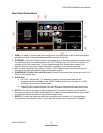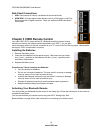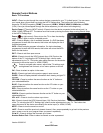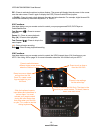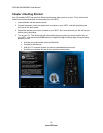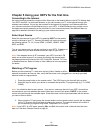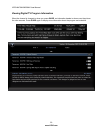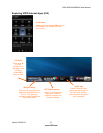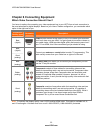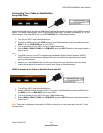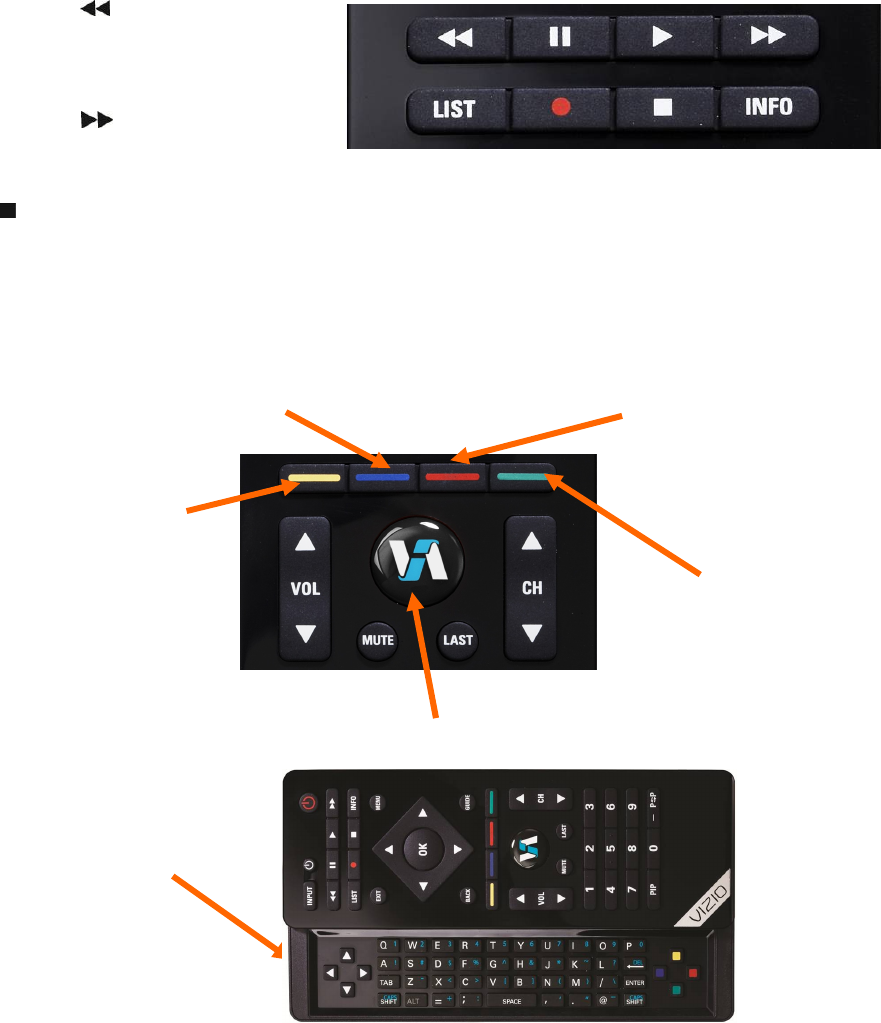
VIZIO M470NV/M550NV User Manual
16
www.VIZIO.com
PIP—Press to activate the picture-in-picture feature. The screen will display the sub-screen in the corner
over the main screen. Press it again to display the POP (Picture Outside Picture) option.
—(DASH)—Press to insert a dash between the main and sub-channels. For example, digital channel 28-
2 would be selected by the button sequence 2, 8, DASH, 2.
A/V Functions
Use these buttons on your remote control to control your pre-programmed DVR, DVD Player or
Cable/Satellite Box.
Fast Reverse (
)—Press to reverse
playback.
Pause (II)—Press to pause playback.
Play
(►)—Press to start playback.
Fast Forward (
)—Press to skip to the
next chapter.
(
●)—Press to begin recording.
Stop (
)—Press to stop playback/recording.
VIA Functions
Use these buttons on your remote control to control the VIZIO Internet Apps (VIA) functions on your
HDTV. See Using VIA on page 31 for more information about the VIA functions on your HDTV.
Slide the keyboard open to
input letters and characters in
various Apps. You must
activate your remote control
during the initial Setup App
that plays when you first turn
on your TV in order to use the
sliding keyboard.
Press to launch the VIA Dock. The Apps in the
dock let you watch movies, TV shows, listen to
music, and much more.
Press to move or delete
an App from the VIA
Dock. Or, create a new
App and add it to your
VIA Dock.
Press to switch between
different video screen sizes
when the Sidebar is open.
Press to view settings
for the active App
Press to exit an App or
from the VIA Dock