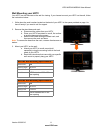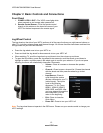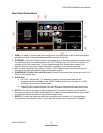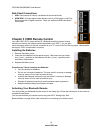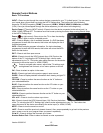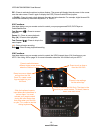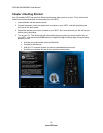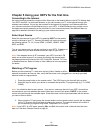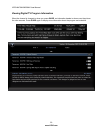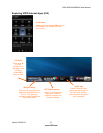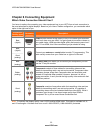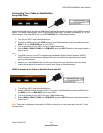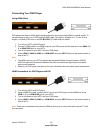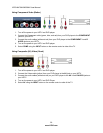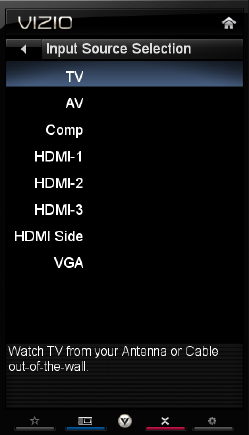
VIZIO M470NV/M550NV User Manual
Version 6/28/2010 19
www.VIZIO.com
Chapter 5 Using your HDTV for the first time
Connecting to the Internet
Set up the Internet connection using the initial Setup App or the Network Menu in the HDTV Settings App.
Your HDTV has 802.11n dual-band wireless, so you can connect your TV to the Internet through your
wireless home network. Or you can also connect to the Internet by plugging in an Ethernet cable from
your Internet connection into the Ethernet port on your HDTV. A wired connection may provide a more
consistent connection depending on the conditions in your home environment. See Network Menu on
page 48 for detailed information on setting up your Internet connection.
Select Input Source
Select the input source for your HDTV by pressing INPUT on the remote
control or the side of your TV. Pressing this button will cycle you through
the following options: TV, AV, Comp, HDMI-1, HDMI-2, HDMI-3, HDMI
SIDE, and RGB.
Turn on your device and you will see a picture on your HDTV. If there is no
picture, make sure you have selected the correct input on your HDTV.
Note: If the selected device is RF connected, your HDTV must be in TV
mode and on either channel 3 or channel 4 matching the channel which
has been selected on the back of the VCR, Cable Box, External TV Tuner
or Satellite Receiver. Refer to Owner or User’s Manual of such equipment
for details.
Watching a TV Program
Before you start watching TV, make sure that any Cable, Satellite or off-air
antenna connections are secure. Also, verify that the power cord is plugged into a correctly grounded
electrical outlet or surge protector.
1. Press the power button on the remote control. The VIZIO logo on the front will light up white.
2. Select the input to which your device is connected that provides TV programming (e.g. TV, HDMI,
COMP).
Note: You should be able to see a picture. If you do not, make sure that all of your HDTV connections
are secure and you have selected the correct video input source. Each press of INPUT on the remote
control will cycle through the available inputs. Press the button until the input associated with the device
you want to view is shown.
3. When using the TV input, press the channel buttons on the remote control or press the Jag wheel
on the TV to launch the Quick Menu to change the channel. The channel buttons will not work if
you are watching a program using HDMI, Component, or AV inputs.
Note: If your HDTV is in TV mode, pressing CH+ and CH- will not work until a channel scan has been
been run. See Auto Channel Search on page 41.