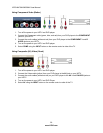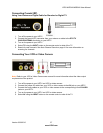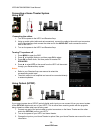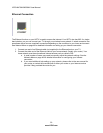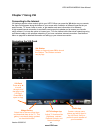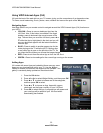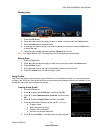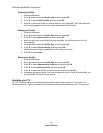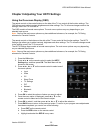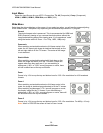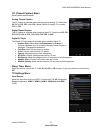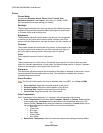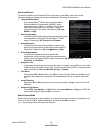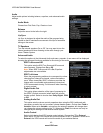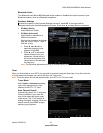VIZIO M470NV/M550NV User Manual
34
www.VIZIO.com
Switching Profiles
1. Press the VIA button.
2. Press
◄ or ► to select the Profile App, and then press OK.
3. Press
▼ to select Switch Profile, and then press OK.
4. Press
▼ to select the profile you want to switch to, then press OK. The Profile loads and
the VIA Dock appears with the set of Apps associated with that Profile.
Editing your Profile
1. Press the VIA button.
2. Press
◄ or ► to select the Profile App, and then press OK.
3. Press
▼ to select Switch Profile, and then press OK.
4. Select the profile you want to edit, and then press OK. The Profile loads and the VIA
Dock appears.
5. Press
◄ or ► to select the Profile App, and then press OK.
6. Press
▼ to select Profile Settings, and then press OK.
7. Modify the required fields to change the profile using your remote.
8. Press
▼ to select Done.
Removing a Profile
1. Press the VIA button.
2. Press
◄ or ► to select the Profile App, and then press OK.
3. Press
▼ to select Administrative Controls, and then press OK.
4. Press
▼ to select Remove Profile, and then press OK.
5. Press
▼ to select the Profile you wish to remove, and then press OK.
6. A message will appear asking if you want to delete the profile. Press
▼ to select OK, and
then press OK. The Profile will be deleted.
Updating your TV
Your HDTV has the ability to download and automatically install product updates. All you need is an
Internet connection – wired or wireless. We will perform product updates whenever your TV is turned off.