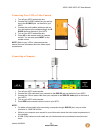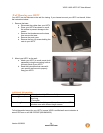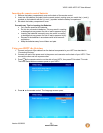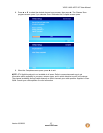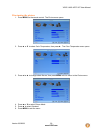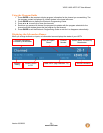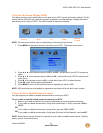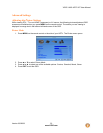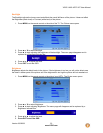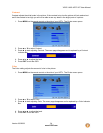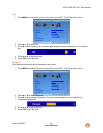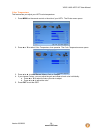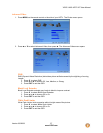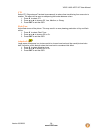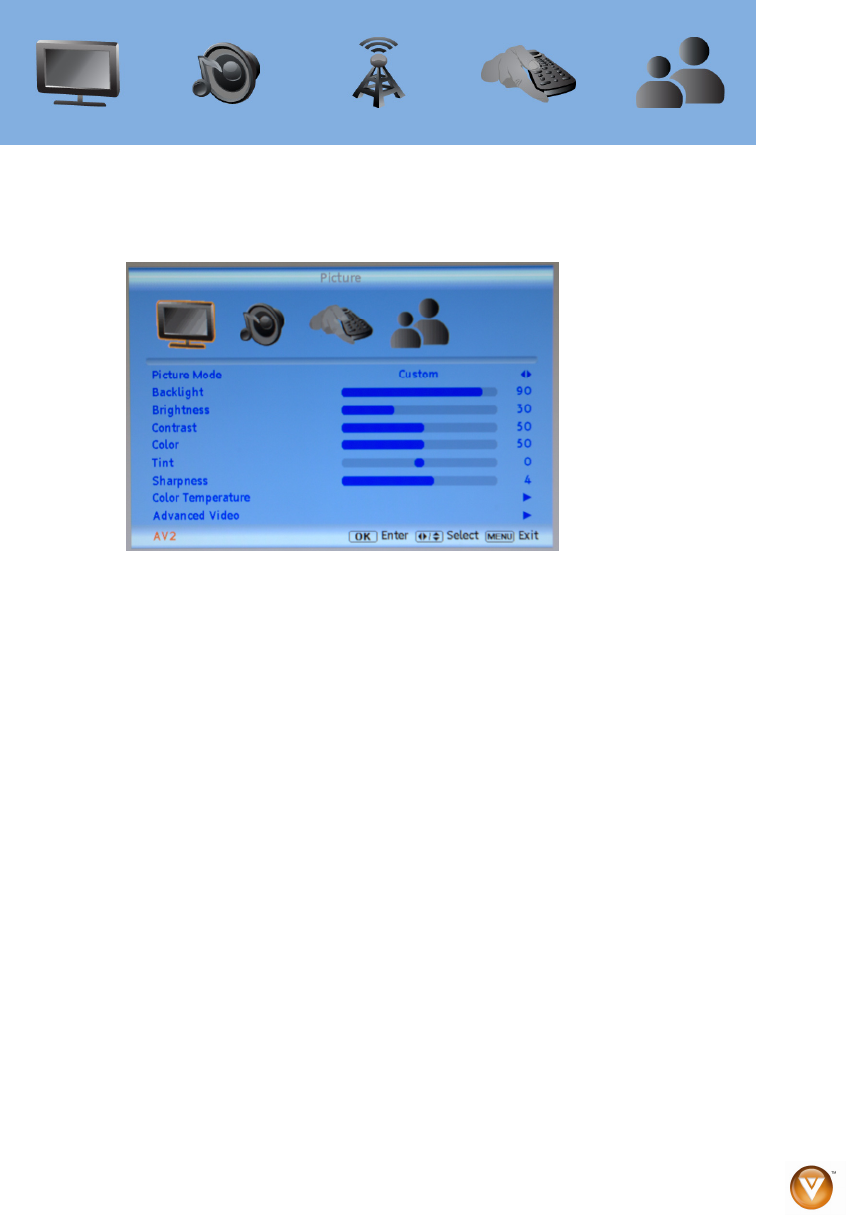
VIZIO VA26L HDTV10T User Manual
Version 6/5/2008 31
www.VIZIO.com
Using the On-Screen Display (OSD)
The remote control or the control buttons on the side of your HDTV control the function settings. The On-
Screen Display (OSD) lets you adjust the contrast, brightness, and other settings. Changes are saved
even when you turn off your HDTV. The OSD consists of these menu options:
Picture Audio TV Setup
Parental
Control
NOTE: The main menu options may vary depending on the selected input source.
1. Press MENU on the remote control or the side of your HDTV. The Picture menu opens.
2. Press ◄ or ► on the remote control or VOL + or VOL – on the side of your HDTV to select an
option.
3. Press ▲ or ▼ on the remote control or CH + or CH – on the side of your HDTV to select a sub-
menu option.
4. Press ► on the remote control or VOL – on the side of your HDTV to adjust the item.
5. Press OK when finished making adjustments.
6. Press MENU to return to the previous screen or repeatedly to exit the OSD.
NOTE: OSD items that are not available for adjustment are shown with a box with a red X symbol.
Using a Cable or Satellite Remote Control
You can program your cable or satellite remote control to control your HDTV.
To use a cable or satellite remote control to control your HDTV:
1. Refer to your cable or satellite user guide for information on how to program the remote.
2. If your cable or satellite remote uses a 5-digit code (most Direct TV units), use code 11758 or
10178.
OR
If your cable or satellite remote uses a 4-digit code, use code 1758 or 0178.
OR
If your cable or satellite remote uses a 3-digit code (Echostar or Dish Network), use code 627.
NOTE: Some buttons may not function as expected on your cable or satellite remote control. Typically
power, volume, and mute will work.