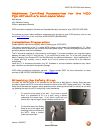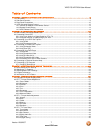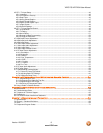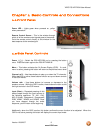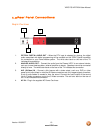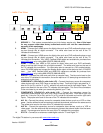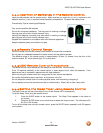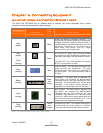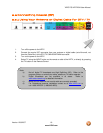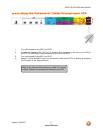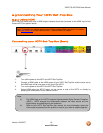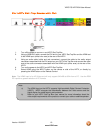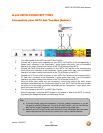VIZIO P50 HDTV20A User Manual
Version 12/6/2007 13
www.VIZIO.com
WIDE – This button cycles through the available screen formats. The options
for SD (Standard Definition 4:3) are Normal, Zoom and Panoramic. . The
options for HD (High Definition 16:9) and RGB PC are Normal and Zoom.
SLEEP – This button allows the user to select the sleep options by adjusting
the timer for 30, 60, 90 or 120 minutes.
MTS – This button will select the MTS options of Stereo, SAP or Mono in TV
mode and alternate audio channels, where available, in DTV mode.
CC – This button will select the Closed Caption mode. The options are OFF,
CC1, CC2, CC3 or CC4.
TV – Press this button to select TV.
AV – Repeated pressing of this button with switch between AV1, AV2 and AV3
inputs.
COMPONENT – Repeated pressing of this button with switch between
Component 1 and Component 2 inputs.
HDMI – Repeated pressing of this button with switch between HDMI1, HDMI2
and HDMI3 inputs.
ZOOM (- and +) – Use these buttons to increase or decrease the size of the
picture. Note that in the zoom mode parts of the picture will not be visible
because they extend beyond the edges of the screen.
FREEZE – Press this button to “Freeze-Frame” the current screen. Press this
button again the continue playing.
RGB – This button selects an RGB Analog component such as a PC.
PIP – Use this button to activate the Picture-In-Picture mode.
PIP CH (- and +) – These buttons are used to select the channels within the
PIP screen when DTV/TV is the PIP input selected.
AUDIO – Press this button to switch the audio from the main screen to the sub-
screen while in PIP mode.
PIP INPUT – Press the button to choose the PIP input. Note: The TV must be
in PIP mode for this button to be functional. For additional information
regarding the PIP options, see Picture-In-Picture (PIP) Mode on page 59.
PIP SIZE – Press this button to select the size of the PIP screen from one of
the following: small, medium or large.
MODE – Use this button to change the picture mode from Custom, Standard, Movie and Game.
SWAP – While in PIP/POP mode; pressing SWAP will switch the displays from the main screen to the
sub-screen or vice versa.