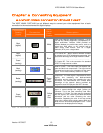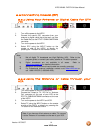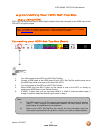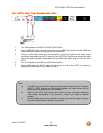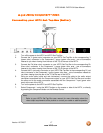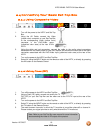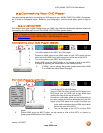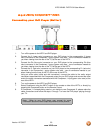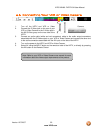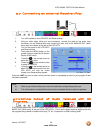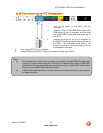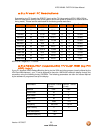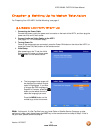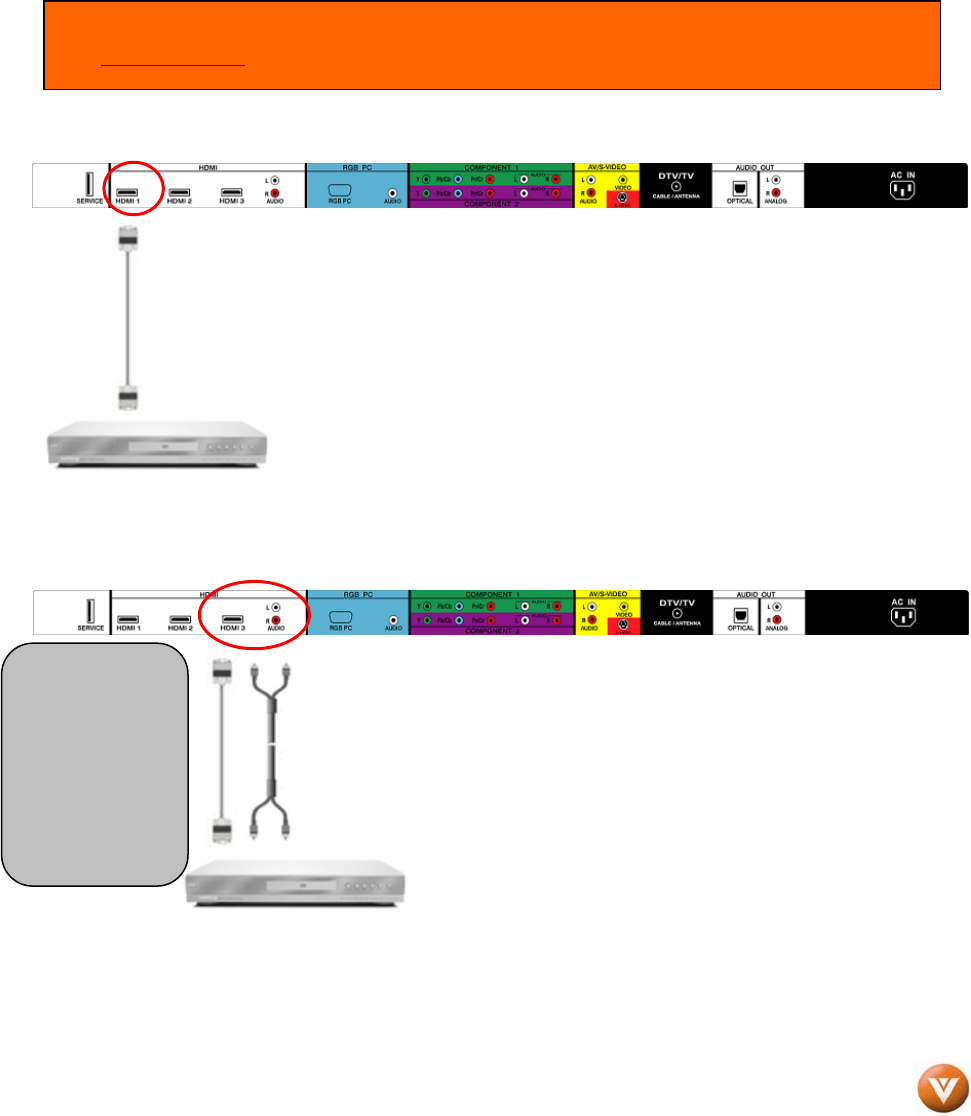
VIZIO VW46L FHDTV10A User Manual
Version 12/7/2007 19
www.VIZIO.com
2.5 Connecting Your DVD Player
You have several options for connecting your DVD player to your VW46L FHDTV10A; HDMI, Component,
AV (S-Video or Composite) inputs. Based on your configuration, you can decide which option is right for
you.
2.5.1 Using HDMI
DVD players that have a digital interface such as HDMI (High Definition Multimedia Interface) should be
connected to the HDMI input of the VIZIO VW46L FHDTV10A for optimal results.
Connecting your DVD Player (Best):
1. Turn off the power to the HDTV and DVD player.
2. Connect a HDMI cable to the HDMI output of your DVD player and the
other end to the HDMI Input (white color area) at the rear of the HDTV.
3. Turn on the power to the HDTV and DVD player.
4. Select HDMI using the INPUT button on the remote or side of the HDTV,
or directly by pressing the HDMI button on the Remote Control.
5. If HDMI 1 input is already being used, please select either HDMI
2 or HDMI3 and follow Steps 1through 4.
For DVD Players with DVI:
1. Turn off the HDTV and DVD player.
2. Using a HDMI-DVI cable, connect the DVI end to your
DVD player and the HDMI end to the HDMI Input
(white color area) at the rear of the HDTV.
3. Connect an audio cable (white and red connectors) to
the audio output connectors associated with the DVI
output of the DVD player and connect the other end
to the audio connectors by the HDMI input (white
area) at the rear of the HDTV.
4. Turn on the power to the HDTV and your DVD
player.
5. Select HDMI using the INPUT button on the remote or side of the HDTV, or directly by
pressing the HDMI button on the Remote.
Note: To maintain the display quality, use a VIZIO certified HDMI cable available up to 10 meters.
See www.VIZIO.com
or call 1-888-VIZIOCE (1-888-849-4623) for details.
Note: Refer to
your DVD
player user
manual for
moreinformatio
n about the
video output
requirements of
the
p
roduct.