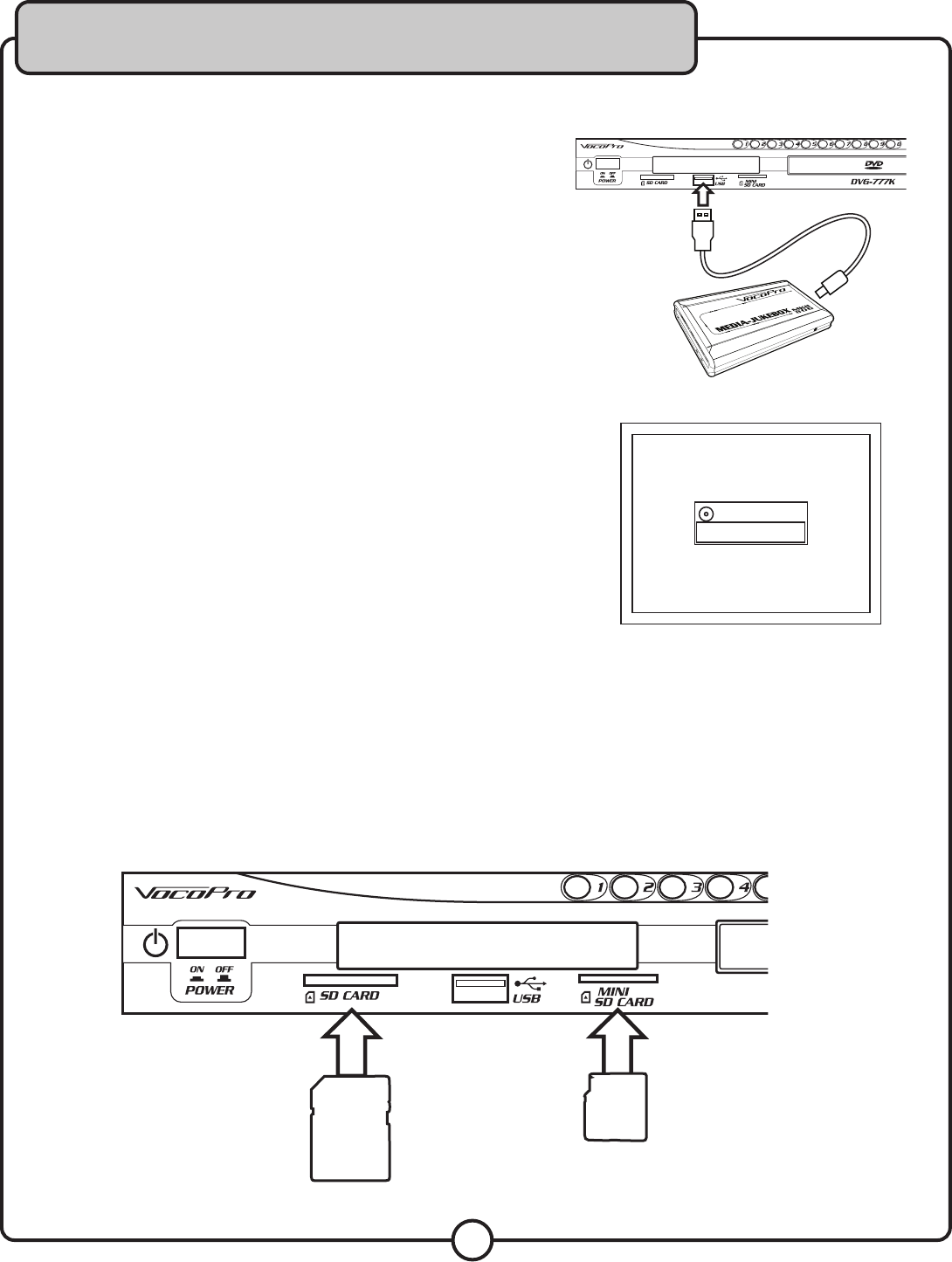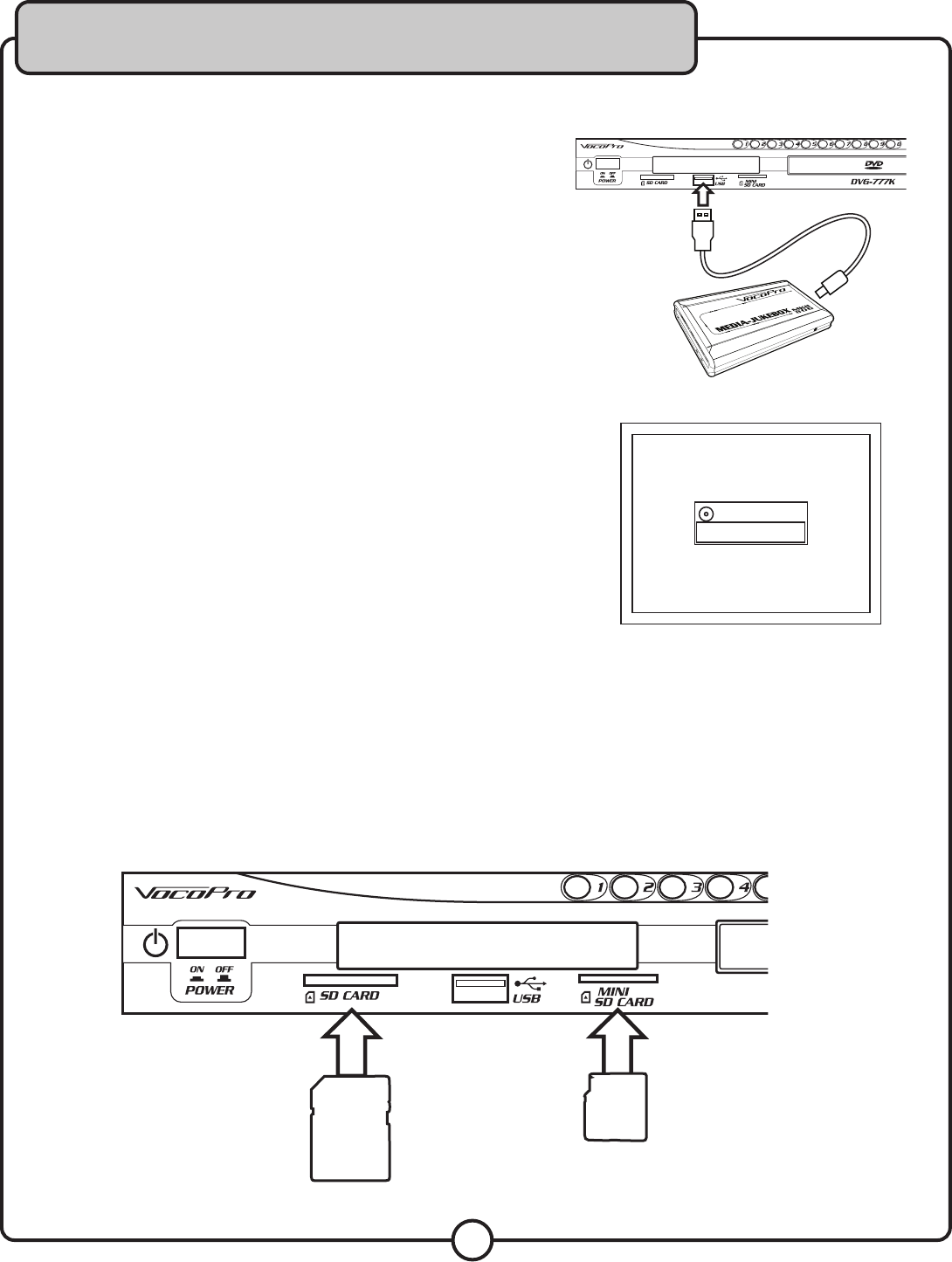
12
Getting Connected
Connecting a USB Device
The DVG-777K allows you to connect a USB device and play A/V
files using the remote control. Make sure Smart Navi is turned on
in the Preferences section of the Setup Menu. If Smart Navi is off,
no menu will appear on the screen. See the Setup Menu section in
this manual for detailed instructions on turning on Smart Navi.
1. Connect the USB device to the USB port on the front panel
2. Press the USB/DISC button on the remote control, the input
selection window will appear
3. Use the arrow buttons to highlight USB DEV (USB device) and
press ENTER to access the USB device. The file menu will
appear.
4. Use the remote control to navigate through the A/V files for
playback
Connecting an SD CARD or MINI SD CARD
The DVG-777K allows you to connect an SD CARD or MINI SD CARD to play A/V files using the remote control.
Make sure Smart Navi is turned on in the Preferences section of the Setup Menu. If Smart Navi is off, no menu
will appear on the screen. See the Setup Menu section in this manual for detailed instructions on turning on
Smart Navi.
1. Insert the SD C
ARD or MINI SD CARD into the correct slot on the front panel. The file menu will appear
2. Use the remote control to navigate through the A/V files for playback