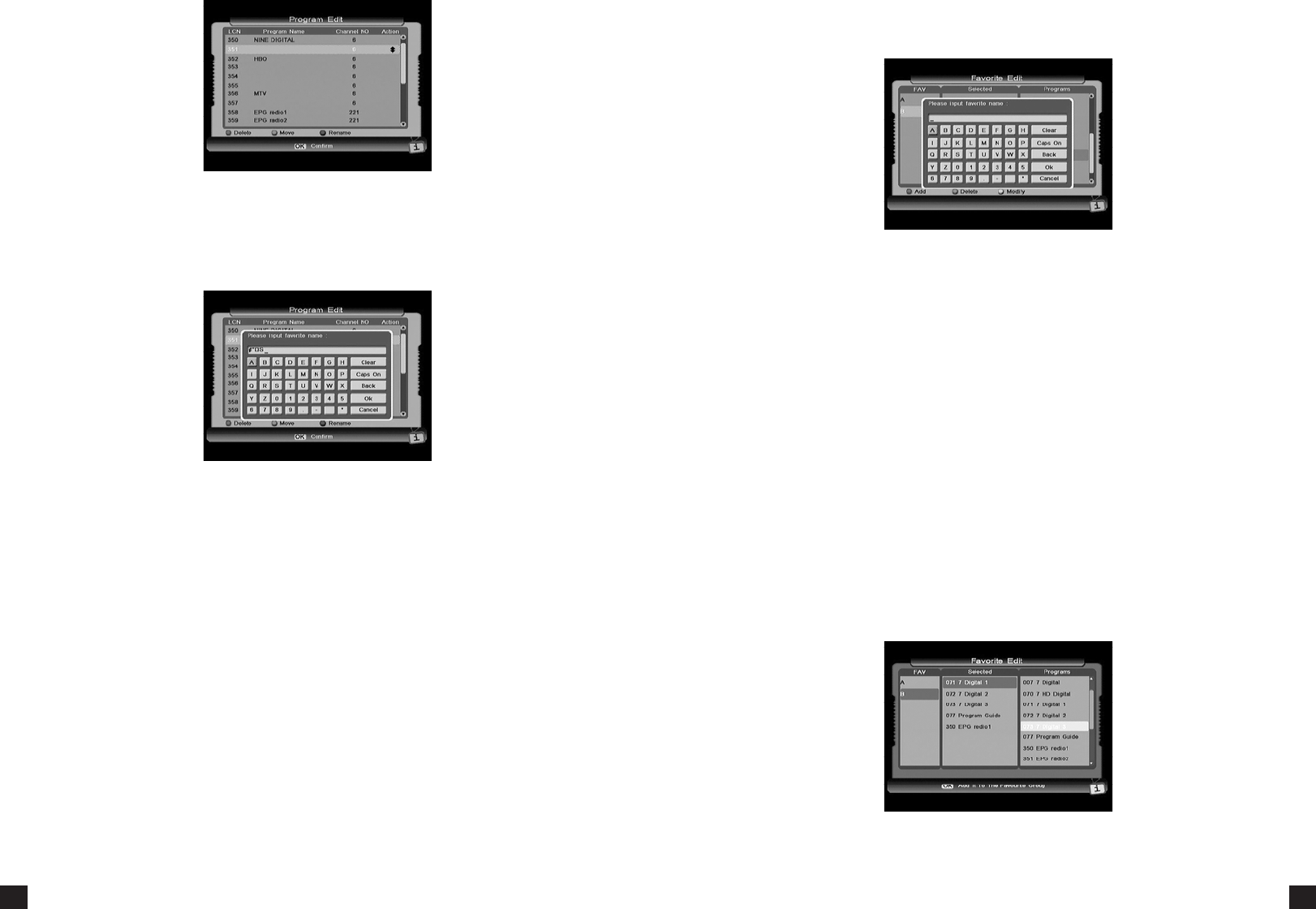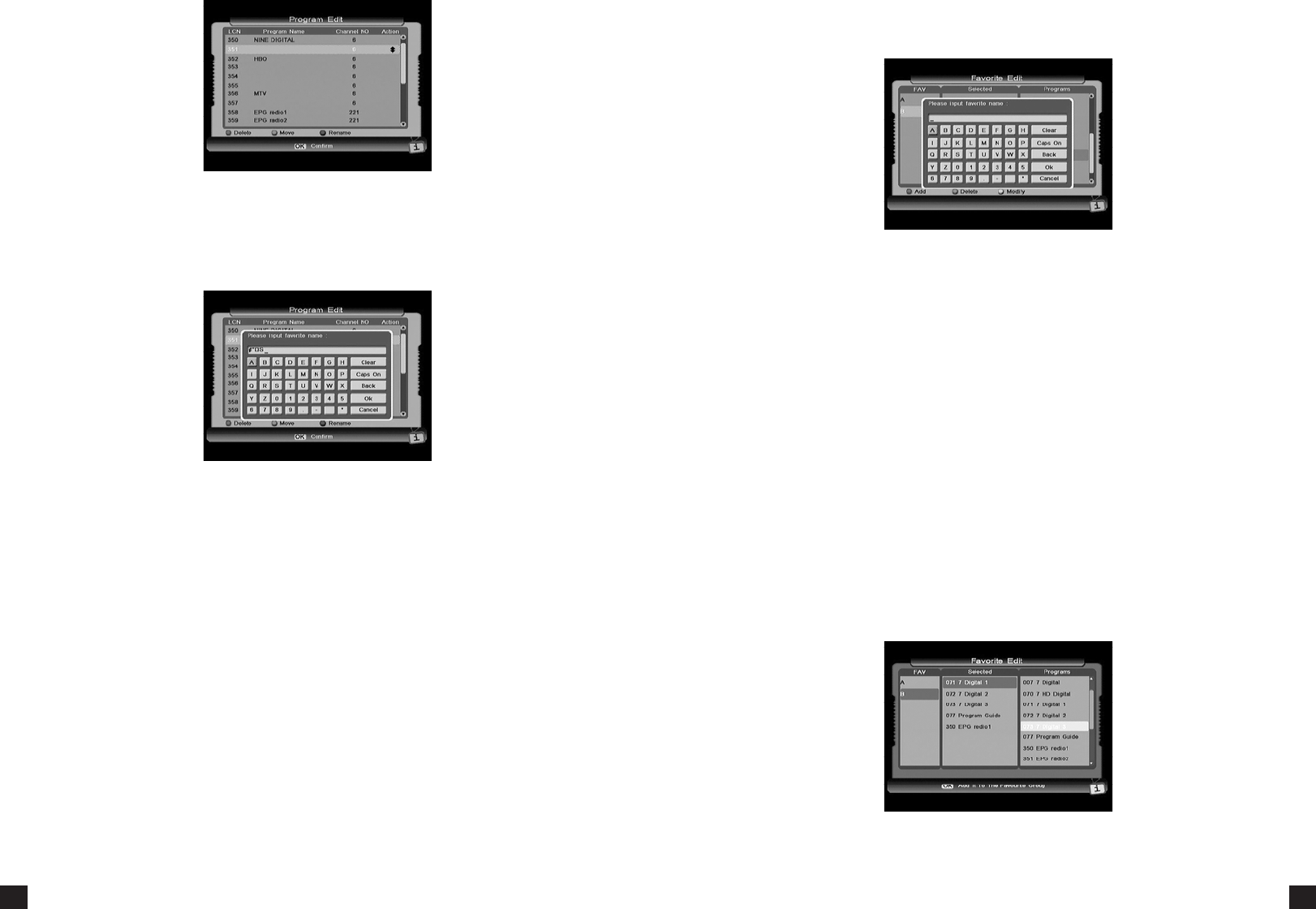
cross) and nally press OK key to delete all of them from the list.
Only one program item can be moved up or down each me. Press the ▲▼ keys to select the
program you want to move and press the green key on your remote. An Up-Down-Pointed
arrow will be displayed right of the selected program. You can press the ▲▼ keys to move this
program to where you want. Press the green key again to conrm the new locaon.
Rename
Use the ▲▼ keys to select the program you want to rename, press the blue key on your
remote, and a on screen keypad will pop up where you can rename the program name.
In this keypad window, select your required character by using direcon keys on your remote
and press OK key.
The selected character will be shown in the tle bar at the top of this keypad window. To
switch between capital and lowercase leers, please select Caps On command and press the
OK key on your remote. The Back command allows you to erase the unwanted character in the
tle bar. Move cursor to the OK command and press the OK key on your remote. The keypad
will disappear and the new name will be shown in the program name column. You can dene
several program names in the same way.
3.2 FAVOURITE EDIT
This window includes the three columns of FAV, Selected, and Programs. While there are no
prepared favourite groups in FAV column, you can dene and modify favourite groups name by
using the corresponding colour keys on your remote. Addionally, you can add programs to any
favourite group.
The ◄► keys are used to switch among the three columns, and the ▲▼ keys are used to
select items in each column. Noce that what will be shown in the Selected and Programs
column varies with the favourite group that you have selected in the FAV column.
Press the Red key on your remote, and a on screen keypad will pop up where you can dene a
favourite group name.
In this keypad window, select your required character by using the direcon keys on your
remote and press OK key.
Then the selected character will be shown in the tle bar at the top of this keypad window. To
switch between capital and lowercase leers, please select Caps On command and press the
OK key on your remote. The Back command allows you to erase the unwanted character in the
tle bar. Move cursor to the OK command and press the OK key on your remote. The keypad
will disappear and the new name will be shown in the fav column. You can dene several
favourite groups in the same way.
In the FAV column, use the ▲▼ keys to select one that you want to modify and press the
yellow key. Once the on screen keyboard pops up refer to the above instrucons to make your
modicaons.
In the FAV column, the selected favourite group will be deleted from the list aer the green
colour key on your remote is pressed.
Note: Aer you choose to delete the group (by pressing the green key), the system won’t ask
you to conrm your deleon. So please make sure before you delete the group.
Select one favourite group (for example Sports favourite group that you have just dened) in
the FAV column, and then move the cursor to the Programs column. In the Programs column,
select programs that have a relaon with Sports and press OK key, and then those programs