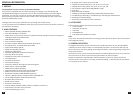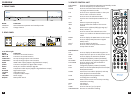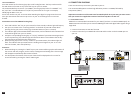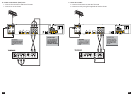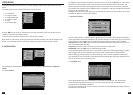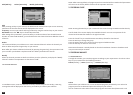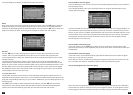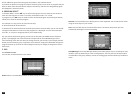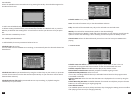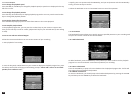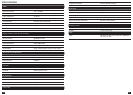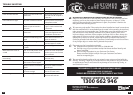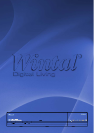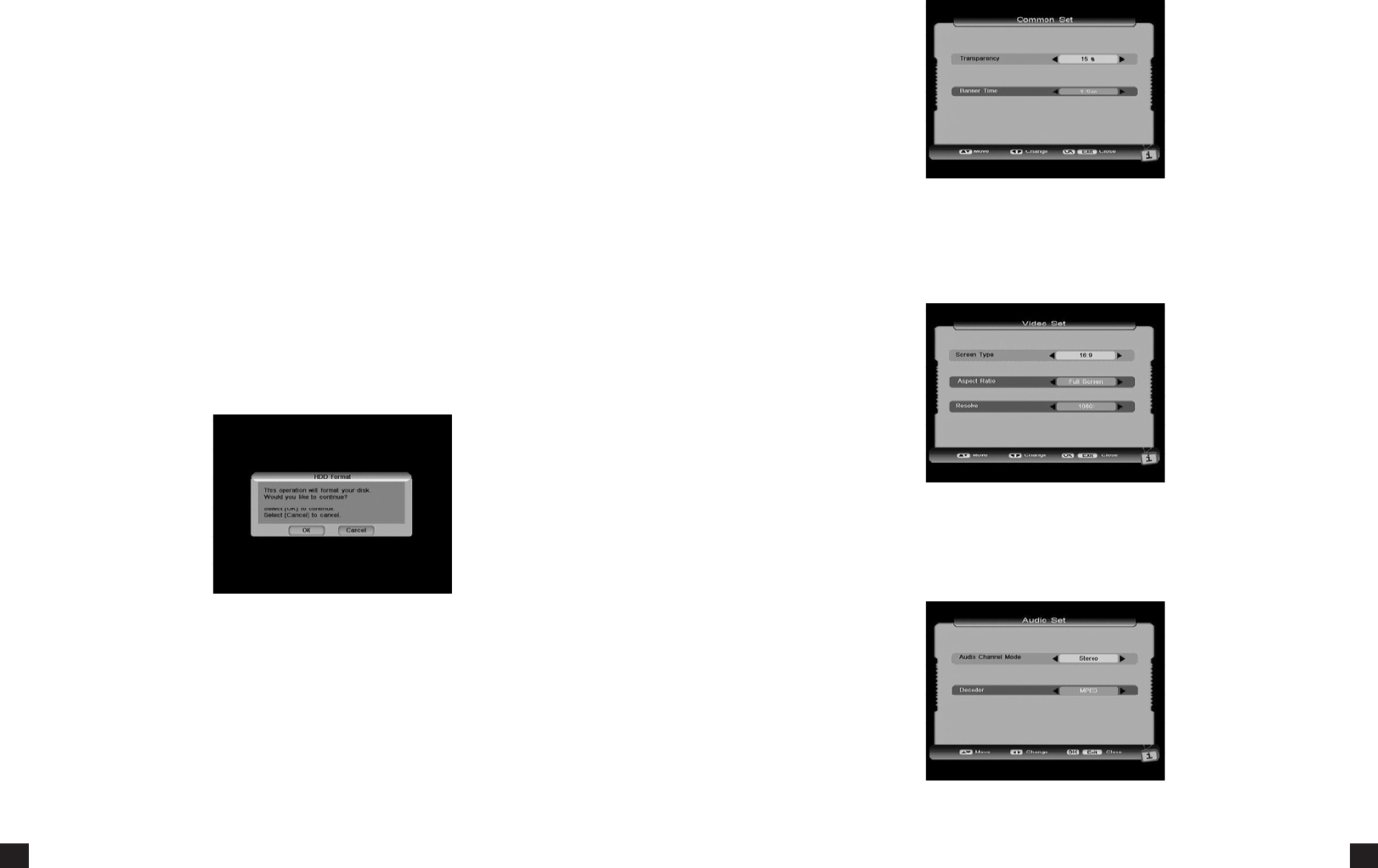
24
25
Timeshi, when set to Always ensures that the PVR2HD is always recording in the
background. This will allow you to pause, and rewind live TV, as the PVR2HD buer will have a
certain amount of pre-recorded content.
If this opon is selected, Timeshi will only begin when you press the Pause key on
your remote. This is useful when you need to answer a phone call or the door while watching a
TV, so that you can resume watching from where you le.
Will disable the me shi feature.
5.4 RECORDING INFO
When there is a recording, you can see the light down le on the front panel blinking. And
you can enter the Recording info. If there are no recordings currently in place, there will be a
message warning you that there are currently no recordings.
When there is a recording happening and you press the Info buon on your remote the
recording info box will tell you the recording informaon as follows:
Index: R1 or R2
Mode: Quick or Schedule
Channel Name
File Name: you can change the name by pressing OK key.
Valid Record Time: the real recording me
Past Time:
Duraon: Showing you how long there is le ll the recording stops.
5.5 HDD FORMAT
Please be extra careful when using this feature as it will completely erase your hard drive and
you will lose any previously recorded content. For security purposes you will be asked to enter
the password to conrm your decision (Default password is: 0000).
6. SYSTEM SETTING
In the Main Menu, use the ▲▼ keys to select the System Seng menu item, and press the OK
key to enter. This menu consists of ve items. You can access the sub-menus by highlighng
your selecon and pressing the OK key.
6.1 COMMON SET
Transparency: This eects the transparency of the closed capons. The value is from 0 to 30%.
Banner Time: Determines the display me of info boxes before they disappear.
Aer making your selecons, press the OK or EXIT key to save and exit.
6.2 VIDEO SET
Screen Type: 4:3 or 16:9
Full Screen / Leerbox / Pan Scan
AUTO / 1080I / 576P / 720P
6.3 AUDIO SET
Stereo / le / right
MPEG or AC3