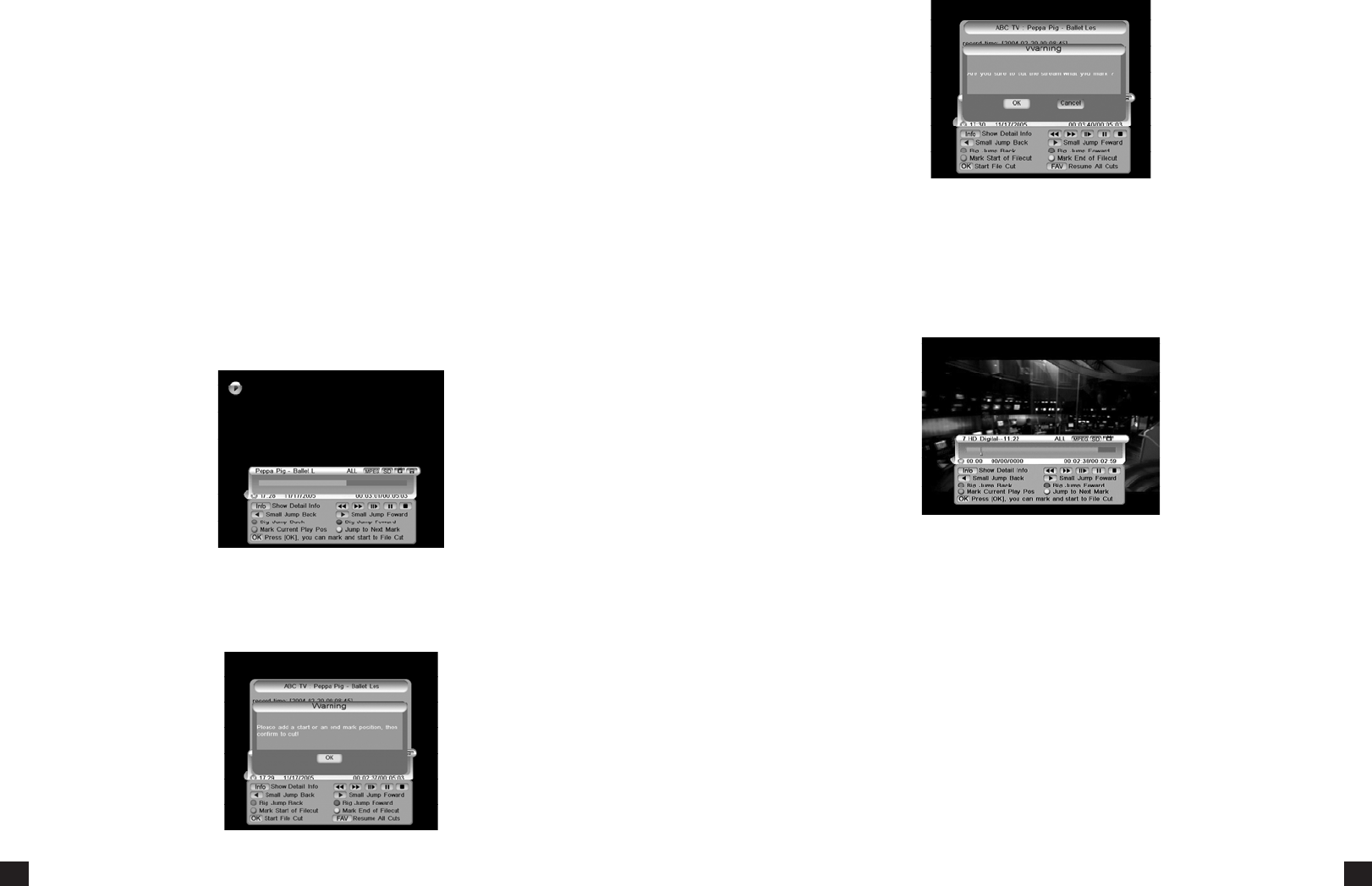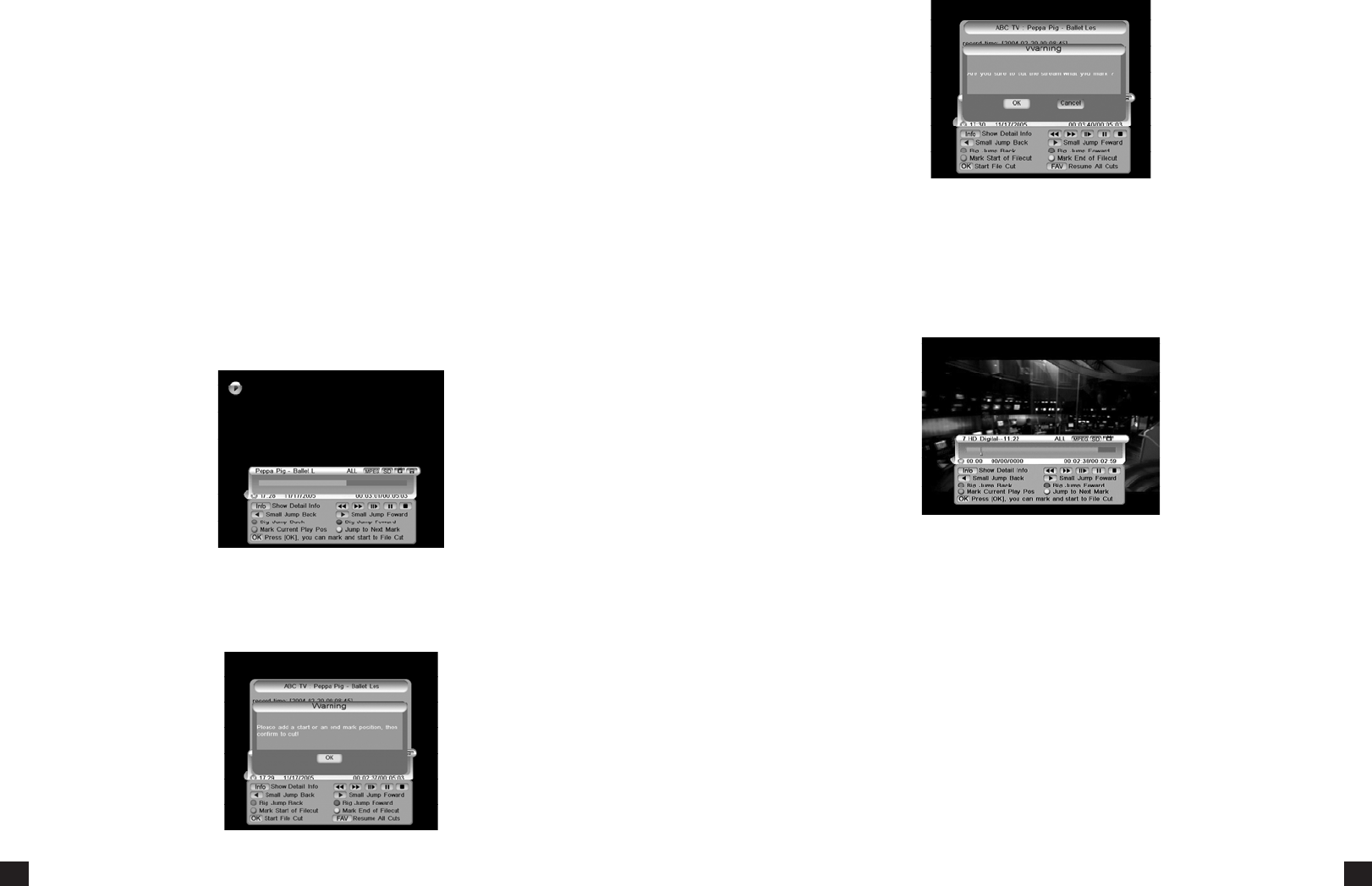
7.11 FILE PLAYBACK
Press the REW, FF, SLOW keys to change le playback speed, a speed icon is displayed in the top
le of the screen.
Press the Play, Red or Blue keys to display playback progress bar. You can press the Red or Blue
keys to change le playback posion.
Press the INFO key to pop up a bar to show informaon on the current playback.
In the playback progress bar, you can press the number keys on your remote to input a me,
then press the OK key or wait for a while, playback will skip to your selected me (if me seng
is valid).
Follow the instrucons below to cut out certain secons of your recording.
1. Start playback of a recording.
2. Press the Play, Red, or Blue buon on your remote to display the Playback progress bar; press
the OK key twice which will bring up the following prompt:
3. Specify your start posion with the GREEN key, and your end posion with the YELLOW key.
Finally, press the OK key to conrm.
4. Select the OK buon to cut or the CANCEL buon to cancel the operaon.
7.12 BOOKMARK
The bookmark funcon allows you to quickly jump to specied posions in your recording with
the press of a buon. Follow the instrucons below:
To add a bookmark, press the GREEN key at the posion you want to add it into the playback
progress bar. You can bookmark a maximum 20 posions per recording.
Press the YELLOW key to jump to the next bookmark in the playback progress bar. The le will
start playing from the bookmarked posion.
To remove a bookmark, you should jump to the bookmarked posion by pressing the YELLOW
key and then press the GREEN key to delete the bookmark.