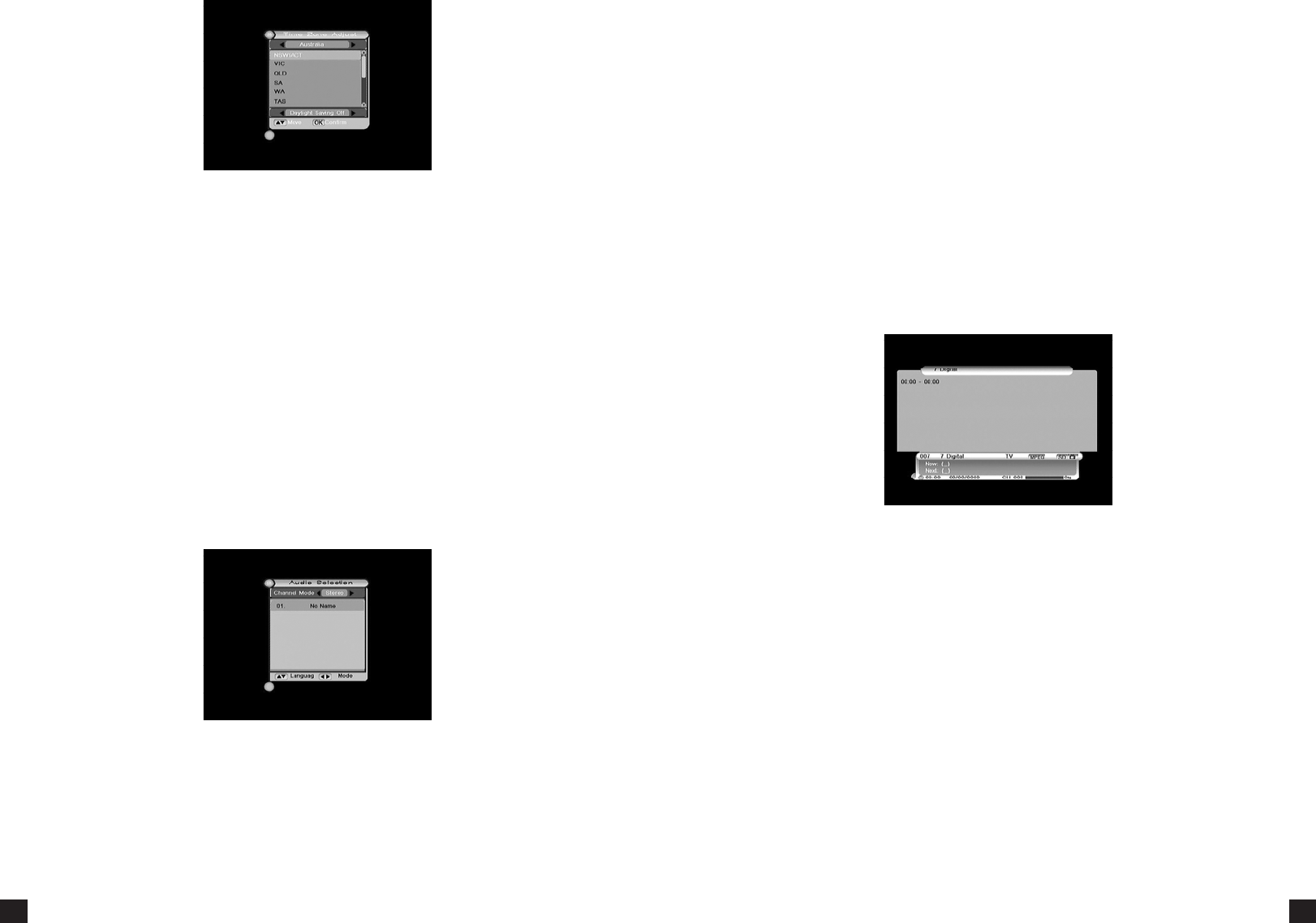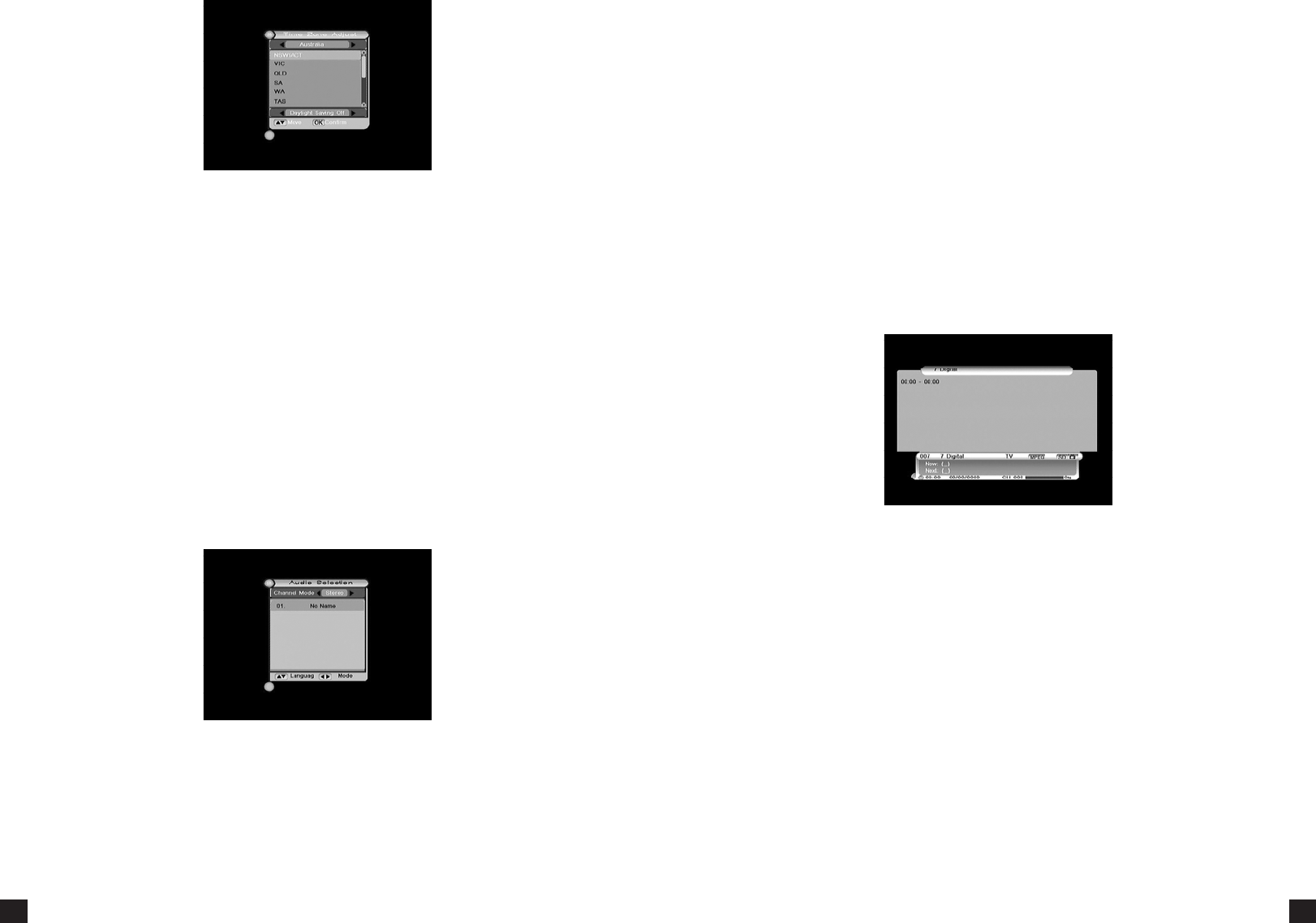
6.4 TIME ZONE ADJUST
This screen allows you to adjust the me zone sengs to suit your locaon. Press the ▲▼ keys
to change between states and use the ◄► keys to select between “Daylight Saving On” and
“Daylight Saving O” for daylight saving sengs.
Press OK or EXIT key to save and exit.
6.5 SYSTEM INFORMATION
The system informaon screen displays general and version informaon relang to your
hardware and soware.
7. SHORTCUT KEY EXPLANATIONS
Your PVR2HD remote comes with dedicated keys to make accessing certain features on your
PVR easily accessible. Refer to the following secon:
7.1 AUDIO
Press Audio key to display the Audio Selecon window.
Press the ◄► keys to switch among . Select the best audio channel
output for the current program.
NOTE: The available selecons in the audio language dialogue window depend on the channel
broadcast. If the service provides several audio languages, use keys to select appropriate
language and press the OK key to conrm.
7.2 MUTE
Press the MUTE key on your PVR2HD buon to cut o the sound completely; a MUTE icon will
be displayed on the up-right corner of your TV screen. Volume can be restored by pressing the
MUTE key again.
7.3 TELETEXT
You can press the CC key on your remote to enter the TeleText or Closed Capon windows. This
feature will only become acve if the channel broadcast contains Teletext or Closed Capons.
To exit TeleText, press the EXIT key. To exit Closed Capons press the CC key again on your
remote.
7.4 INFORMATION
When watching a channel, pressing the INFO key buon will display a simple EPG dialogue box
that includes current and next program informaon.
Note: The duraon of info windows on your PVR2HD can be adjusted to be longer or shorter.
Refer to 6.1 Common Set > Banner Time.
An SD or HD icon will also display at top-right corner of this window that will show you whether
you are watching a SD or HD channel.
Pressing the INFO key again on this screen will pop up a bigger window showing more details
about the current program. By pressing the INFO key again on your remote you can connue
reading the next program informaon. Press INFO key once again to return to the inial view
mode.
During the whole operaon, press the EXIT key to exit from this window at any me.
7.5 EPG AND EPG SCHEDULE
For more informaon on EPG, see
When you select a parcular program in the EPG window and press the OK key on your remote,
you can enter the EPG Schedule window. This will allow you to assign Recording or Playback
tasks based on the selected program– see for informaon on
each opon.
When you are done with seng up your opons, press the OK key on your remote to save your
changes, or press the EXIT key to exit without saving.