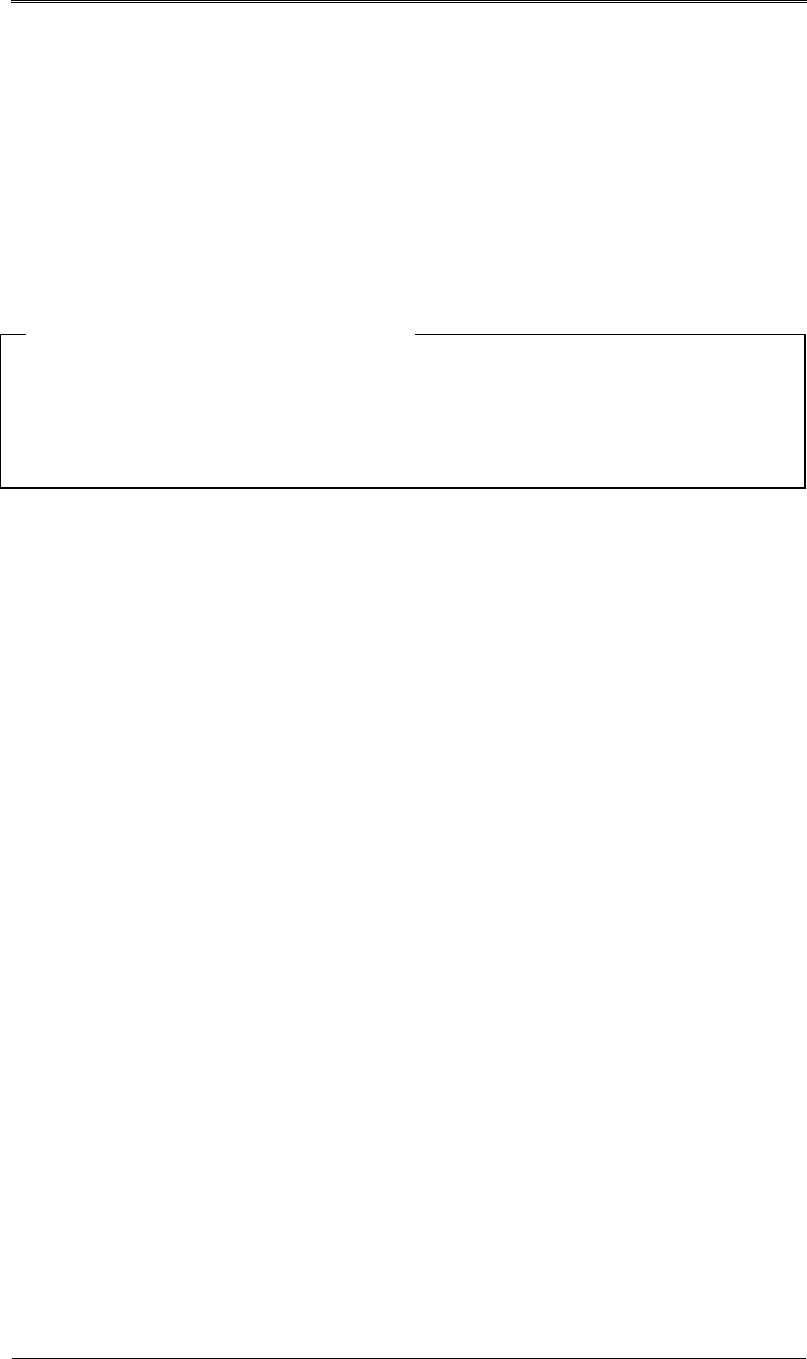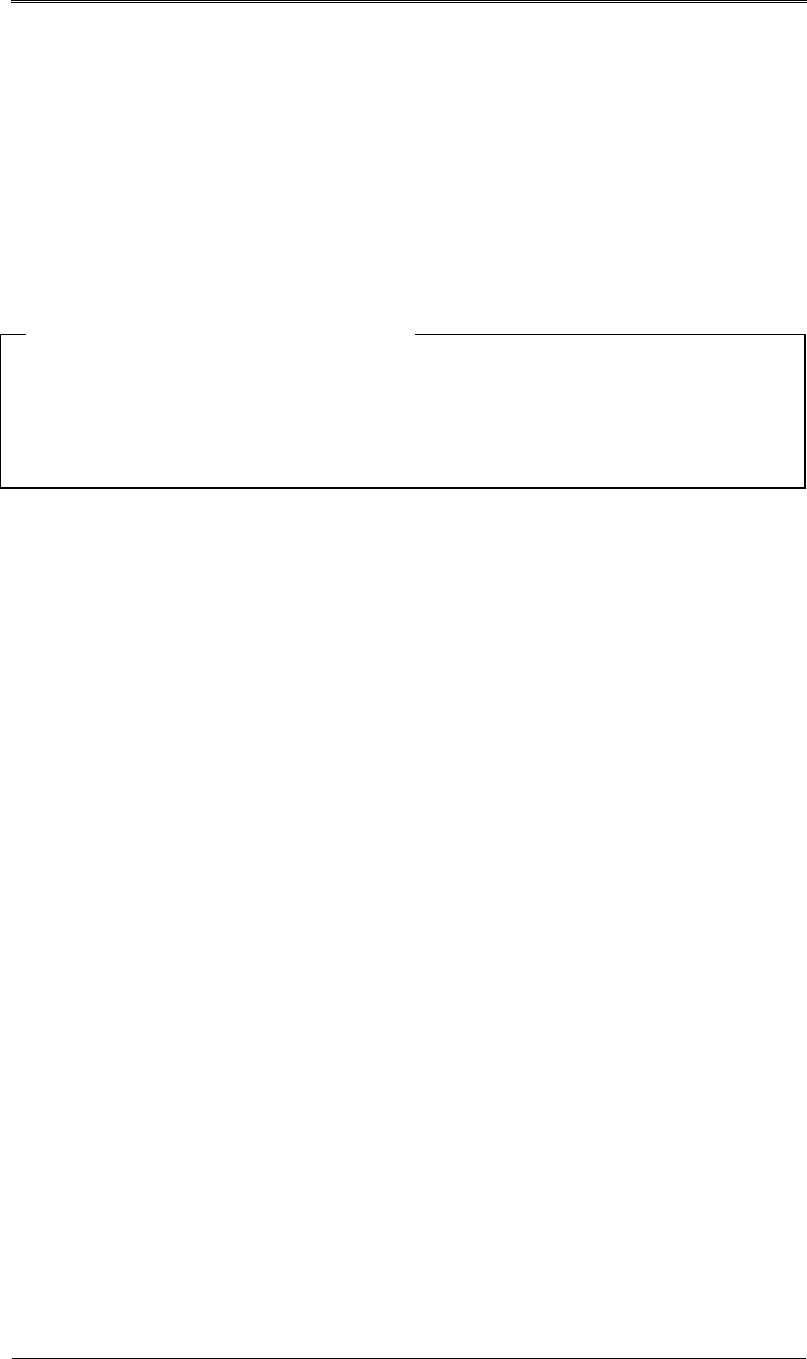
Installation and Connection DRS5116
Wren
2003. 09. 06 (v 1.0)
32
8.3.2. Channel Status
(1) Select “Channel Status” using the [▲/▼] buttons and press the [ENTER] button.
(2) Select a value using the [◄◄/►►] buttons. Press the [EXIT] button when finished.
8.3.3. Recording Speed/Quality
(1) Select “Recording Speed/Quality” using the [▲/▼] buttons and press the [ENTER] button.
(2) Select a value using the [◄◄/►►] buttons. Press the [EXIT] button when finished.
<Note> Recording Speed/Quality means
Low:Speed=1fps and Quality=Q5
Std.:Speed=5fps and Quality=Q5
High:Speed=15fps and Quality=Q5
Custom:Speed and Quality = Manually defined by User.
8.3.4. Speed (fps)
When “Recording Speed/Quality” is set as “Custom,” values can be set manually.
(1) Select “Speed” using the [▲/▼] buttons and press the [ENTER] button.
(2) Select a value using the [◄◄/►►] buttons. Press the [EXIT] button when finished.
8.3.5. Quality
When “Recording Speed/Quality” is set as “Custom,” values can be set manually.
(1) Select “Quality” using the [▲/▼] buttons and press the [ENTER] button.
(2) Select a value using the [◄◄/►►] buttons. Press the [EXIT] button when finished.
8.3.6. Audio Recording
(1) Select “Audio Recording” using the [▲/▼] buttons and press the [ENTER] button.
(2) Select a value using the [◄◄/►►] buttons. Press the [EXIT] button when finished.
8.3.7. Apply
(1) Select “Apply” using the [▲/▼] buttons and press the [ENTER] button.
(2) Setting values are applied and the previous menu will be displayed.