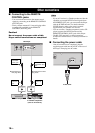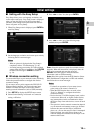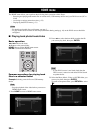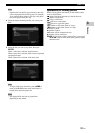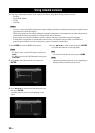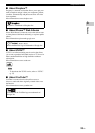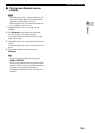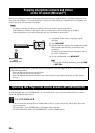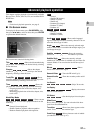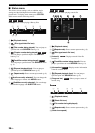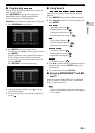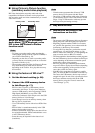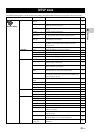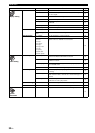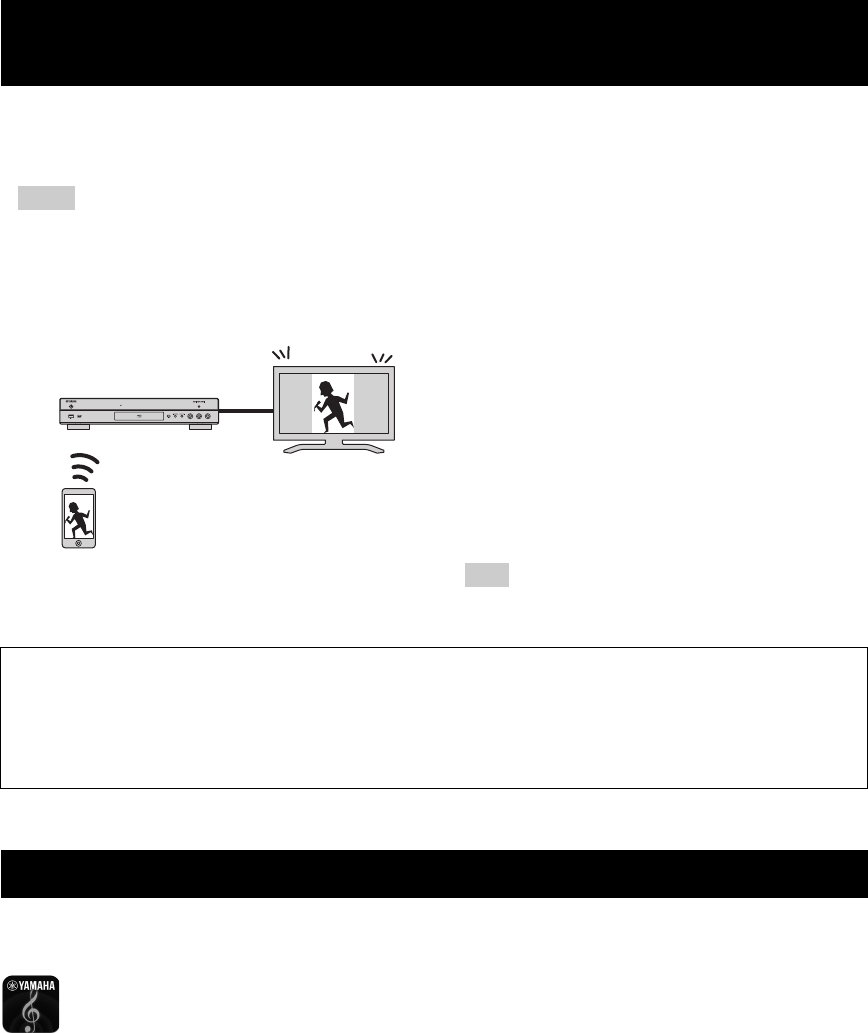
26 En
Miracast is a solution for seamlessly displaying video between devices, without cables or a network connection via an
access point (Wi-Fi Direct). You can do things like view pictures from a Miracast-compatible device (smartphone, etc.)
on the screen of the TV connected to this Player.
– To check if your device is Miracast compliant, refer to the owner’s manual of the device.
– When Miracast is enabled on this Player, other network functions (such as DLNA) are not available.
– When using Miracast, you cannot operate the disc tray or playback of other sources.
1 If playback of other source is ongoing, stop the
playback.
2 Press MIRACAST.
3 Within 60 seconds, operate your smartphone to enable
Miracast and select this Player as the device to be
connected.
For details on operations of your smartphone, refer to
the owner’s manual of it.
4 To exit from Miracast, press MIRACAST.
– You can also exit from Miracast by pressing HOME
or RETURN.
By using the application “AV CONTROLLER” on your mobile device, you can use the mobile device as a remote
control and operate this Player from it.
– You can control the basic functions of Yamaha Blu-ray Disc™ players such as Play, Pause, Skip, Power and
cursor navigations.
– The application “AV CONTROLLER” is available in many languages.
– For more information about “AV CONTROLLER”, visit the Yamaha website.
Enjoying smartphone pictures and videos
on the TV screen (Miracast™)
Notes
PURE DIRECT
SA-CD
USB
5V
0.5A
Miracast-compatible
device
(smartphone, etc.)
This Player
TV
Hint
Depending on the environment, audio/video may be interrupted or noise may appear on the TV screen. In this case,
try the following solutions.
– Move the Miracast device closer to this Player.
– Turn off other wireless devices not in use.
– Move the Miracast device and this Player away from microwave ovens, Bluetooth devices or other wireless
devices.
Operating this Player from mobile devices (AV CONTROLLER)
AV CONTROLLER