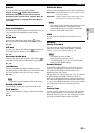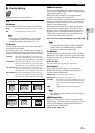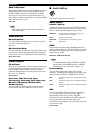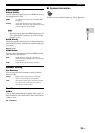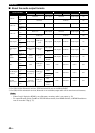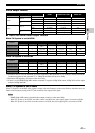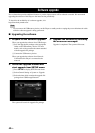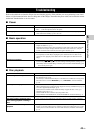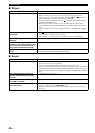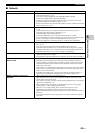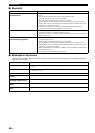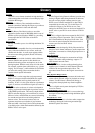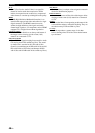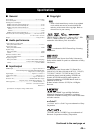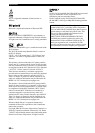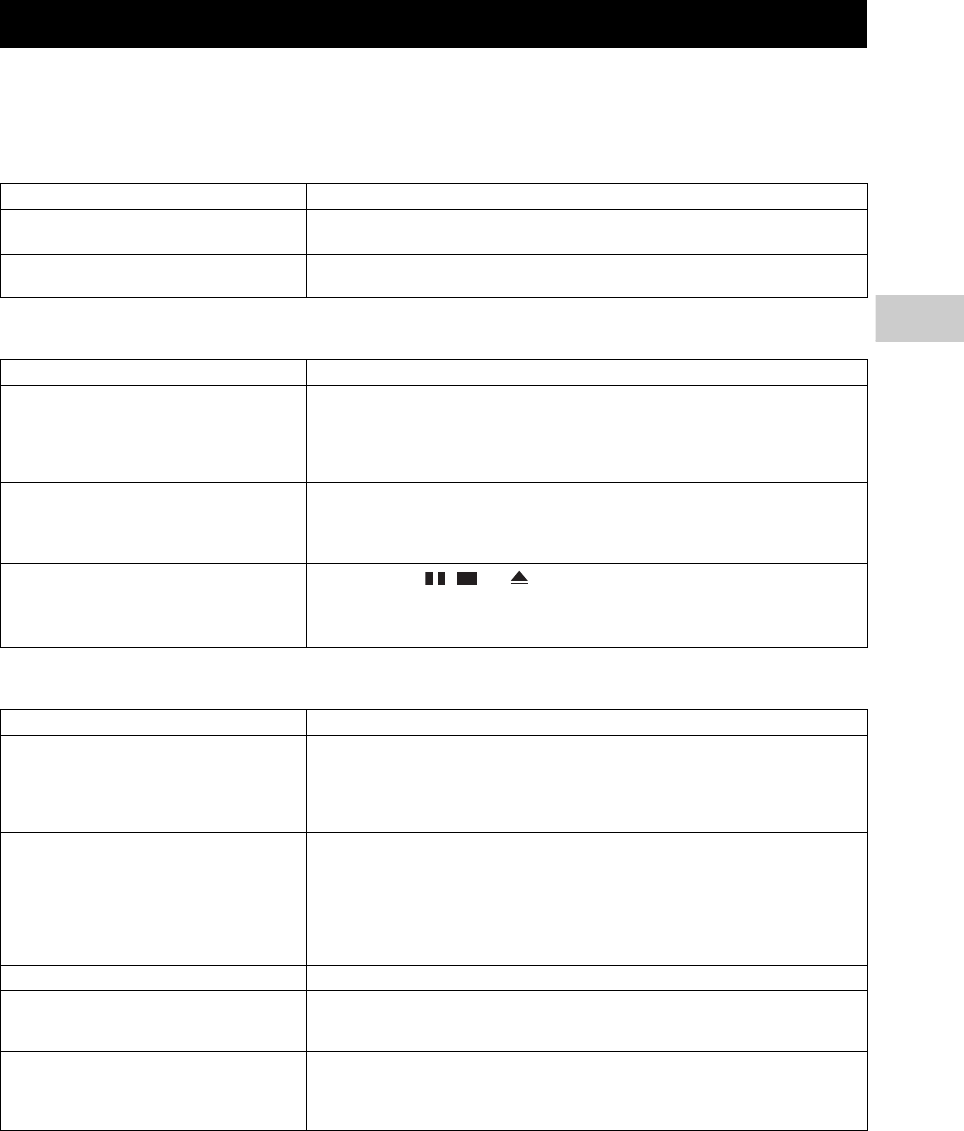
43 En
Additional information
5
ADDITIONAL INFORMATION
Refer to the table below when this Player does not function properly. If the problem you are experiencing is not listed
below or if the instruction below does not help, turn off this Player, disconnect the power cable, and contact the nearest
authorized Yamaha dealer or service center.
■ Power
■ Basic operation
■ Disc playback
Troubleshooting
Problem Possible causes and solutions
No power. – Connect the AC power cable properly.
– Press on the front panel to turn on the power.
The Player power is turned off. – This Player will be automatically turned off after 20 minutes of inactivity (no playback)
when Auto Power Standby (p. 34) is set to on.
Problem Possible causes and solutions
The remote control does not work. – Use the remote control within its operating range. (p. 11)
– Replace the batteries. (p. 11)
– Check the ID settings for the main unit and the remote control. The remote control ID
on the main unit may be changed after the main unit is reset. In this case, verify the
remote control ID on the main unit, and set it again if needed. (p. 11)
Buttons do not work.
– Press and hold on the front panel for more than 5 seconds to reset this Player.
– To completely reset this Player, unplug the power cable from the AC outlet for 30
seconds or more, plug the power cable to the AC outlet again, and then turn on this
Player.
Password is forgotten.
– Press and hold , and on the front panel simultaneously when no disc is
inserted and playback is stopped to set all the settings including Security settings (p. 35)
of this Player to their default settings. After the power is turned off automatically, press
to turn on the power again.
Problem Possible causes and solutions
The disc tray does not open or close. – The disc tray is locked when any network service is selected. Press HOME to exit from
the network service (p. 22).
– The disc tray is locked when this Player is in the Bluetooth or Miracast receiving mode.
Press Bluetooth to exit from Bluetooth (p. 25), or Miracast to exit from Miracast
(p. 26).
The Player cannot play a disc. – Take out the disc and clean it. (p. 5)
– Make sure that the disc is loaded properly (aligned in disc tray and label-side up). (p. 5)
– Use a disc supported by the Player. (p. 3)
– Remove the disc and then check whether the Player supports the disc or not. (p. 3)
– Check the region code. (p. 3)
– Check whether the disc is defective by trying another disc.
– The CD-R/RW, DVD+R/RW/R DL, and DVD-R/RW/R DL must be finalized. (p. 3)
Video stops. – The Player will stop if it senses shock or vibration.
The Player makes a snapping sound
when starting playback or loading a
disc.
– These sounds are not malfunctions of the Player but are normal operating conditions.
It takes time to start Blu-ray disc
playback.
– This player searches for a USB memory device used as Local Storage for BD-Live
feature (p. 30) when a Blu-ray disc is loaded. To reduce the waiting time, keep a USB
memory device connected to the one of the USB connectors (front/rear) of this Player
(p. 17).