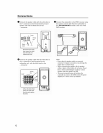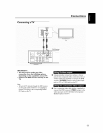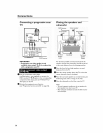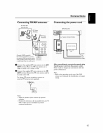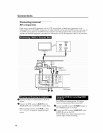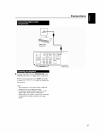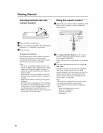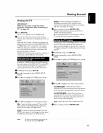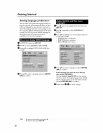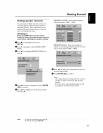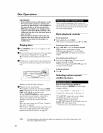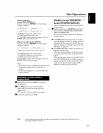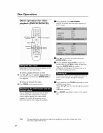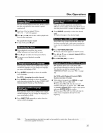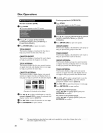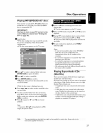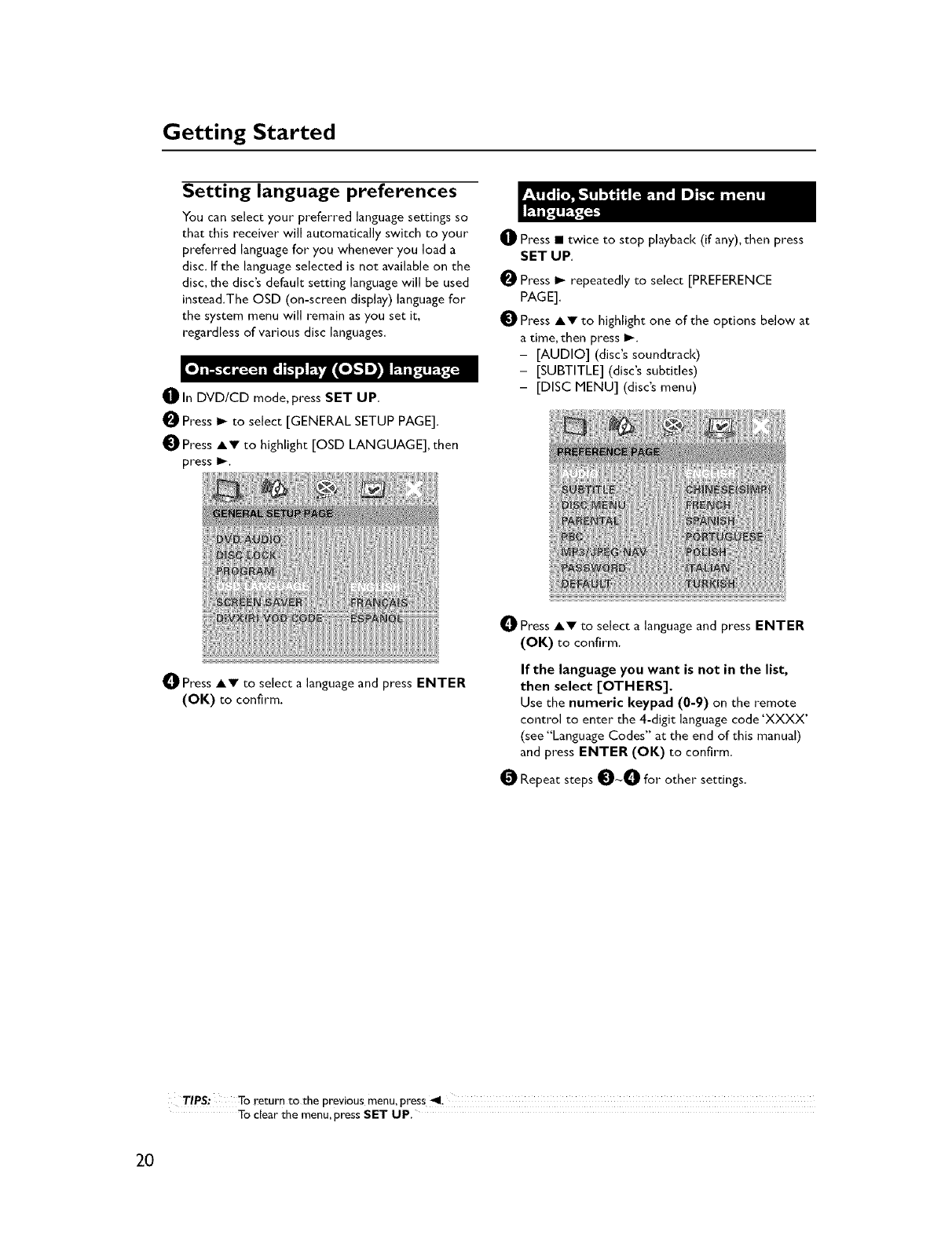
Getting Started
Setting language preferences
You can select your preferred language settings so
that this receiver will automatically switch to your
preferred language for you whenever you load a
disc. Ifthe language selected is not available on the
disc, the disc's default setting language will be used
instead.The OSD (on-screen display) language for
the system menu will remain as you set it,
regardless of various disc languages.
_]_ In DVD/CD mode, press SET UP,
O Press I_ to select [GENERAL SETUP PAGE].
_]t Press AV to highlight [OSD LANGUAGE], then
press I_.
_]_ Press • twice to stop playback (if any), then press
SET UP.
Press I_ repeatedly to select [PREFERENCE
PAGE].
Press AV to highlight one of the options below at
a time, then press I_.
- [AUDIO] (disc's soundtrack)
- [SUBTITLE] (disc's subtitles)
- [DISC MENU] (disc's menu)
0 Press AW to select a language and press ENTER
(OK) to confirm.
0 Press AV to select a language and press ENTER
(OK) to confirm.
If the language you want is not in the list,
then select [OTHERS].
Use the numeric keypad (0-9) on the remote
control to enter the 4-digit language code 'XXXX'
(see "Language Codes" at the end of this manual)
and press ENTER (OK) to confirm.
O Repeat steps O_O for other settings,
TIPS: To return to the previous menu,press 411.
To clear the menu,press SET UP.
20