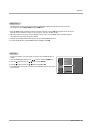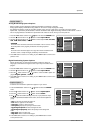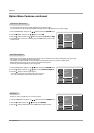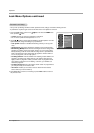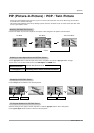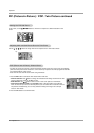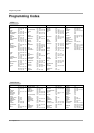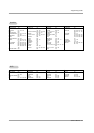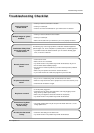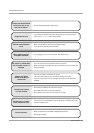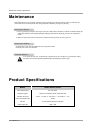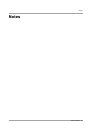32 Projection TV
Troubleshooting Checklist
No color, but the sound
is okay.
• Check the color settings in the Video menu.
• Try another channel. The problem may be with the broadcast.
Picture has a big black
box on it, but the
sound is okay.
• The analog caption option may be set up for Text mode. Select CC 1, in the
analog caption menu.
Snowy picture and
unclear sound.
• Check your antenna connection or location.
• Check your cable input.
• Check to see if the TV/VCR button on your VCR has the TV selected.
No picture and unclear
sound.
• Are you in TV or cable tuning mode, and should be in the other?
•
Make sure output channels on all A/V equipment are on the same channel (3 or 4).
• Check that all connections are tight.
Interference: Sharp lines
across the screen and
unclear sound.
The following may cause image problems or distortion: Electrical appliances,
powerful lights, cars, trucks; computers or portable phones; medical equipment
• If possible increase the distance between your TV and the offending appli-
ance, or shut one of them off.
Multiple images or ‘ghost
shadows.’
• Check your antenna direction and/or location.
• Check your cable input.
• Make sure the cable from your antenna to your TV is properly connected.
• Check volume levels.
• Make sure the TV is not Muted.
• Try another channel. The problem may be with the broadcast, not your TV.
• Are the Audio cables installed properly?
• Are the wires for external speakers (if you have external speakers) installed
properly?
• Make sure your speakers are turned on in the Audio menu.
• If your audio mode is set to SAP, the program may not have SAP.
No picture or sound.
• Is the AC power plugged in?
• Check that your AC power cord outlet works. (Test it by plugging in some-
thing else or try another power outlet.)
• Make sure your brightness and audio controls are set properly.
• Try another channel. The problem may be with the broadcast.
T
T
roubleshooting Checklist
roubleshooting Checklist
Normal picture but no
sound.