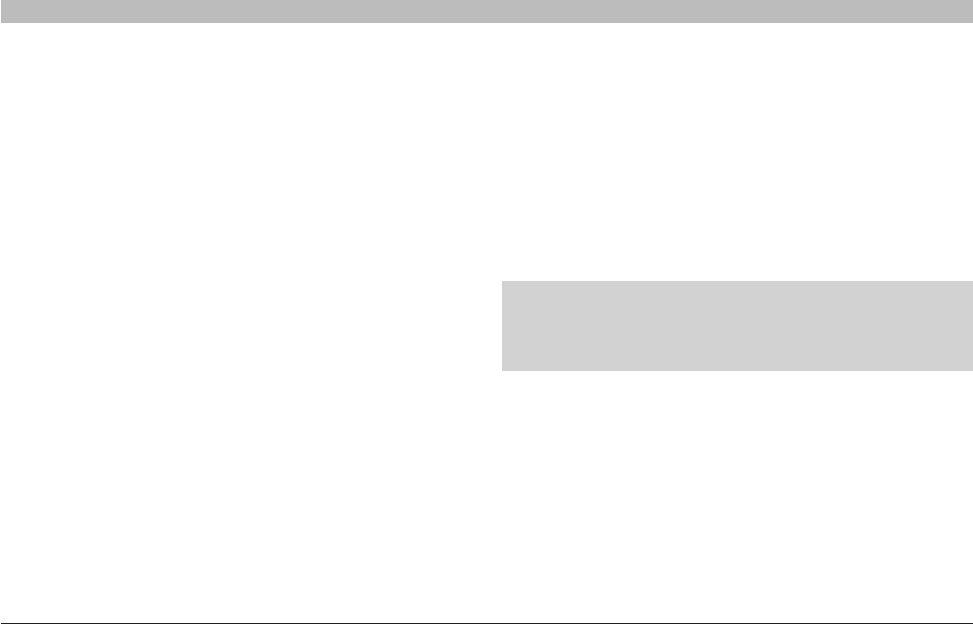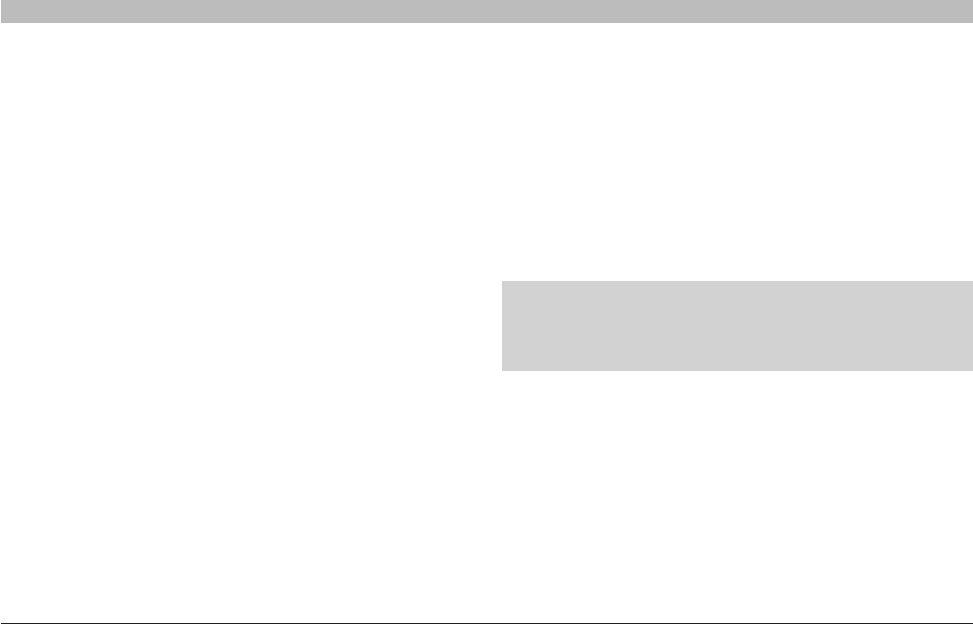
90
N Wireless Modem Router
SECTIONSTable of Contents 1 2 3 4 5 6 7 8
10
9
TROUBLESHOOTING
Problem:
I am having difficulty setting up Wi-Fi Protected Access (WPA) security
on a Belkin Wireless Router or Belkin Access Point for a home network.
Solution:
1. From the “Security Mode” drop-down menu, select “WPA-PSK”.
2. For “Encryption Technique”, select “TKIP” or “AES”. This setting will
have to be identical on the clients that you set up.
3. Enter your pre-shared key. This can be from eight to 63 characters and
can be letters, numbers, symbols, or spaces. This same key must be
used on all of the clients that you set up. For example, your PSK might
be something like: “Smith family network key”.
4. Click “Apply Changes” to finish. You must now set all clients to match
these settings.
Problem:
I am having difficulty setting up Wi-Fi Protected Access (WPA)
security on a Belkin client card (Wireless Network Card or Adapter) for
a home network.
Solution:
Clients must use the same key that the G Wireless Router or access
point uses. For instance, if the key is “Smith Family Network Key” in
the G Wireless Router or access point, the clients must also use that
same key.
1. Double-click the “Signal Indicator” icon to bring up the “Wireless
Network Utility” screen. The “Advanced” button will allow you to view
and configure more options of your client card.
2. Once the “Advanced” button is clicked, the Belkin Wireless LAN Utility
will appear. This Utility will allow you to manage all the advanced
features of the Belkin client card.
3. Under the “Wireless Network Properties” tab, select a network name
from the “Available Networks” list and click the “Properties” button.
4. Under “Network Authentication”, select “WPA-PSK”.
5. Type your WPA key in the “Network key” box.
IMPORTANT: WPA-PSK is a combination of numbers and letters
from A-Z and 0-9. For WPA-PSK, you can enter eight to 63
characters. This network key needs to match the key you assign to
your G Wireless Router or access point.
6. Click “OK”, then “Apply” to save the settings.
Problem:
I am having difficulty setting up Wi-Fi Protected Access (WPA) security
on a Belkin client card (Wireless Network Card or Adapter) for a
business.
Solution:
1. Double-click the “Signal Indicator” icon to bring up the “Wireless
Network Utility” screen. The “Advanced” button will allow you to view
and configure more options of your client card.