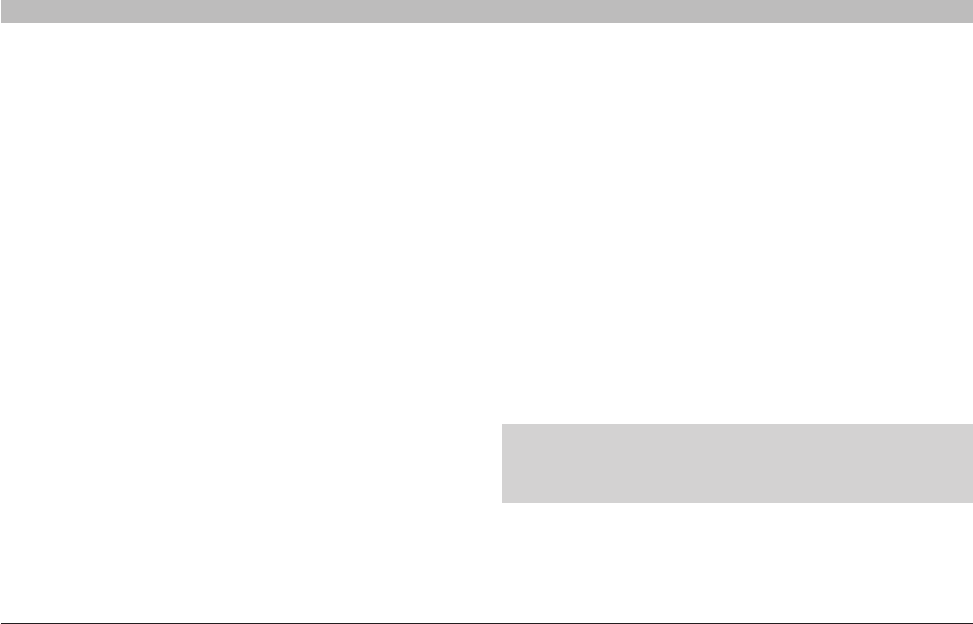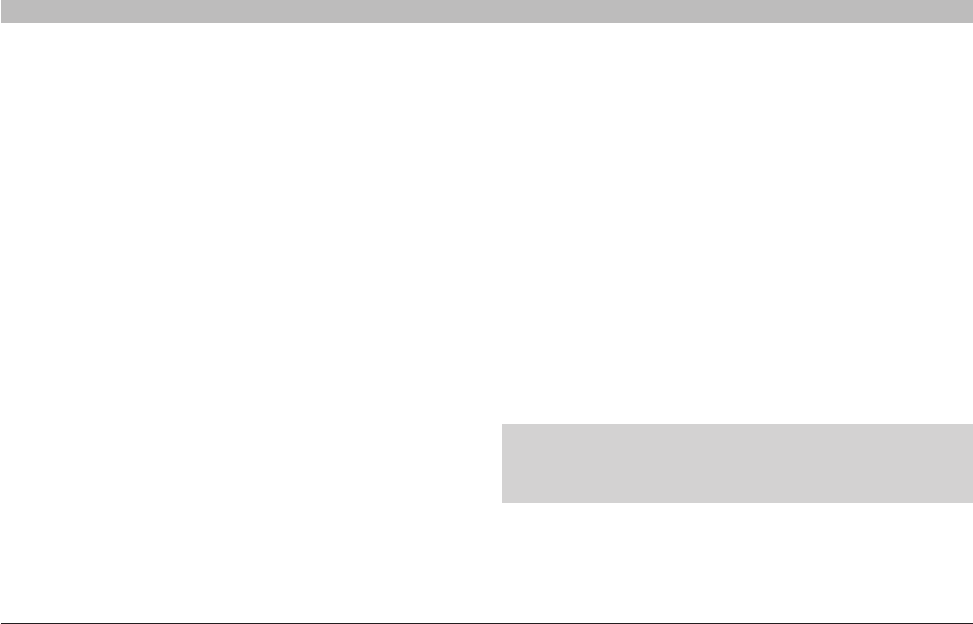
91
N Wireless Modem Router
SECTIONSTable of Contents 1 2 3 4 5 6 7 8
10
9
TROUBLESHOOTING
Supported Operating Systems:
• Windows XP Professional
• Windows XP Home Edition
Enabling WPA-PSK
1. In systems running Windows XP, click “Start > Control Panel > Network
Connections”.
2. Right-click on the “Wireless Networks” tab. The “Wireless Network
Connection Properties” screen appears. Ensure the “Use Windows to
configure my wireless network settings” box is checked.
3. Under the “Wireless Networks” tab, click the “Configure” button, and
you will see the client card properties screen.
4. For a home or small business user, select “WPA-PSK” under “Network
Administration”.
5. Select “TKIP” or “AES” under “Date Encryption”. This setting will have
to be identical to the G Wireless Router or access point that you set up.
6. Type in your encryption key in the “Network key” box.
2. Once the “Advanced” button is clicked, the Belkin Wireless LAN Utility
will appear. This Utility will allow you to manage all the advanced
features of the Belkin client card.
3. Under the “Wireless Network Properties” tab, select a network name
from the “Available Networks” list and click the “Properties” button.
4. Under “Network Authentication”, select “WPA”.
5. In the “Authentication” tab, select the settings that are indicated by
your network administrator.
6. Click “OK”, then “Apply” to save the settings.
Problem:
I am having difficulty setting up Wi-Fi Protected Access (WPA) security
and I am NOT using a Belkin client card for a home network.
Solution:
If you are NOT using a Belkin WPA Wireless Desktop or Wireless
Notebook Network Card and it is not equipped with WPA-enabled
software, a file from Microsoft called “Windows XP Support Patch for
Wireless Protected Access” is available for free download:
http://www.microsoft.com/downloads/details.aspx?FamilyID=009d8425-
ce2b-47a4-abec-274845dc9e91&displaylang=en
Note: The file that Microsoft has made available works only with
Windows XP. Other operating systems are not supported at this time.
You also need to ensure that the wireless card manufacturer supports
WPA and that you have downloaded and installed the latest driver from
their support site.
IMPORTANT: Enter your pre-shared key. This can be from eight to
63 characters and can be letters, numbers, or symbols. This same
key must be used on all of the clients that you set up.
7. Click “OK” to apply settings.