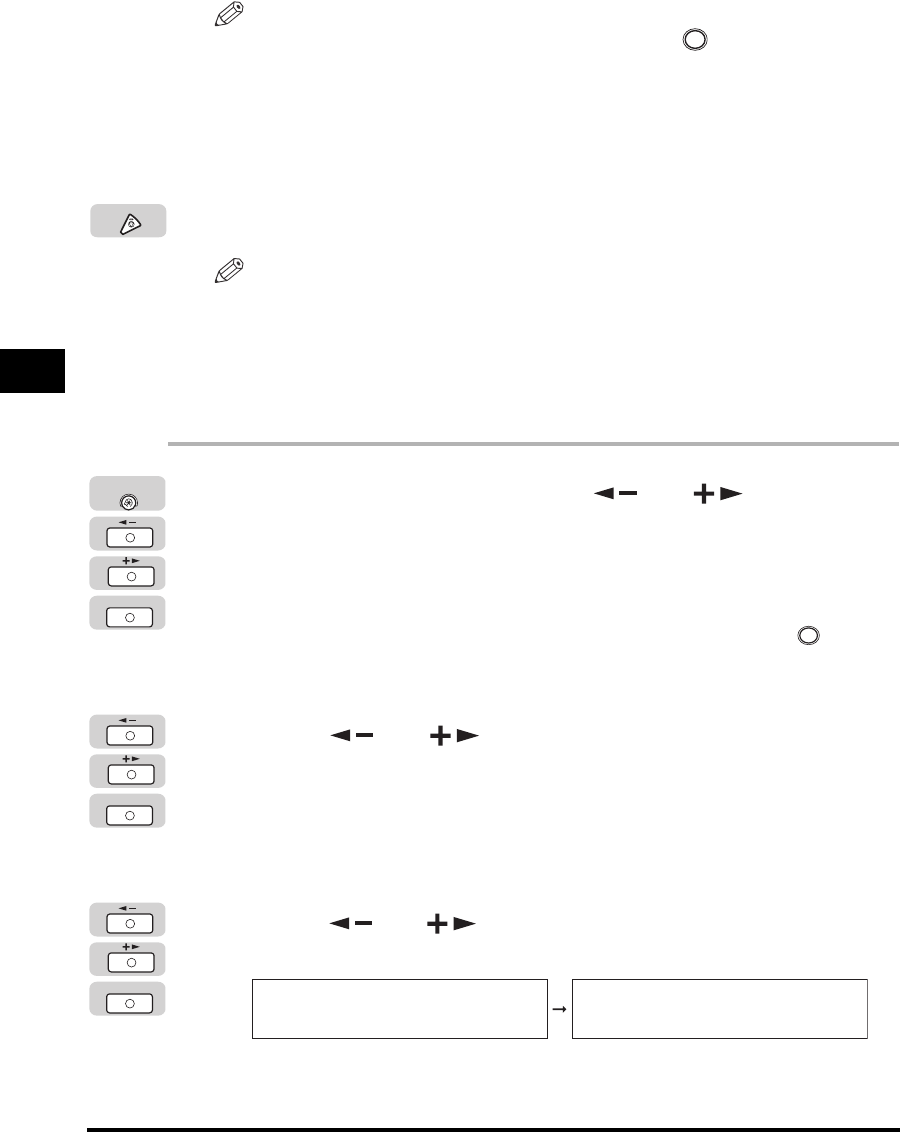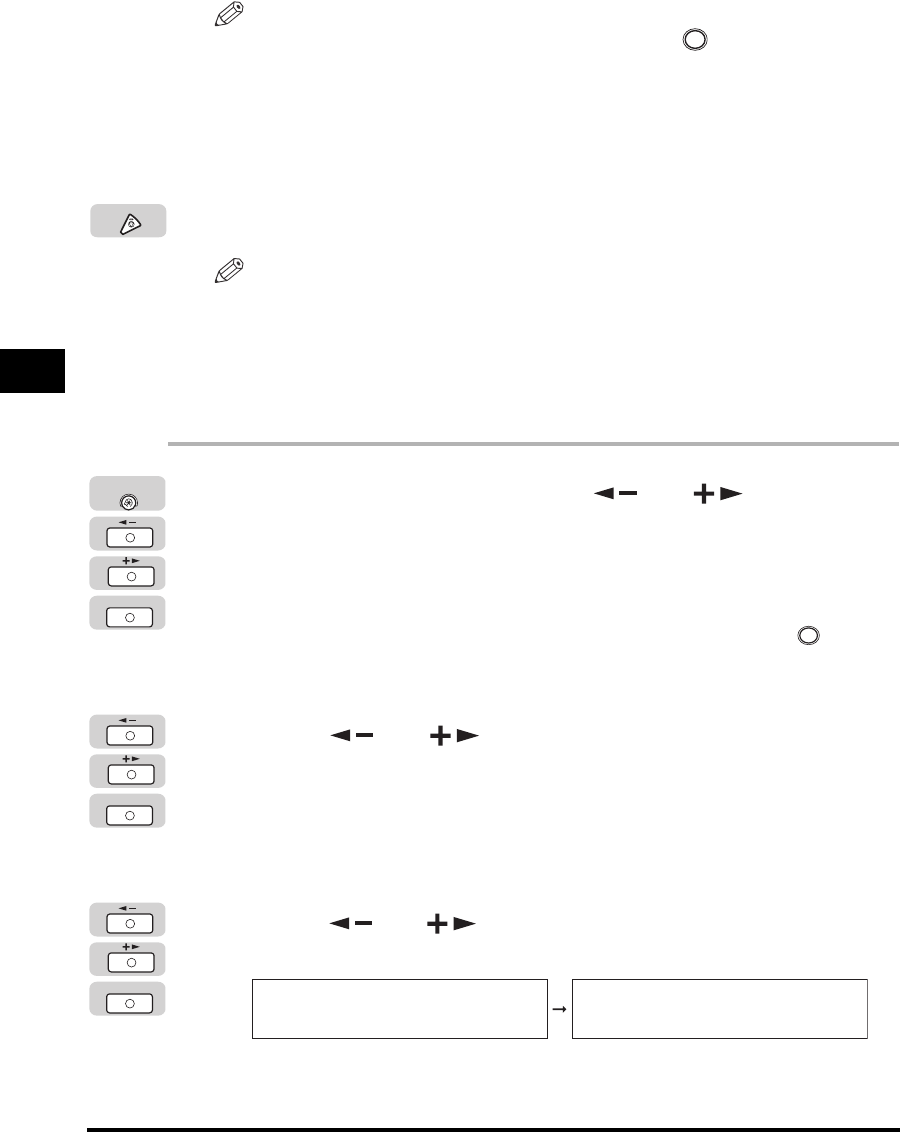
Card Reader-E1
4-24
Optional Equipment
4
NOTE
•
If you make a mistake when entering a number, press (Clear) to clear the
number
➞
enter the correct number.
•
You can set the page limit from 0 to 999,999 pages. Once a page limit is reached,
copying, scanning, or printing is not possible.
•
The page limit refers to the number of printed surfaces. Therefore, a two-sided print
is counted as two pages.
12
Press [Stop] to return to the Standby display.
NOTE
For instructions on entering the Department ID and password, see "Entering the
Department ID and Password," on p. 2-11.
Checking Counter Information
You can check the page counts on the control card you are currently using.
1
Press [Additional Functions] ➞ [ ] or [ ] until
<SYSTEM SETTINGS> appears ➞ press [OK].
If necessary, see the screen shots in steps 1 and 2 of "Changing the Password
and Page Limit," on p. 4-19.
If the System Manager ID and System Password have been set, enter the System
Manager ID and System Password using the numeric keys ➞ press (ID).
The <SYSTEM SETTINGS> menu appears.
2
Press [ ] or [ ] until <MANAGE DEPT. ID> appears ➞
press [OK].
If necessary, see the screen shots in step 3 of "Changing the Password and Page
Limit," on p. 4-19.
The <MANAGE DEPT. ID> menu appears.
3
Press [ ] or [ ] until <PAGE TOTALS> appears ➞ press
[OK].
The <PAGE TOTALS> menu appears.
C
Stop
OK
Additional
Functions
ID
OK
OK
MANAGE DEPT. ID
2.PAGE TOTALS
PAGE TOTALS
1.VIEW PAGE TOTALS