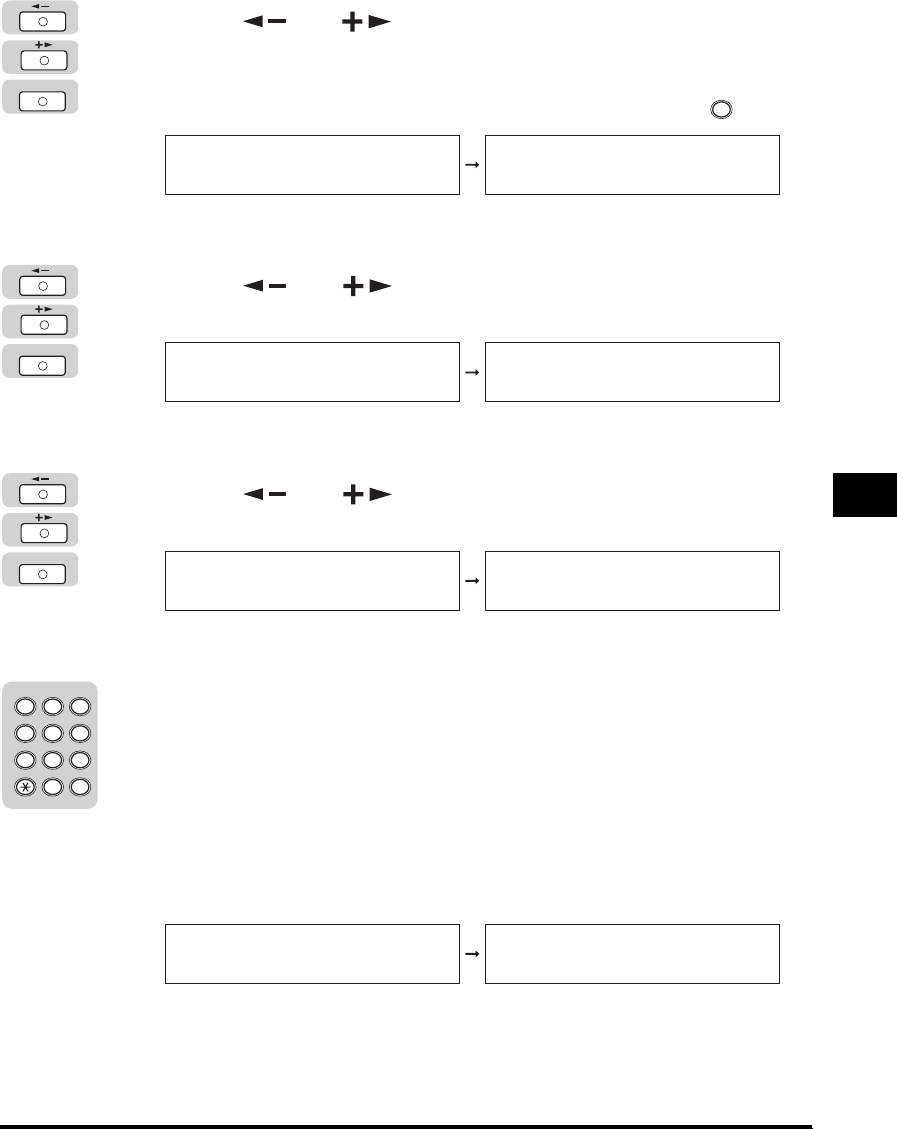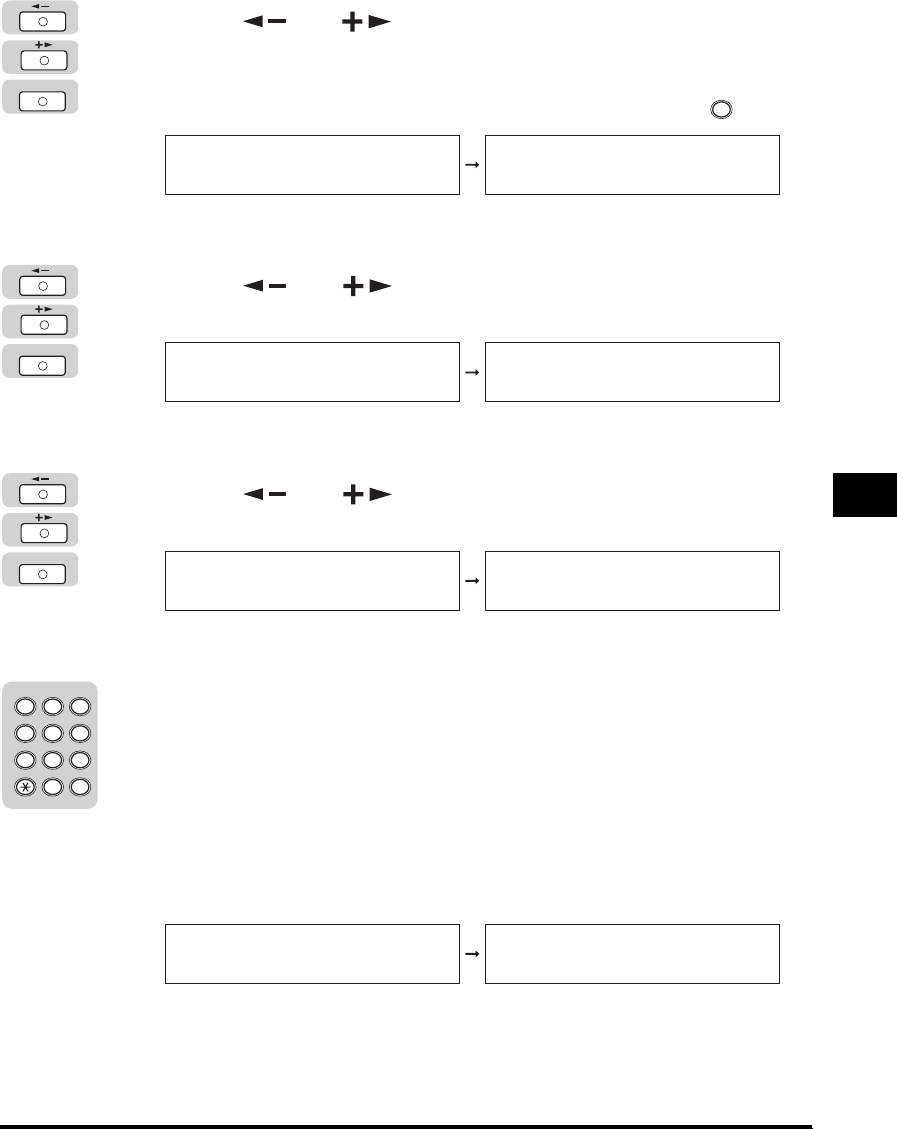
Specifying the System Manager Settings
6-3
System Manager Settings
6
2
Press [ ] or [ ] until <SYSTEM SETTINGS> appears ➞
press [OK].
If the System Manager ID and System Password have been set, enter the System
Manager ID and System Password using the numeric keys ➞ press (ID).
The <SYSTEM SETTINGS> menu appears.
3
Press [ ] or [ ] until <SYS. MANAGER INFO> appears
➞ press [OK].
The <SYS. MANAGER INFO> menu appears.
4
Press [ ] or [ ] until <SYS. MANAGER ID> appears ➞
press [OK].
The <SYS. MANAGER ID> menu appears.
5
Enter a number (up to seven digits) using the numeric keys ➞
press [OK].
You cannot store a System Manager ID with only zeros as the number, such as
<0000000>. If you enter a number that begins with zeros, the leading zeros are
ignored.
Example: If <02> or <002> is entered, <0000002> is stored.
If you want to set the System Password continuously, press [OK] and proceed to
step 4 of "System Password," on p. 6-4.
The System Manager ID is stored.
OK
ID
ADD. FUNCTIONS
9.SYSTEM SETTINGS
SYSTEM SETTINGS
1.SYS. MANAGER INFO
OK
SYSTEM SETTINGS
1.SYS. MANAGER INFO
SYS. MANAGER INFO
1.SYS. MANAGER ID
OK
SYS. MANAGER INFO
1.SYS. MANAGER ID
SYS. MANAGER ID
0000000
2 3
ABC DEF
JKLGHI MNO
TUVPQRS WXYZ
Tone
4
5
5
6
7
8
9
0
1
#
SYMBOLS
SYS. MANAGER ID
1231234
SYS. MANAGER INFO
2.SYSTEM PASSWORD