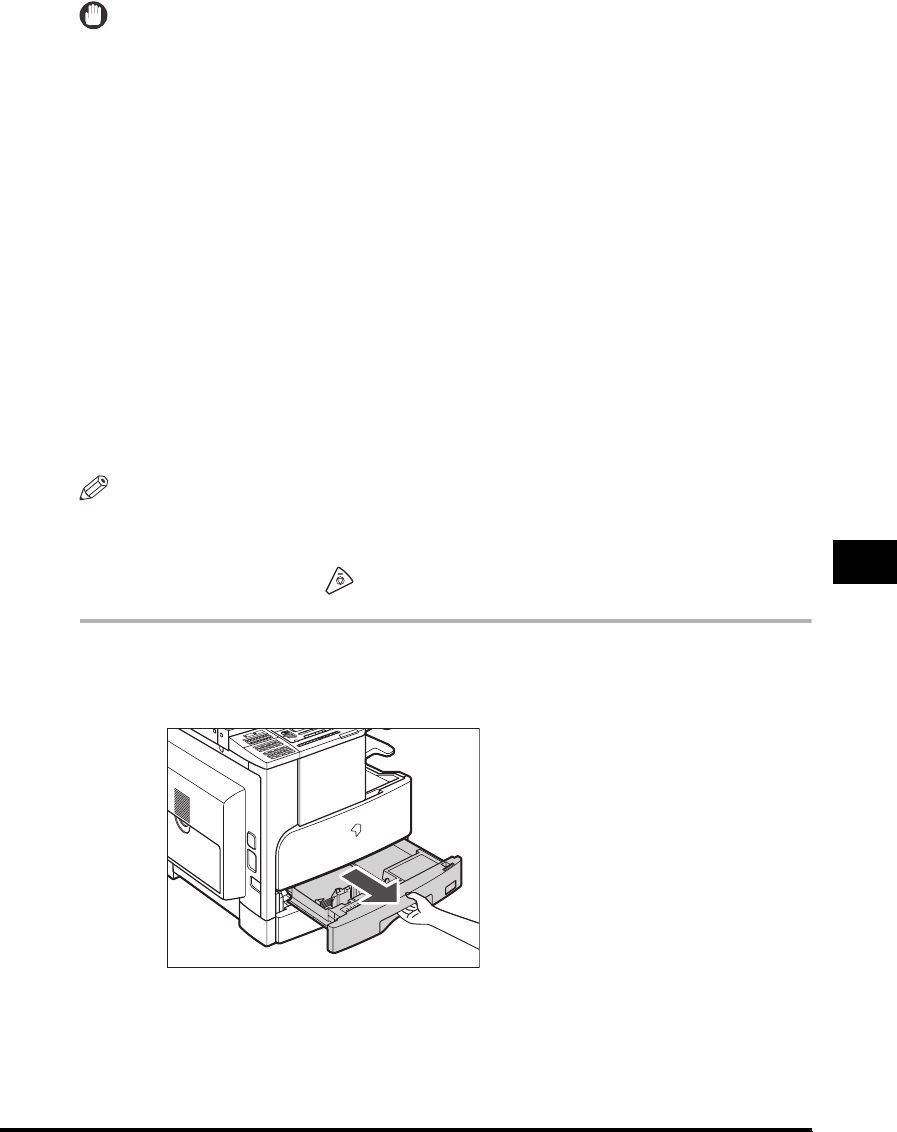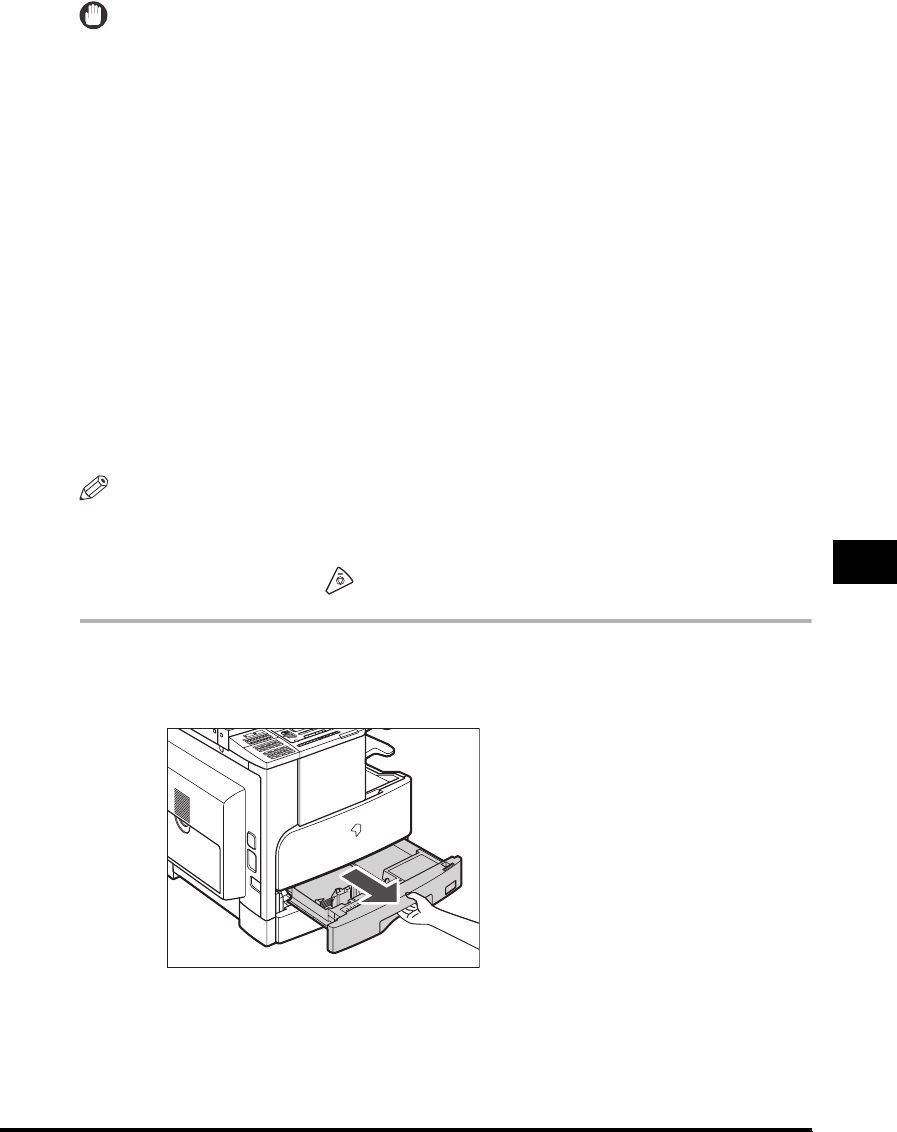
Paper Drawers
7-3
Routine Maintenance
7
IMPORTANT
•
A screen prompting you to load paper also appears if the selected paper drawer is not
fully inserted into the machine. Make sure that the paper drawer is properly in place.
•
Do not load nonstandard paper sizes into the paper drawers.
•
Do not load the following types of paper into the paper drawers, as this may cause paper
jams:
- Severely curled or wrinkled paper
- Lightweight straw paper: less than 17 lb bond (64 g/m
2
) (approximately)
- Transparencies
- Envelopes
- Labels
- Paper on which color images have been copied (Do not copy on the reverse side
either.)
- Paper which has been printed on using a thermal transfer printer (Do not print on the
reverse side this paper either.)
•
Fan the stack of paper well before loading it, and align the edges of the paper stack on a
flat surface.
•
Never place paper or any other items in the empty part of the drawer next to the paper
stack. Doing so may cause paper jams.
NOTE
•
If a message prompting you to load paper appears during printing, the remaining prints
are automatically made after you load the correct paper. If you select another paper
drawer, the remaining prints are made after you press [OK].
•
To cancel printing, press (Stop).
1
Grip the handle of the paper drawer and pull out the paper
drawer until it stops.