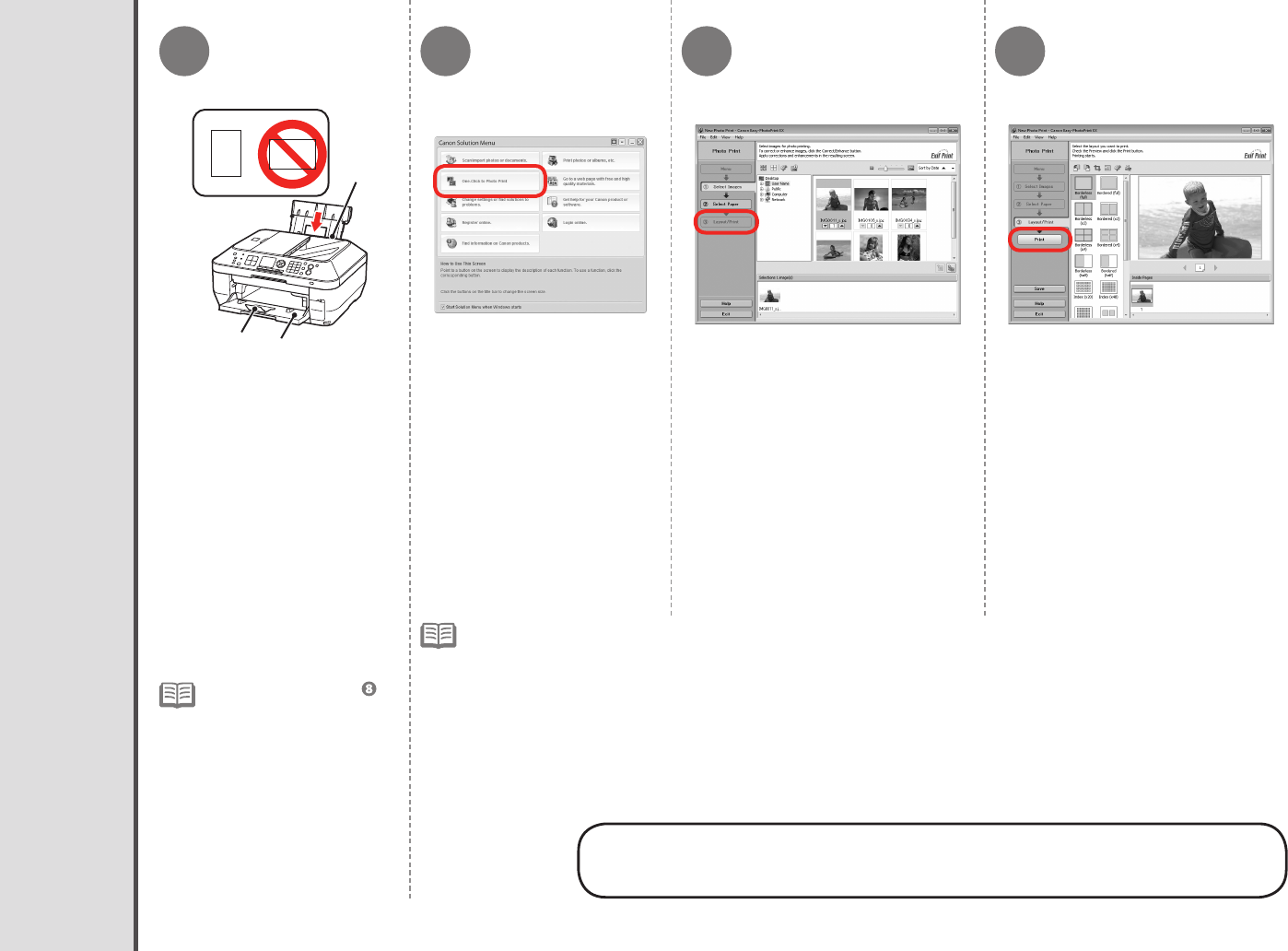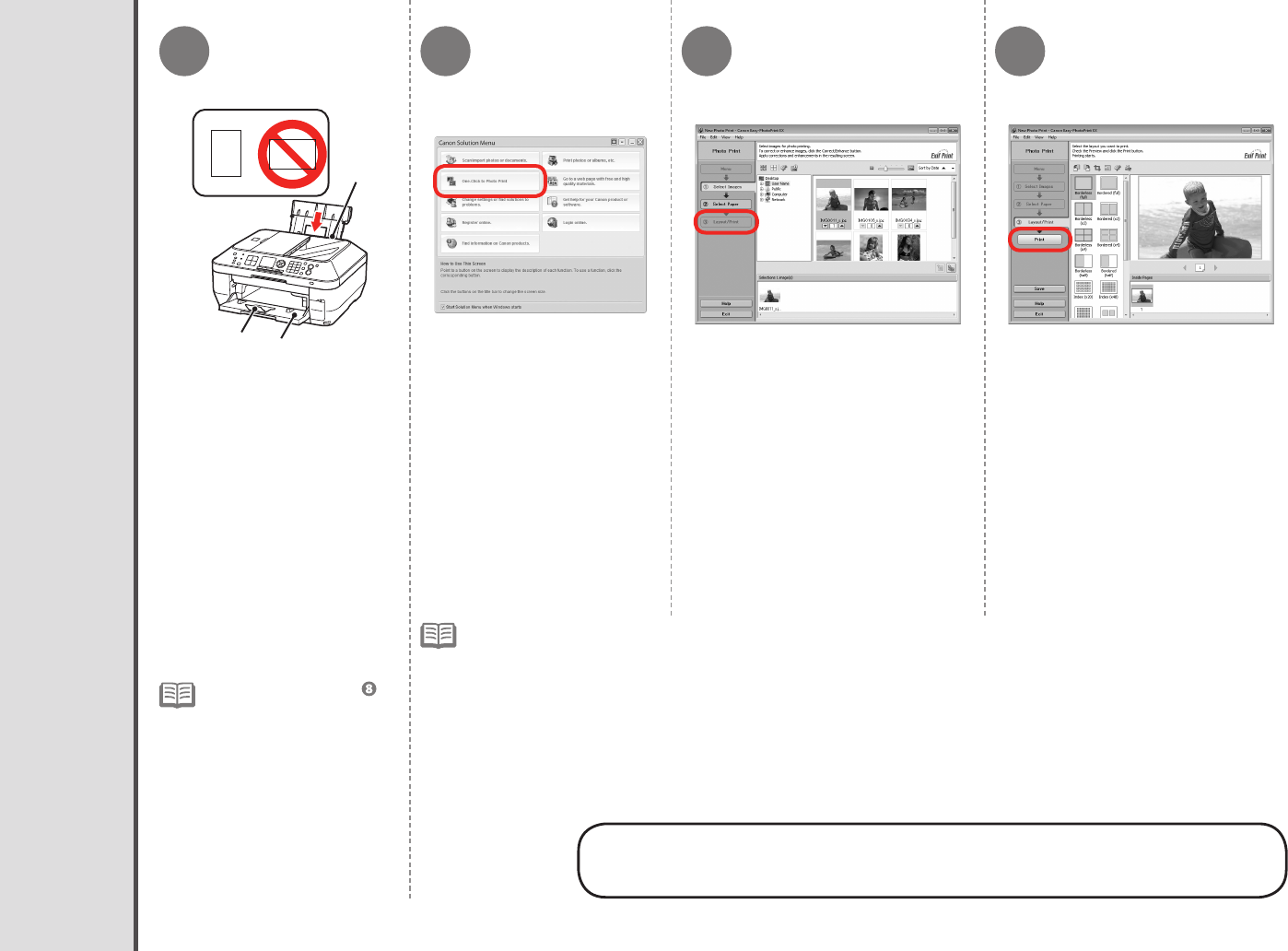
1 2 3 4
A
B
C
60
14 Try Using the Machine
Start Solution Menu from the
Canon Solution Menu icon
on the desktop (Windows)
or on the Dock (Macintosh),
then click One-Click to Photo
Print.
Select the image you want to print,
then click Layout/Print.
Easy-PhotoPrint EX starts.
When a photo is selected, the number of
copies is set to "1".
Load 4" x 6" size photo paper
in the Rear Tray (A) in portrait
orientation with the printing
side facing up.
Click Print.
The screens are based on Windows Vista.
For details on starting Solution Menu, refer to page 57.
•
•
Print Photos from a Computer
For more information, refer to the on-screen manual: Advanced
Guide.
If you are using Windows, printing will
start.
If you are using Macintosh, click Print on
the Print dialog box to start printing.
For details, refer from
in "6 Load Paper" on page
17.
•
Make sure that the Paper Output
Tray (B) and the Output Tray
Extension (C) are open.
This section explains how to print
borderless photos using 4" x 6"
size Photo Paper Plus Glossy II.