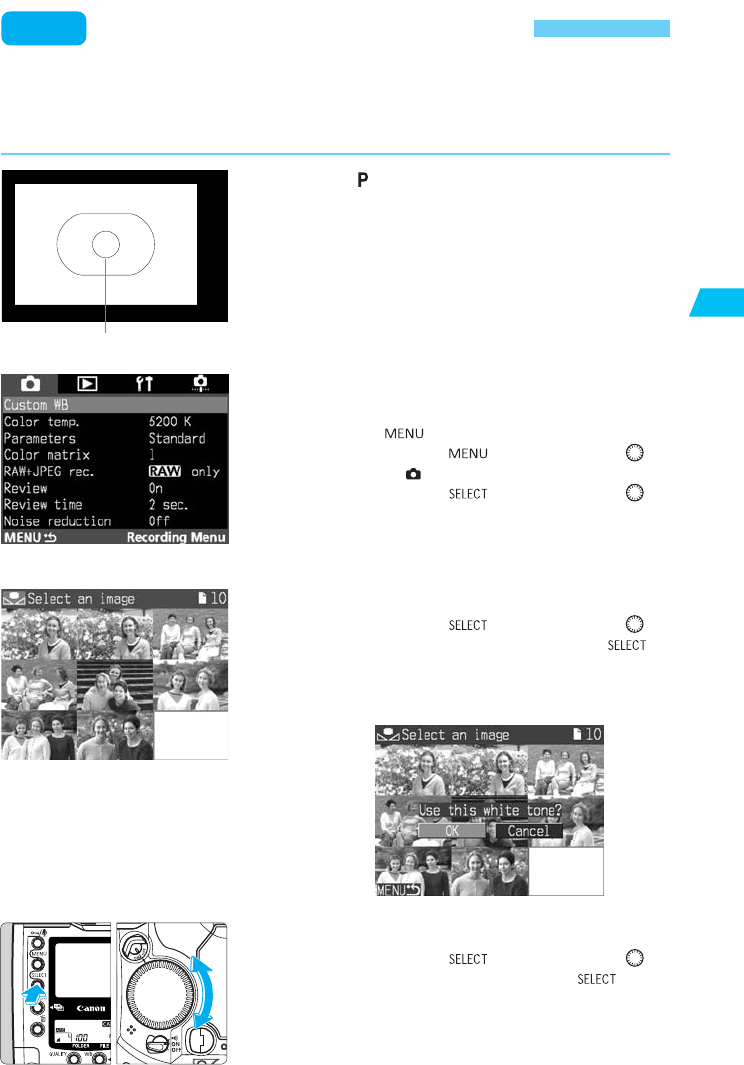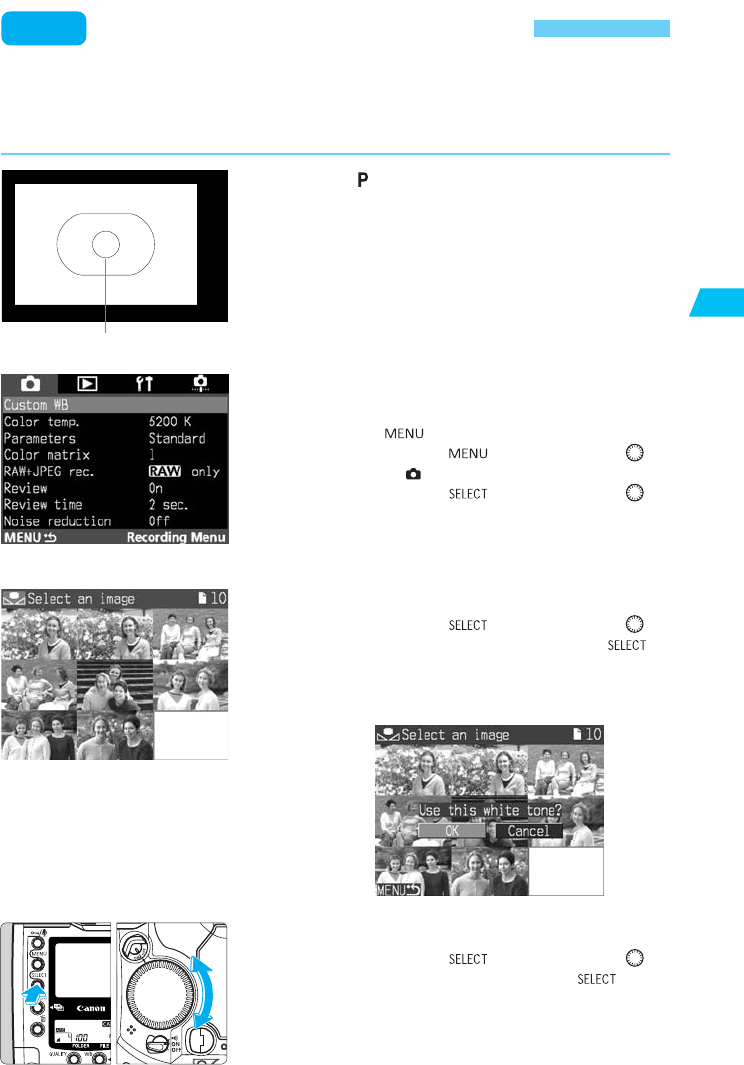
43
Settings for Images
2
Custom White Balance
MENU
With custom white balance, you photograph a white object that will serve as the standard for
the white balance. By selecting this image, you import its white balance data for the white
balance setting.
In the < > Program AE mode (→p.82),
photograph a white object.
•
Make sure the white subject fills the entire center
spot metering circle.
•
Shoot the white subject with standard exposure.
Correct white balance might not be obtained if the
subject is over- or under-exposed.
1
On the LCD monitor menu, select “Cus-
tom WB.”
•
Press the < > button.
•
While pressing the < > button, turn the < >
dial to select <
>.
•
While pressing the < > button, turn the < >
dial to select “Custom WB.” Then let go of the
button.
s
An index of nine images will appear.
2
3
Import the white balance data.
•
While pressing the < > button, turn the < >
dial to select “OK.” Then let go of the < >
button.
s
The image’s white balance data will be imported.
4
Center spot metering circle
Select an image.
•
While pressing the < > button, turn the < >
dial to select an image. Then let go of the < >
button.
•
Images not taken with the EOS-1Ds cannot be
selected.