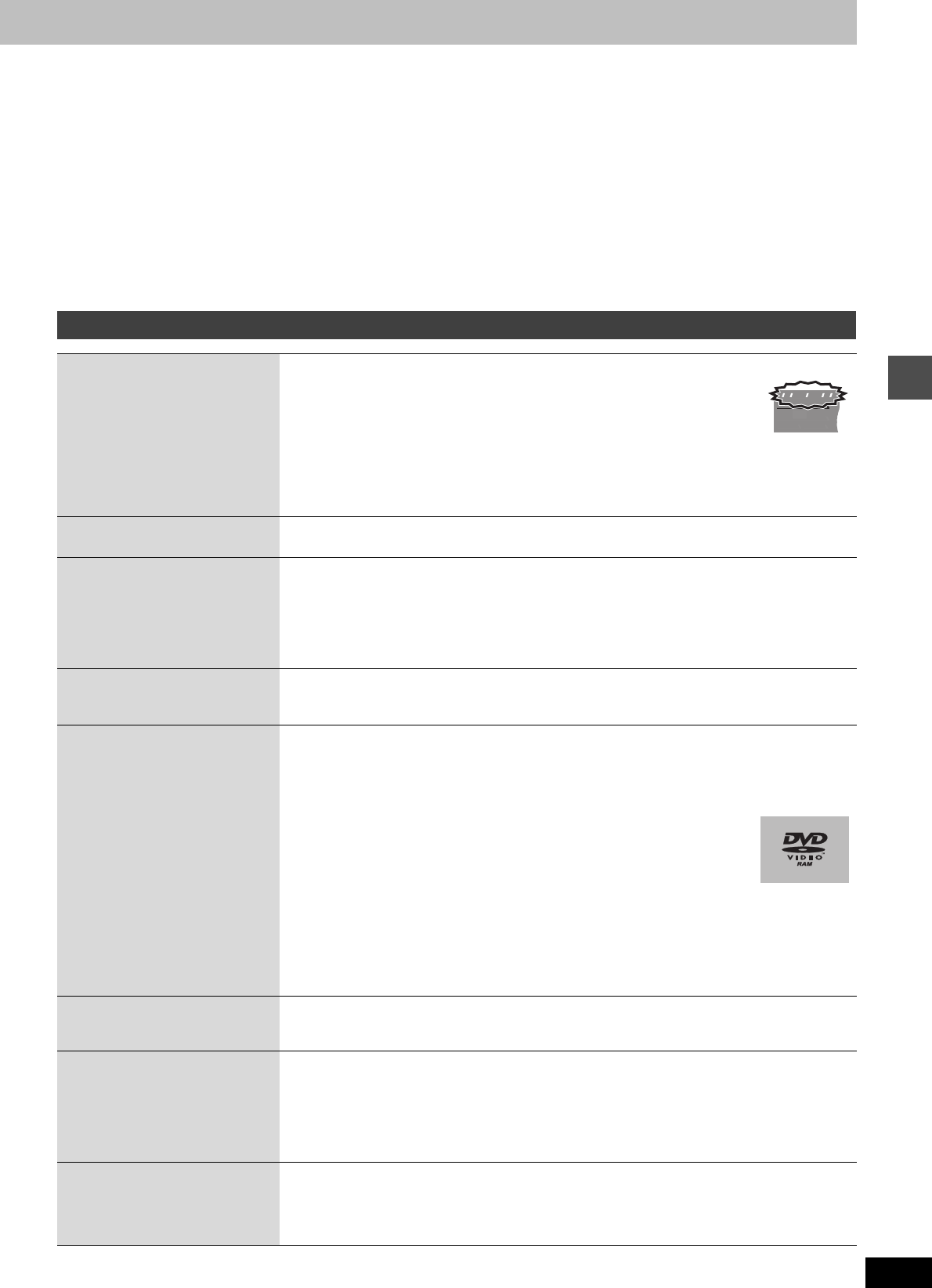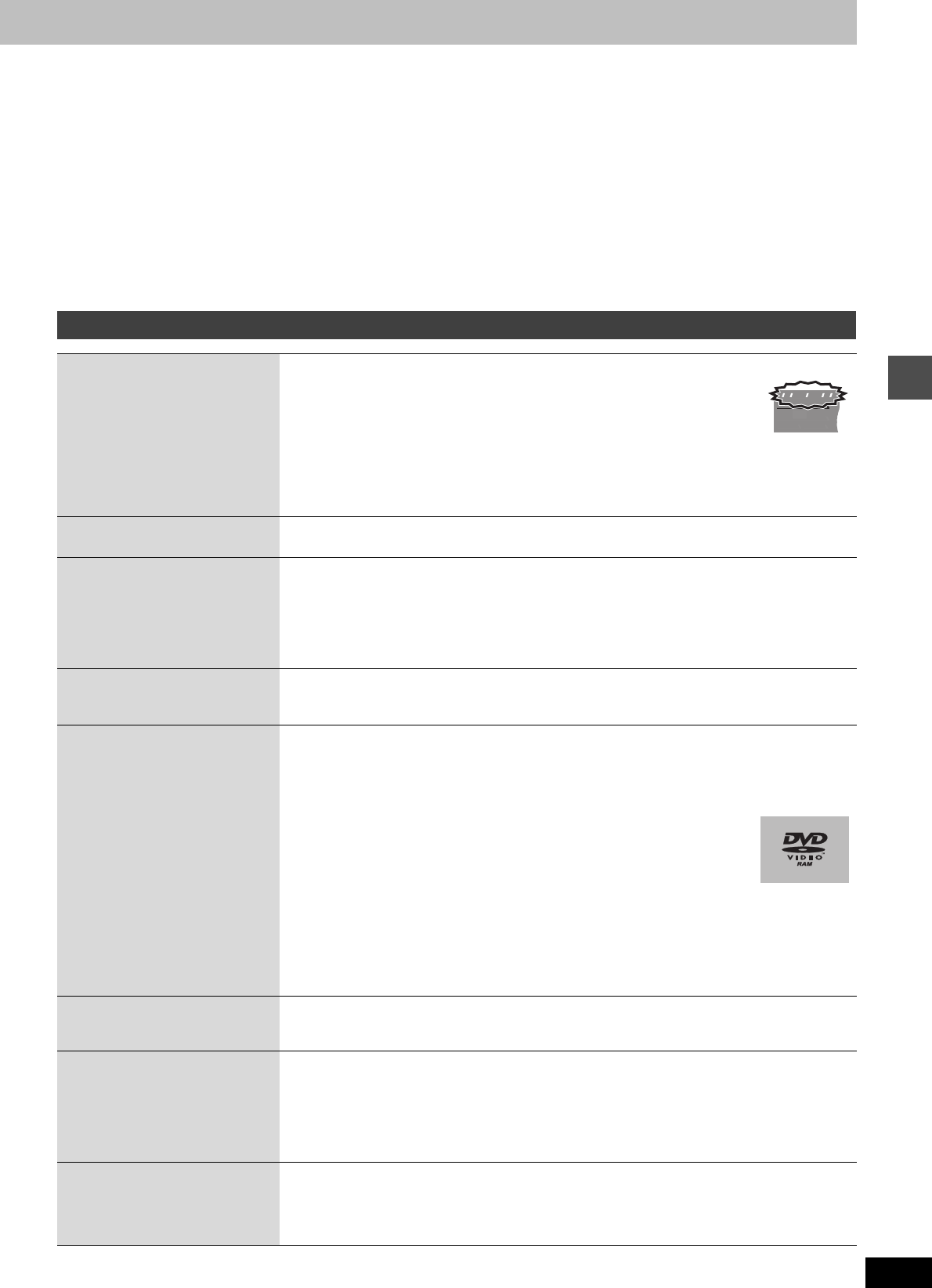
29
RQT8157
∫ When a menu screen appears on the television
[DVD-V] [DVD-A]
Press [3, 4, 2, 1] to select the item and press [ENTER].
Some items can also be selected using the numbered buttons.
[VCD]
Press the numbered buttons to select the item.
≥To return to the menu screen
[DVD-V] Press [TOP MENU] or [SUB MENU]. [DVD-A] Press [TOP MENU]. [VCD] Press [RETURN].
[Note]
≥It is not possible to play continuously from one side of a double sided disc to the other. You will need to eject the disc and turn it over.
≥Depending on the disc, it may take time for the menu screen, pictures, sound, etc. to start.
≥Discs continue to rotate while menus are displayed. Press [∫] when you have finished playback to protect the unit’s motor, your television screen
and so on.
≥When playing back a title recorded on the HDD, ensure that you match the “TV System” setting to the recorded title (➡ 58).
(Continued on the next page)
e.g., 5: [0] ➡ [5] 15: [1] ➡ [5]
Operations during play
Stop
Press [∫].
The stopped position is memorized.
When stop position is memorized (resume), the indicator on the right appears in the
unit’s display. (Excluding when playing from the Direct Navigator and when playing a
playlist.)
Resume play function
Press [1] (PLAY) to restart from this position.
Stopped position
≥If [∫] is pressed several times, the indicator on the right disappears and the position is cleared.
≥The position is cleared if the unit is turned off or the tray is opened.
Pause
Press [;].
Press [;] again or [1] (PLAY) to restart play.
Search
Press [6] or [5].
≥The speed increases up to 5 steps.
≥You can also turn the Smart Wheel left or right for operation (excluding [CD] [VCD]).
≥Press [1] (PLAY) to restart play.
≥Audio is heard during first level search forward.
[DVD-A] (excluding moving picture parts) [CD] Audio is heard during all levels of search.
≥Depending on the disc, Search may not be possible.
Skip
During play or while paused, press [:] or [9].
Skip to the title, chapter or track you want to play.
≥Each press increases the number of skips.
Starting from a selected
title
Press the numbered buttons.
Play starts from the selected title, chapter or track.
[HDD] [CD] (
discs with MP3 files and JPEG/TIFF
)
e.g., 5: [0] ➡ [0] ➡ [5]
15: [0] ➡ [1] ➡ [5]
[DVD-A] Selecting groups
While stopped (screen saver is displayed on the television ➡ right)
Input a 1-digit number
e.g., 5: [5]
Other discs (You can select a track with DVD Audio.)
Input a 2-digit number
e.g., 5: [0] ➡ [5]
15: [1] ➡ [5]
≥This works only when stopped (screen saver is displayed on the television ➡ above) with some discs.
≥[VCD] (with playback control)
If you press the numbered buttons while stopped (the above screen saver is displayed on the
television) you can cancel PBC. (Elapsed play time appears on the unit’s display.)
Quick View
[HDD] [RAM]
Press and hold [1](PLAY/a1.3).
Play speed is quicker than normal.
≥Press again to return to normal speed.
Slow-motion
[HDD] [RAM] [-R] [-RW‹V›] [+R] [DVD-V]
[DVD-A] (Motion picture parts only)
[-RW‹VR›] [VCD]
While paused, press [6] or [5].
The speed increases up to 5 steps.
≥You can also turn the Smart Wheel left or right for operation (excluding [VCD]).
≥Press [1] (PLAY) to restart play.
≥[VCD] Forward direction [5] only.
≥The unit will pause if slow-motion play is continued for approximately 5 minutes (excluding [DVD-V]
[DVD-A] [VCD]).
Frame-by-frame
[HDD] [RAM] [-R] [-RW‹V›] [+R] [DVD-V]
[DVD-A] (Motion picture parts only)
[-RW‹VR›] [VCD]
While paused, press [2] (2;) or [1] (;1).
Each press shows the next frame.
≥Press and hold to change in succession forward or backward.
≥Press [1] (PLAY) to restart play.
≥[VCD] Forward direction [1] (;1) only.
HDD
RECRECREC
PLAY
PLAY
REC
DVD
SD
PC
C
Playing recorded video contents/Playing play-only discs
EH50GN.book Page 29 Friday, March 4, 2005 2:36 PM