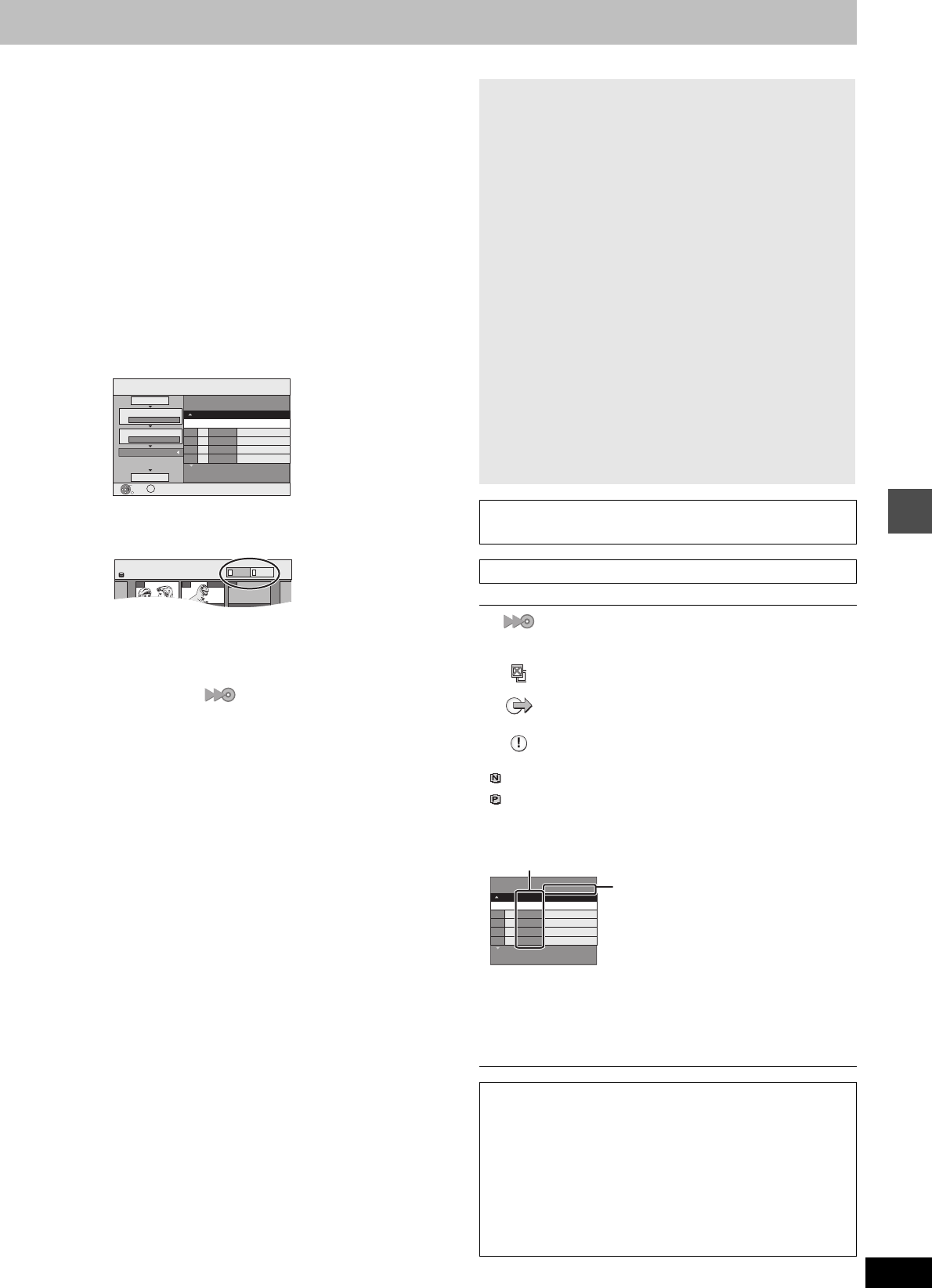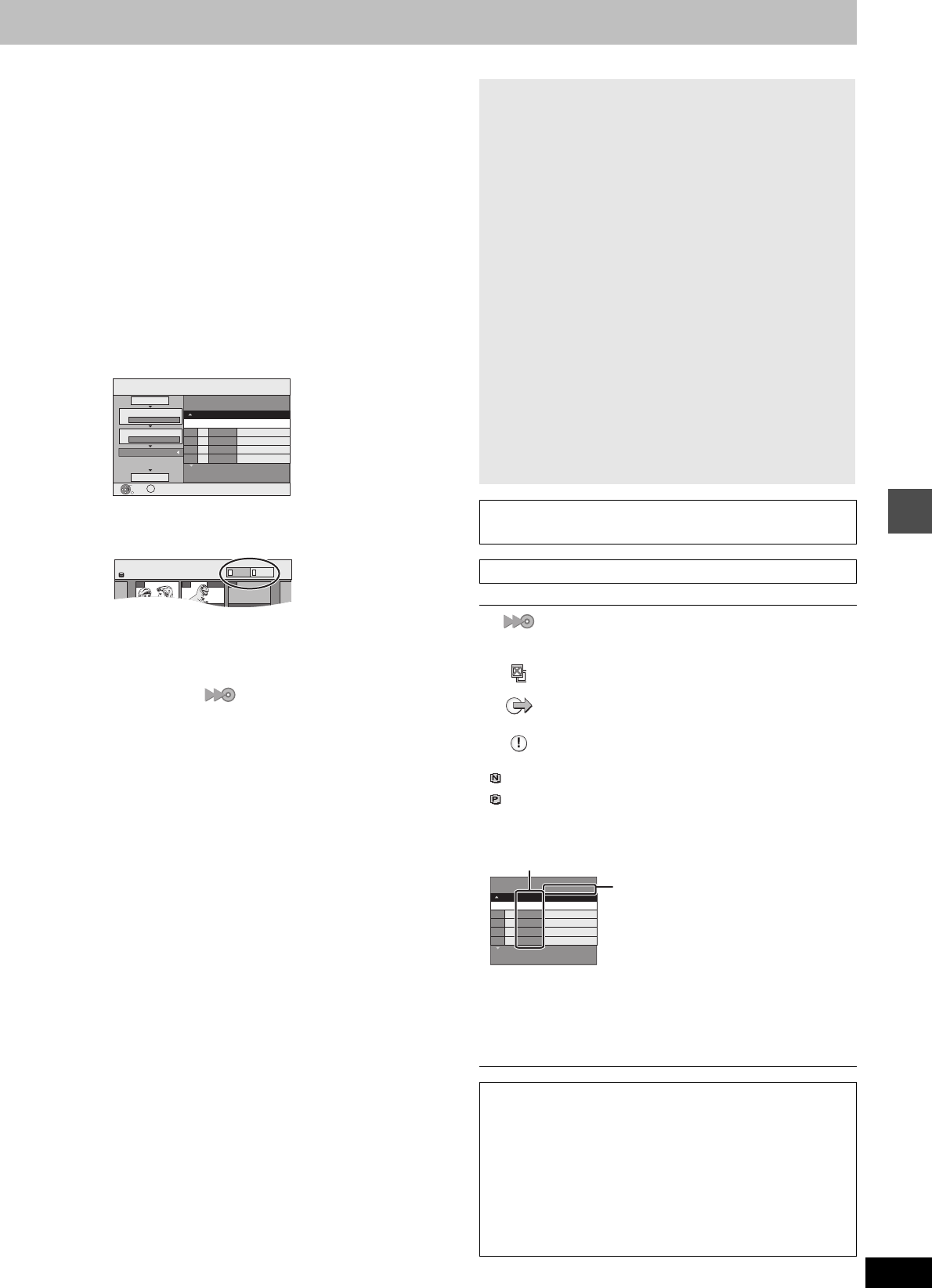
43
RQT8157
(Continued)
4 Set the recording mode.
≥If you are not going to change the recording mode, press [4]
(➡ step 5).
1 Press [3, 4] to select “Dubbing Mode” and press [1].
2
Press
[3, 4] to select “Format” and press [ENTER]
.
3
Press
[3, 4] to select “VIDEO” and press [ENTER]
.
4
Press
[3, 4] to select “Recording Mode” and press
[ENTER]
.
5
Press
[3, 4]
to select the mode and press
[ENTER]
.
6 Press [2] to confirm.
5 Register titles and playlists for
transfer (dubbing).
≥If you are going to transfer (dub) a registered list without
making any changes to it (➡ step 6).
1 Press [3, 4] to select “Create List” and press [1].
2 Press [3, 4] to select “New item” and press [ENTER].
3 Press [A] to select “VIDEO” or press [B] to select
“PLAYLISTS”.
4 Press [3, 4, 2, 1] to select the titles or playlists and
press [ENTER].
≥When transferring (dubbing) to DVD-R, DVD-RW (DVD-
Video format) or +R using high speed mode, only items
indicated with “ ” can be registered.
≥To select a multiple number of items together, press
[;] to add the check mark and press [ENTER]
(➡right, Multiple editing).
≥To show other pages (➡ right)
≥To edit the transferring (dubbing) list (➡ 44)
You can register a multiple number of titles and
playlists on the transferring (dubbing) list by repeating
steps 2–4.
You cannot start transferring (dubbing) when the value of
the “Size” (➡ right) exceeds 100% (“Destination Capacity”
is not sufficient).
5 Press [2] to confirm.
6 Press [3, 4] to select “Start
Dubbing” and press [ENTER].
Selecting the DVD drive speed
§
1 Press [3] to select “DVD drive speed”.
2 Press [2, 1] to select “Maximum” or “Normal (Silent)” and
press [4].
≥Selecting “Normal (Silent)” means the noise generated by
this unit is less than “Maximum”, however the time required
for transferring (dubbing) will double (approximately).
§
Only when transferring (dubbing) to 5k high speed
recording compatible DVD-RAM, 8k high speed recording
compatible DVD-R or 8k high speed recording compatible
+R in High speed mode
7 Press [2, 1] to select “Yes” and
press [ENTER] to start transferring
(dubbing).
Transferring (dubbing) list indicators
Page 01/01
DUBBING
Create dubbing list.
Size: 0MB
Destination Capacity: 4343MB
No. Size
New item (Total=0)
1
2
3
Cancel All
Dubbing Direction
Dubbing Mode
Create List
Start Dubbing
HDD > DVD
VIDEO High Speed
Name of item
( 0%)
ENTER
RETURN
SUB MENU
S
HDD
Create List
007
ARD 10 10 FRI
008 0:30(XP)
ARD 11 10 SAT
- - -
PLAYLISTS
VIDEO
A
B
∫ To stop transferring (dubbing)
Press and hold [RETURN] for 3 seconds.
≥If stopped partway, transferring (dubbing) will be up to that
point. However, in high speed mode, only titles that have
completed transferring (dubbing) at the point stopped are
transferred (dubbed). [Even if the title was not transferred
(dubbed) to the DVD-R, DVD-RW (DVD-Video format) or +R,
the amount of remaining writable disc space becomes less.]
∫ To return to the previous screen
Press [RETURN].
∫ Recording and playing while transferring
(dubbing)
You can record and play using the HDD while high speed
transferring (dubbing).
Press [ENTER] to cancel the screen display.
≥To confirm the current progress
Press [STATUS].
[Note]
≥You cannot perform chasing play or edit etc. while transferring
(dubbing).
≥Timer recordings executed while transferring (dubbing) are
recorded to the HDD regardless of the recording drive settings.
≥You cannot play a playlist while transferring (dubbing) titles with
“One time only recording” restriction (➡ 41).
To play DVD-R, DVD-RW (DVD-Video format) and +R on other
players, it is necessary to finalize them after transfer (dubbing).
Transferring (dubbing) list icons and functions
Titles and playlists that can be transferred
(dubbed) in high speed mode to DVD-R, etc.
(➡ 22)
Title with “One time only recording” restriction
Titles erased from the HDD by “One time only
recording” restriction after transferring (dubbing).
Title or playlist contains still picture(s)
≥Still picture(s) cannot be transferred (dubbed).
(NTSC)
(PAL)
Title or playlist recorded using a different encoding
system from that of the TV system currently
selected on the unit.
≥Titles and playlists displaying these marks
cannot be selected.
Data size of each registered item
Size:
Data size recorded to the transfer
(dubbing) destination
≥When transferring (dubbing) at normal
speed, the total data size will change
according to the recording mode.
≥The total data size shown may be
larger than the sum of the data sizes
for each registered item, because of
data management information being
written to the transfer (dubbing)
destination, etc.
To show other pages
Press [3, 4, 2, 1] to select “Previous” or “Next” and press
[ENTER].
≥You can also press [:, 9] to show other pages.
Multiple editing
Select with [3, 4, 2, 1] and press [;]. (Repeat.)
Press [ENTER] to register to the list.
≥A check mark appears. Press [;] again to cancel.
≥When you switch between the “VIDEO” and “PLAYLISTS” tab,
the check mark is cancelled.
Page 01/01
Create dubbing list.
Size: 0MB
Destination Capacity: 4343MB
New item (Total=0)
(0%)
No. Size
Name of item
Transferring (dubbing) titles or playlists
EH50GN.book Page 43 Friday, March 4, 2005 2:36 PM