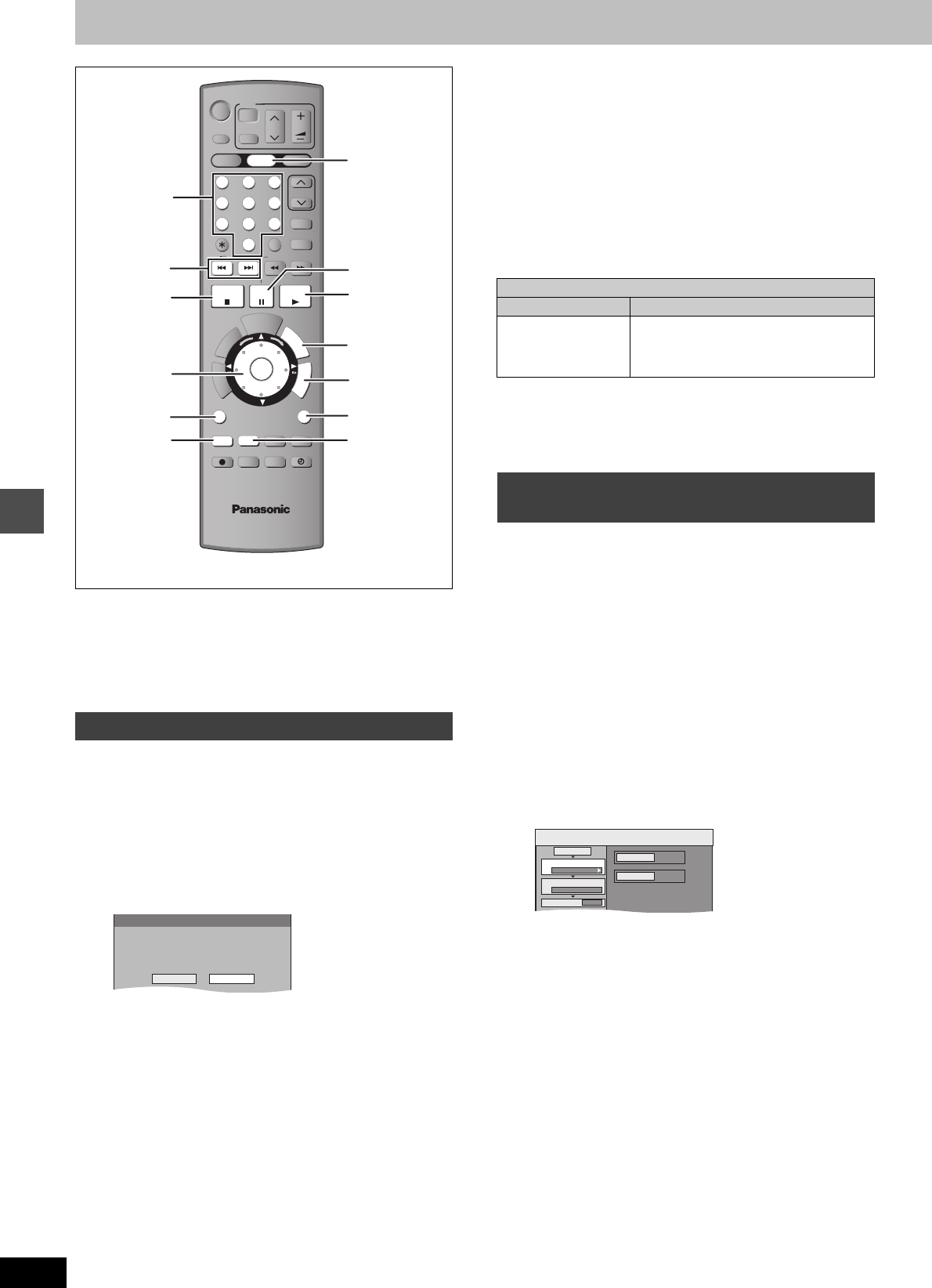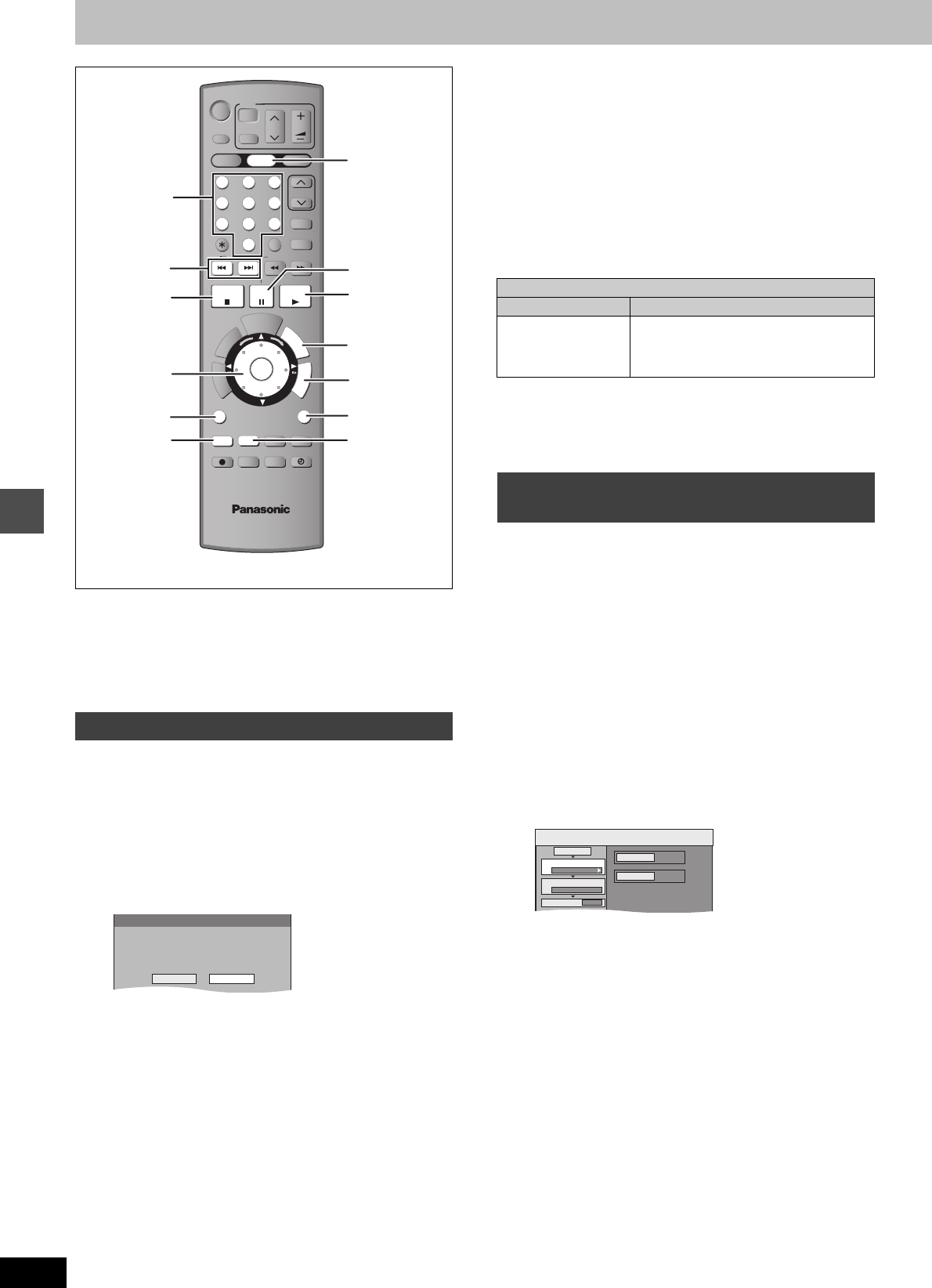
42
RQT8157
Transferring (dubbing) titles or playlists
[Note]
Titles and playlists recorded using a different encoding system (PAL
or NTSC) from the TV system currently selected on the unit cannot
be transferred (dubbed).
Preparation
≥Insert a disc that you can use for recording (➡ 9).
≥Confirm that there is enough remaining disc space.
[HDD]
>
[RAM]
[-R]
[-RW‹V›]
[+R]
With one touch transfer (dubbing), the title currently being played is
dubbed without any further setting.
≥
[-R]
[-RW‹V›]
[+R]
Select the audio type for recording bilingual
broadcast from “Bilingual Audio Selection” (➡ 54).
1 Play the title or playlist you want to
transfer (dub).
2 Press [DUBBING].
Selecting the DVD drive speed
§
1 Press [3] to select “DVD drive speed”.
2 Press [2, 1] to select “Maximum” or “Normal (Silent)” and
press [4].
≥Selecting “Normal (Silent)” means the noise generated by
this unit is less than “Maximum”; however, the time required
for transferring (dubbing) will double (approximately).
§
Only when transferring (dubbing) to 5k high speed
recording compatible DVD-RAM, 8k high speed recording
compatible DVD-R or 8k high speed recording compatible
+R in High speed mode
3 Press [2, 1] to select “Yes” and
press [ENTER].
A transferring (dubbing) complete message appears on the
screen for a few seconds when transferring (dubbing) is
completed.
≥The transfer (dubbing) speed and picture quality are set as
follows.
The recording mode changes to FR mode if the remaining disc space
is exceeded using one of the recording modes indicated below.
[HDD]
>
[RAM]
:
High speed mode
[HDD]
>
[-R]
[-RW‹V›] [+R] :
∫ To stop transferring (dubbing) ➡ 43
∫
Recording and playing while transferring
(dubbing)
➡
43
[HDD]
,-.
[RAM]
[-RW‹VR›]
>
[HDD]
[HDD]
>
[-R]
[-RW‹V›] [+R]
You can order titles and playlists as desired for transfer (dubbing) to
disc.
≥Select the audio type for recording bilingual broadcast from
“Bilingual Audio Selection” (➡ 54) when:
–Transferring (dubbing) to a DVD-R, DVD-RW (DVD-Video format)
and +R.
–When “Audio Mode for XP Recording” is set to “LPCM” (➡ 54)
and you are transferring (dubbing) in XP mode.
1 While stopped
Press [FUNCTIONS].
2 Press [3, 4] to select “DUBBING”
and press [ENTER].
≥If you are not going to change the registered list press [4]
several times (➡ 43, step 6).
3 Set the transfer (dubbing) direction.
≥If you are not going to change the dubbing direction, press
[4] (➡ 43, step 4).
1 Press [3, 4] to select “Dubbing Direction” and press
[1].
2 Press [3, 4] to select “Source” and press [ENTER].
3 Press [3, 4] to select the drive and press [ENTER].
4 Press [3, 4] to select “Destination” and press
[ENTER].
5 Press [3, 4] to select the drive and press [ENTER].
The same drive as the transfer (dubbing) source cannot be
selected.
6 Press [2] to confirm.
Continued on the next page
One Touch Transfer (dubbing)
DVD
HDD
DVD
SD
1
2 3
4 5 6
7
8
9
D
U
B
B
I
N
G
Í
Í
INPUT SELECT
AV
CH
VOLUME
TV
CH
G-Code
MANUAL SKIP
0
SKIP
SLOW/SEARCH
STOP
PAU SE
PLAY/x1.3
N
A
V
I
G
A
T
O
R
D
I
R
E
C
T
P
R
O
G
/
C
H
E
C
K
SUB MENU
RETURN
DISPLAY
STATUS
CREATE
CHAPTER
ERASE
REC
REC MODE
AUDIO
TIMER
DVD/TV
ENTER
CANCEL
T
O
P
M
E
N
U
S
F
U
N
C
T
I
O
N
S
T
I
M
E
S
L
I
P
A B C
-/---/--
3,4,2,1
ENTER
RETURN
:, 9
SUB MENU
∫
FUNCTIONS
DVD
DUBBING
1
;
A
STATUS
B
Numbered
buttons
DUBBING
High Speed mode is selected.
Is it OK to start?
Yes No
Rec for High Speed dubbing setting
On Off
High speed mode Same recording mode used as when
recording the source title (XP–EP, FR).
≥Playlists are transferred (dubbed) in FR
mode.
Transferring (dubbing) using the
transferring (dubbing) list
DUBBING
HDD
DVD
1
2
3
Source
Destination
Cancel All
Dubbing Direction
Dubbing Mode
Create List
HDD > DVD
VIDEO High Speed
0
Transferring (dubbing) titles or playlists
EH50GN.book Page 42 Friday, March 4, 2005 2:36 PM