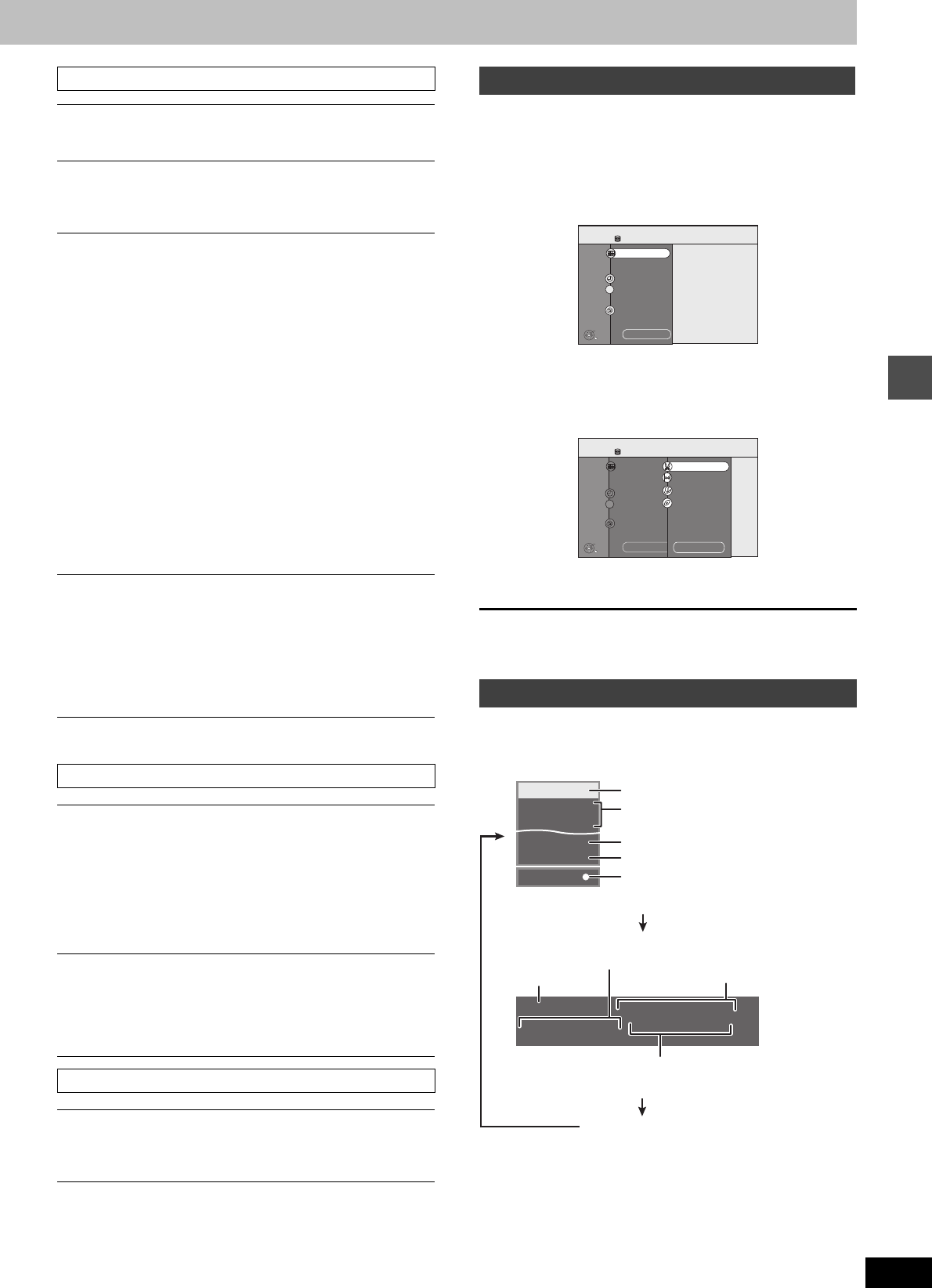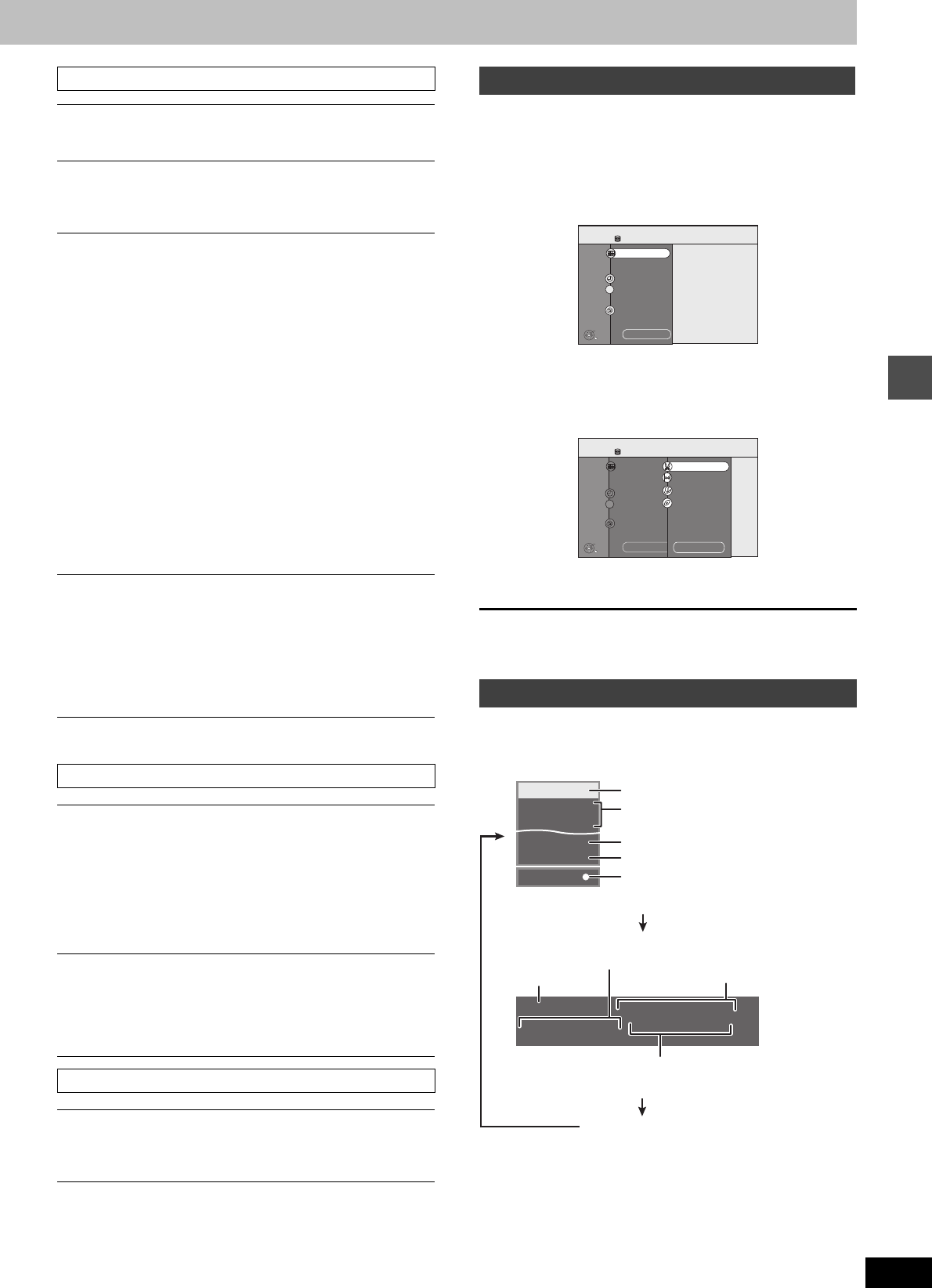
35
RQT8157
§
Only when you have set “Progressive” to “On” in the SETUP menu
(➡ 18).
By using the FUNCTIONS window you may access the main
functions quickly and easily.
1 While stopped
Press [FUNCTIONS].
Functions displayed depend on the selected drive or type of
disc.
2 Press [3, 4] to select an item and
press [ENTER].
≥If you select “To Others” and press [ENTER], the following
screen appears.
≥If you select “Return” and press [ENTER], you can return to
the previous screen.
To exit the FUNCTIONS window
Press [FUNCTIONS].
Press [STATUS].
The display changes each time you press the button.
≥TV audio type
STEREO:STEREO/NICAM stereo broadcast
M1/M2: Bilingual/NICAM dual-sound broadcast
M1:NICAM monaural broadcast
Picture menu—Change the picture quality
Playback NR
Reduces noise and picture degradation.
Progressive
§
(➡ 65)
Select “On” to enable progressive output.
Select “Off” if the picture is stretched horizontally.
Transfer
§
[When “Progressive” (➡ above) is set to “On”.]
Select the method of conversion for progressive output to suit
the type of title being played (➡ 65, Film and video).
When the output signal is PAL
≥Auto:
≥Video:
Detects 25 frame-per-second film content and
appropriately converts it.
Select when using “Auto”, and the video
content is distorted.
When the output signal is NTSC
≥Auto1
(normal):
≥Auto2:
≥Video:
Detects 24 frame-per-second film content and
appropriately converts it.
Compatible with 30 frame-per-second film
content in addition to 24 frame-per-second
film content. (Picture distortion may occur
depending on the content)
Select when using “Auto1” and “Auto2”, and
the video content is distorted.
AV-in NR (Only when AV1, AV2, AV3 or AV4 is selected)
Reduces video tape noise while transferring (dubbing).
≥Automatic: Noise reduction only works on picture input
from a video tape.
≥On: Noise reduction works for input video.
≥Off: Noise reduction is off. You can record the input
signal as it is.
Sound menu—Change the sound effect
V.S.S.
[HDD] [RAM] [-R] [-RW‹V›] [+R] [DVD-V] [DVD-A] [-RW‹VR›]
(Dolby Digital, MPEG, 2-channel or over only)
Enjoy a surround-like effect if you are using two front speakers
only.
≥Turn V.S.S. off if it causes distortion. (Check the surround
function on the connected equipment.)
≥V.S.S. does not work for bilingual recordings.
Dialog Enhancer
[RAM] [-RW‹V›] [+R] [DVD-V] [DVD-A] [-RW‹VR›]
(Dolby Digital, 3-channel or over only, including a centre channel)
The volume of the centre channel is raised to make dialogue
easier to hear.
Other menu—Change the display position
Position
1–5: The higher the setting the lower the on-screen menu
moves.
FUNCTIONS window
Status messages
Disc Remaining
FUNCTIONS
30:00 SP
HDD
HDD
Dubbing
Recording
Playback
To Others
DIRECT NAVIGATOR
TIMER RECORDING
DUBBING
ENTER
1
2
3
G-Code
RETURN
Disc Remaining
FUNCTIONS
30:00 SP
HDD
HDD
Dubbing
Recording
Playback
To Others
DIRECT NAVIGATOR
TIMER RECORDING
DUBBING
ENTER
1
2
3
G-Code
FLEXIBLE REC
SETUP
Return
RETURN
DISC MANAGEMENT
PLAYLISTS
13:50 XP
18:53:50 11.10.
π T1 0:05.14 XP π T2 0:00.10 XP
Remain
π
REC
PLAY
STEREO
L R
DVD REC
HDD
Selected drive/type of disc
TV audio type being received (➡ below)
Recording or play status/input channel
Selected audio type
Available recording time and
recording mode
Title number and elapsed time during play/
Recording mode
Date and time
No display
Recording drive/
Transfer (dubbing) progress indicator
Title number and elapsed time during
recording/Recording mode
Using on-screen menus/FUNCTIONS window and Status message
EH50GN.book Page 35 Friday, March 4, 2005 2:36 PM