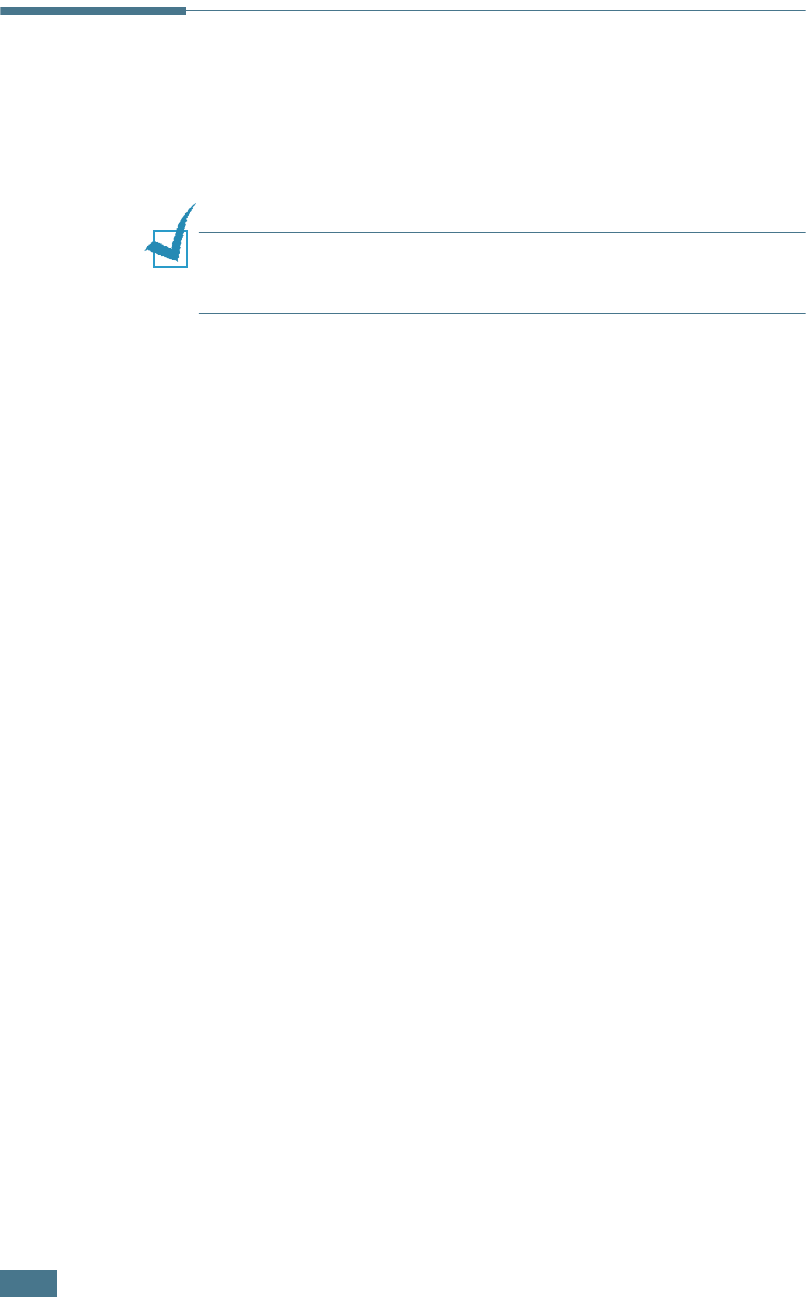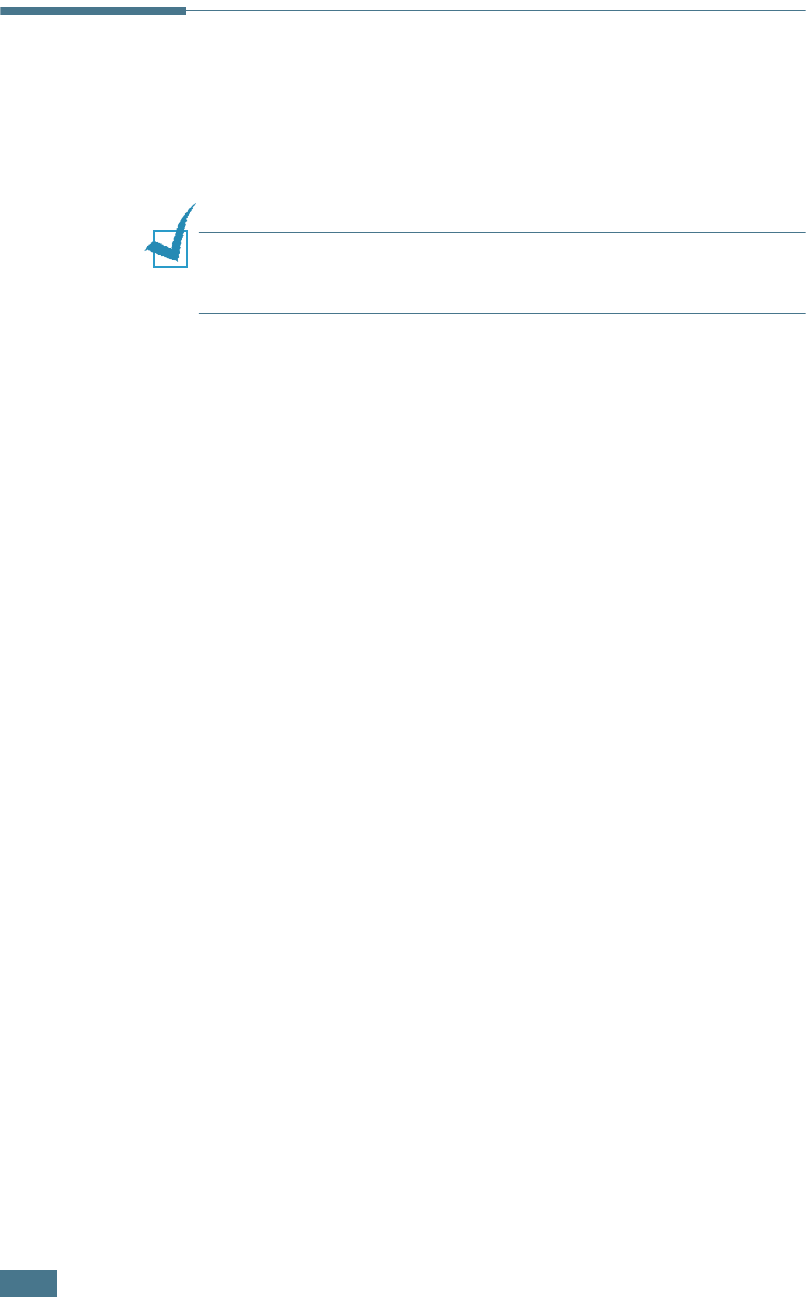
P
RINTING
(
FOR
MFP
MODEL
ONLY
)
5.24
Setting Up the Locally Shared Printer
You can connect the machine directly to a selected computer,
which is called “host computer,” on the network. Your machine
can be shared by other users on the network through a Windows
9x, Me, 2000, XP or NT 4.0 network printer connection.
N
OTE
:
Whether the printer is locally connected or network-
connected, you need to install the printer software on each
computer that will print documents to the printer.
In Windows 9x/Me
Setting Up the Host Computer
1
Start Windows.
2
From the Start menu, select Control Panel and
double-click on the Network icon.
3
Check the File and Print Sharing box and click OK.
4
Click Start and select Printers from Settings. Double-
click your printer icon.
5
Select Properties in the Printer menu.
6
Click the Sharing tab and check the Shared As box. Fill in
the Share Name field and then click OK.
Setting Up the Client Computer
1
Right-click Start and select Explorer.
2
Open your network folder in the left column.
3 Right-click the shared name and select Capture Printer Port.
4
Select the port you want, check the Reconnect at log on
box and then click OK.