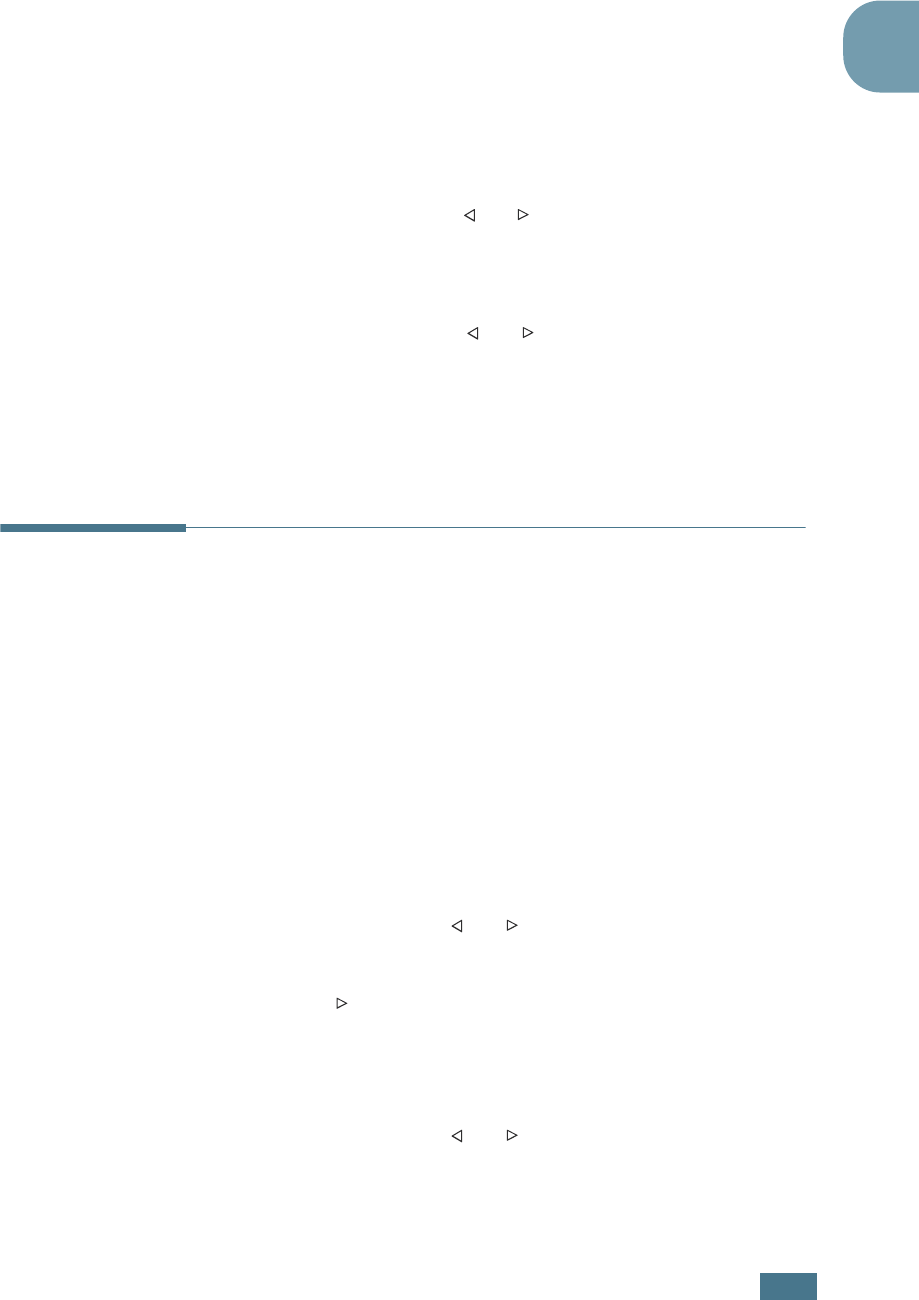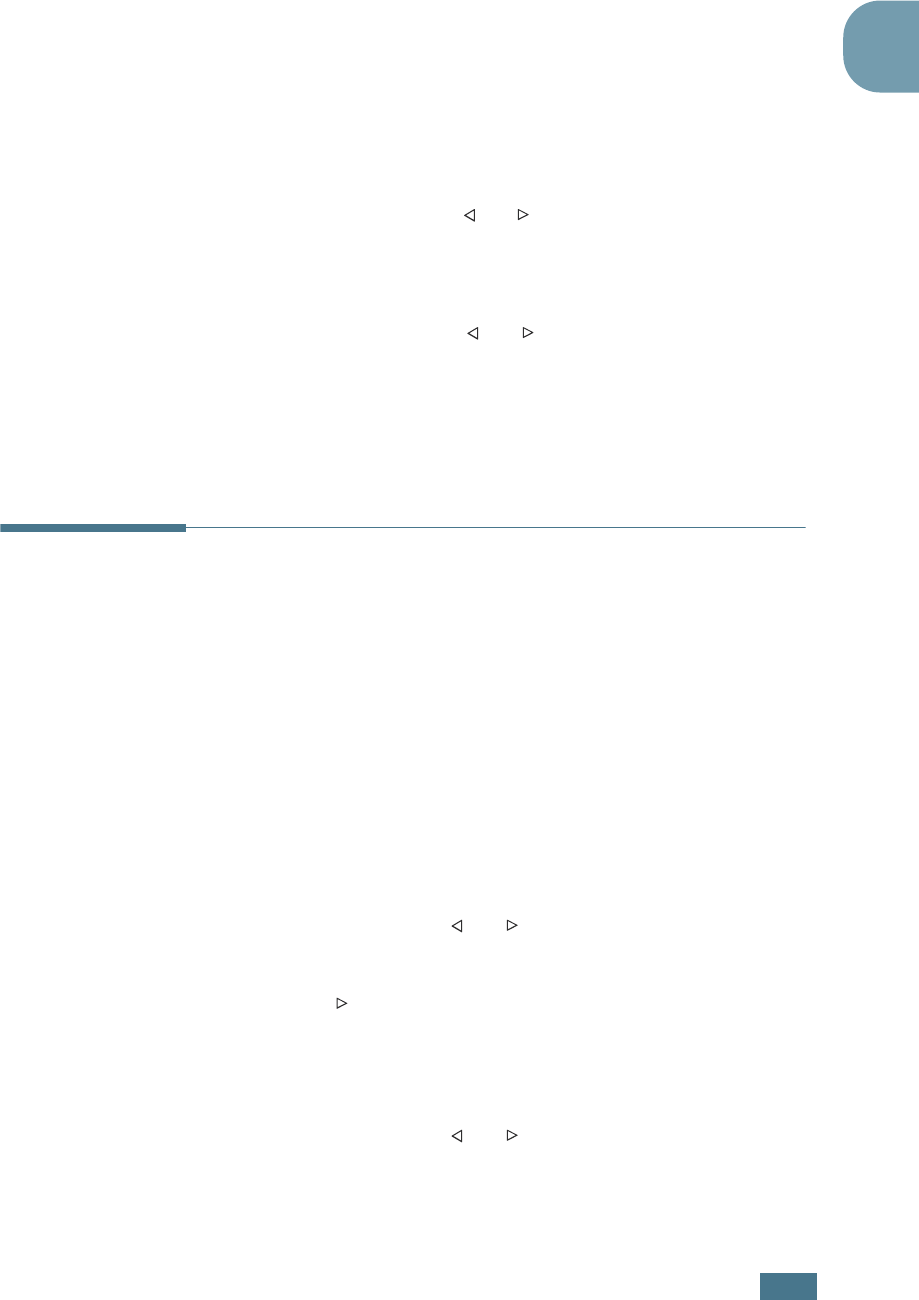
G
ETTING
S
TARTED
1.33
1
Changing the Clock Mode
You can set your machine to display the current time using
either 12-hour or 24-hour format.
1
Press Menu until “Machine Setup” appears on the top line
of the display.
2
Press the scroll button ( or ) until you see “Clock Mode”
on the bottom line and press Enter.
The clock mode currently set for the machine displays.
3
Press the scroll button ( or ) to select the other mode
and then press Enter to save the selection.
4
To return to Standby mode, press Clear/Stop.
Setting the Paper Type and Size
After loading paper in the paper tray, you need to set the paper type
and size using the control panel buttons. These settings will apply
to Fax and Copy modes. For PC-printing, you need to select the
paper type and size in the application program you use.
1
Press Menu.
The display shows “Paper Setting” on the top line and the
first menu item, “Paper Type,” on the bottom line.
2
Press Enter to access the menu item.
3
Use
the scroll button ( or )
to find the paper type you
are using and press Enter to save it.
4
Press the ☎button to scroll to “Paper Size” and press
Enter to access the menu item.
5
Press Enter when “Tray Paper” displays on the bottom line.
6
Use
the scroll button ( or )
to find the paper size you
are using and press Enter to save it.
7
To return to Standby mode, press Clear/Stop.