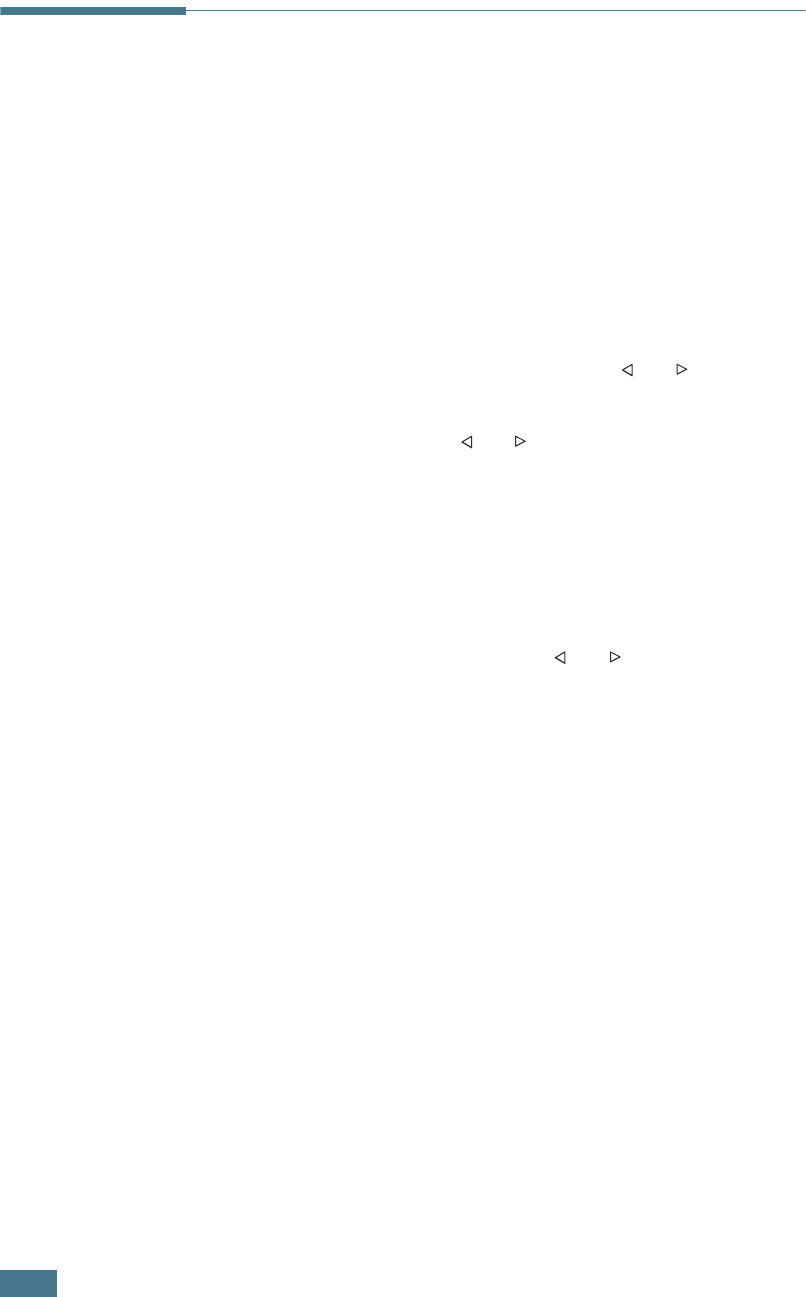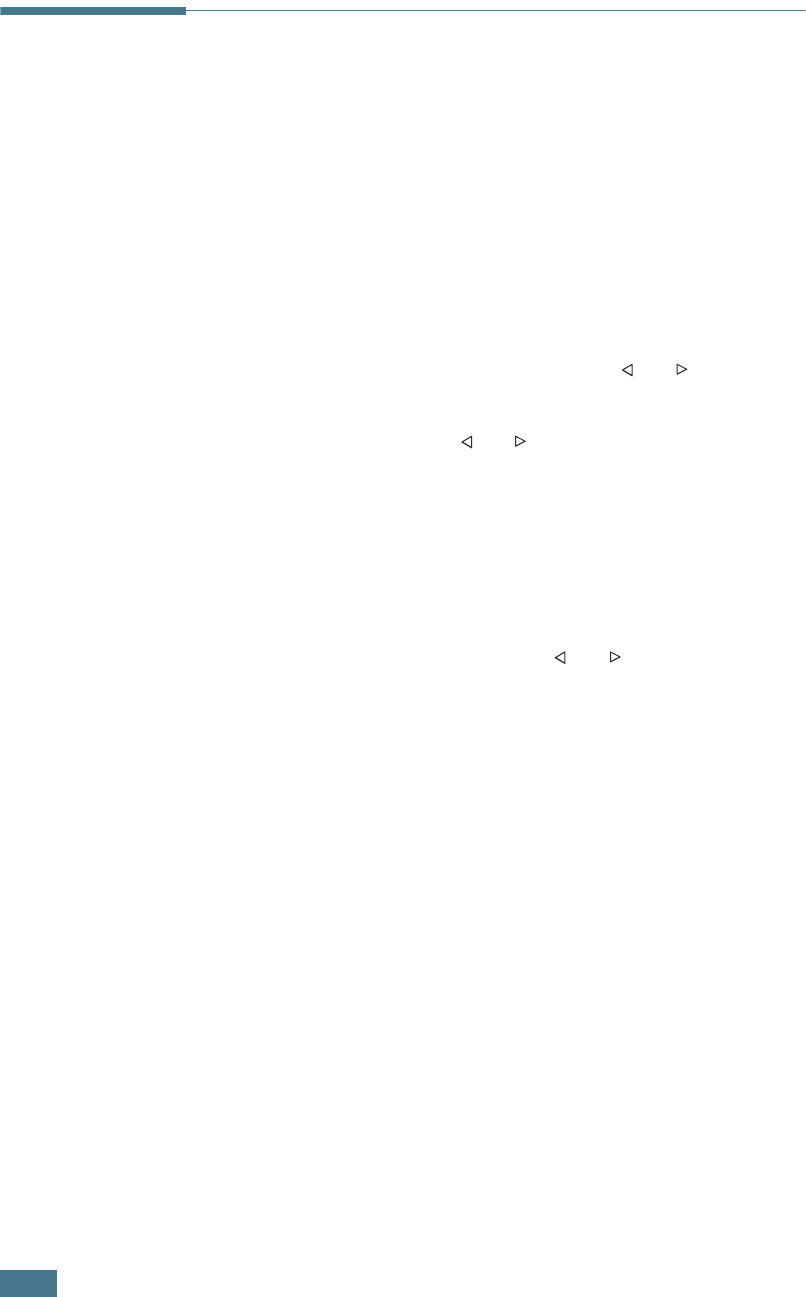
F
AXING
4.18
Group Dialing
If you frequently send the same document to several
destinations, you can create a group of these destinations and
set them under a group dial location. This enables you to use a
group dial number setting to send the same document to all the
destinations within the group.
Setting a Group Dial Number
1
Press Phone Book on the control panel.
2
Press Phone Book or the scroll button ( or ) to display
“Store&Edit” on the bottom line of the display. Press Enter.
3
Press the scroll button ( or ) to display “Group Dials” on
the bottom line and press Enter.
4
Press Enter when “New” displays on the bottom line.
The display prompts you to enter a location number,
showing the first available number.
5
Enter a group number between 0 and 149 using the
number keypad or scroll button ( or ) and press Enter.
6
Press a one-touch dial button, or enter a speed number you
want to include in the group and press Enter.
7
When the display confirms the number to be added to the
group, press Enter.
8
Repeat steps 6 and 7 to enter other one-touch dial or speed
dial numbers into the group.
9
Press Upper Level when you have entered all of the
numbers. The display prompts you to enter a group ID.
10
To assign a name to the group, enter the name.
OR
If you do not want to assign a name, skip this step.
11
Press Enter when the name appears correctly or without
entering a name.