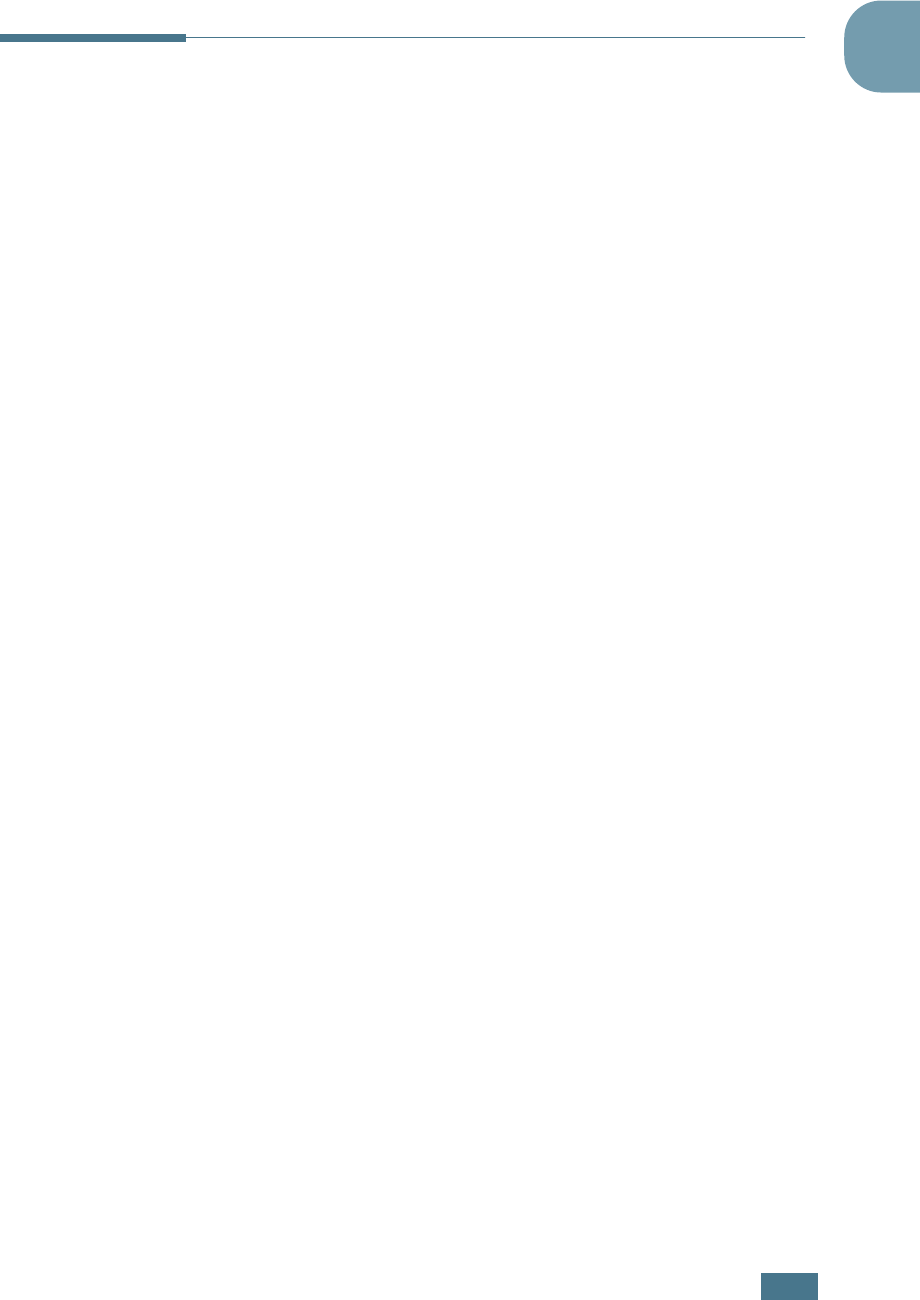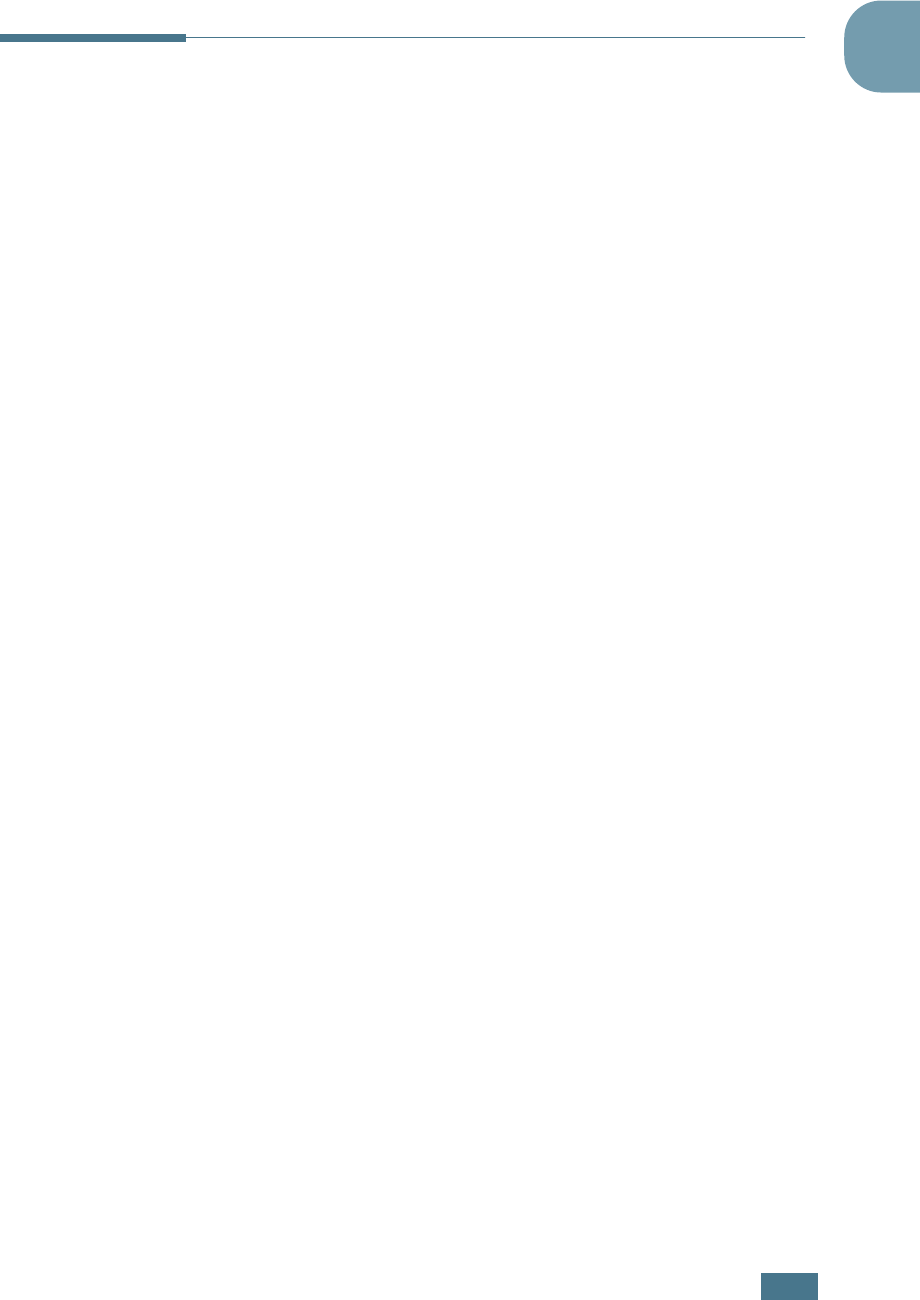
G
ETTING
S
TARTED
1.27
1
Removing Software
(for MFP model only)
Uninstall is required if you are upgrading software or if your
installation fails.
1
You can select Start
→
Programs
→
Type 1200
→
Maintenance.
Otherwise, insert the supplied CD-ROM into your CD-ROM
drive.
The CD-ROM should automatically run and an maintenance
window appears.
If the maintenance window does not appear, click Start
and then Run. Type X:\Setup.exe, replacing “X” with the
letter of your drive and click OK.
2
Click Remove.
Then you will see a component list so that you can remove
any of them individually.
If you want to uninstall the printer driver, check Printer.
If you want to uninstall the Twain driver, check Twain.
If you want to uninstall the Remote Control Panel, check
Remote Control Panel.
3
After selecting items you wish to remove, click Next.
4
When your computer asks you to confirm your selection,
click Yes.
The selected driver and all of its components are removed
from your computer.
5
When the uninstallation is done, click Finish.