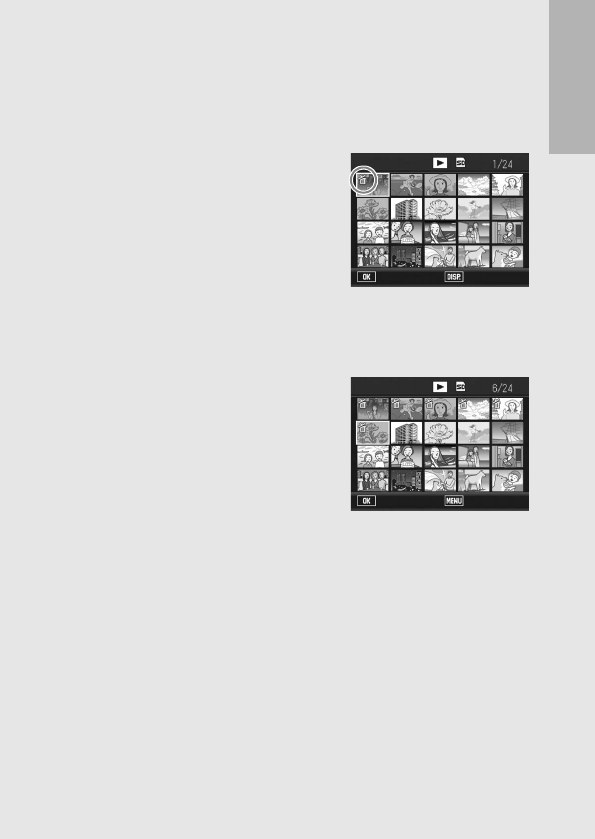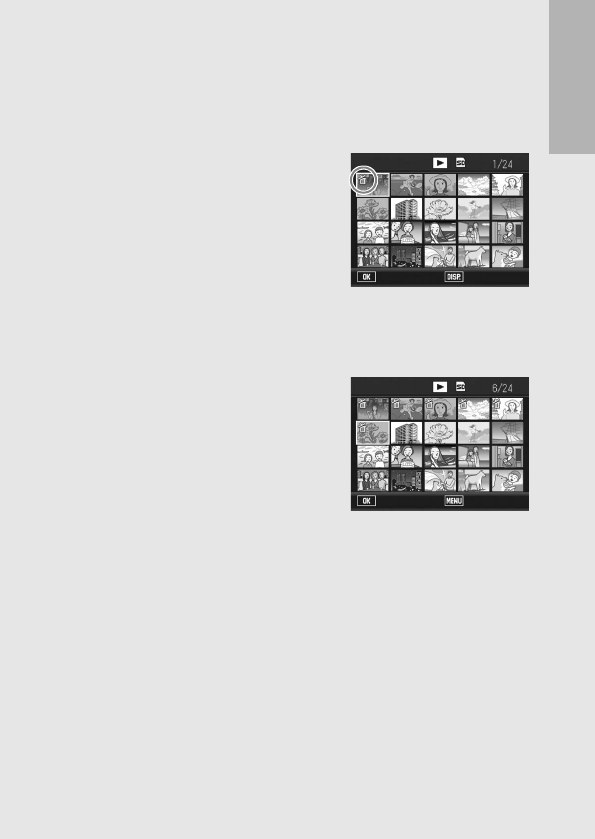
If you are using the camera for the first time, read this section.
59
Specifying a Range of Files to be Deleted
4
Press the MENU button.
• Press the MENU button again to return to the screen for deleting
one file at a time.
5
Press the ADJ./OK button
!"#$ to select the starting
point of the range of files
you want to delete and press
the ADJ./OK button.
• The trash symbol is displayed in
the upper left corner of the file.
• If you make a mistake when selecting the starting point for the
range of files, press the ADJ./OK button to return to the screen
for selecting the starting point.
6
Press the button !"#$ to
select the ending point of
the range of files you want
to delete and press the ADJ./
OK button.
• The trash symbol is displayed in
the upper left corner of the
specified files.
7
Repeat Steps 5 and 6 to specify all the ranges of
files you want to delete.
• If you selected a file by mistake, you can deselect it by pressing
the MENU button to return to the screen for deleting one file at a
time, selecting the file, and pressing the ADJ./OK button.
8
Press the D (Delete) button.
9
Press the ADJ./OK button #$ to select [Yes] and
then press the ADJ./OK button.
• The display indicates that the files are being deleted; once
finished, it returns to the thumbnail display screen.
Delete
BackEnd
Delete
Switch SelStart