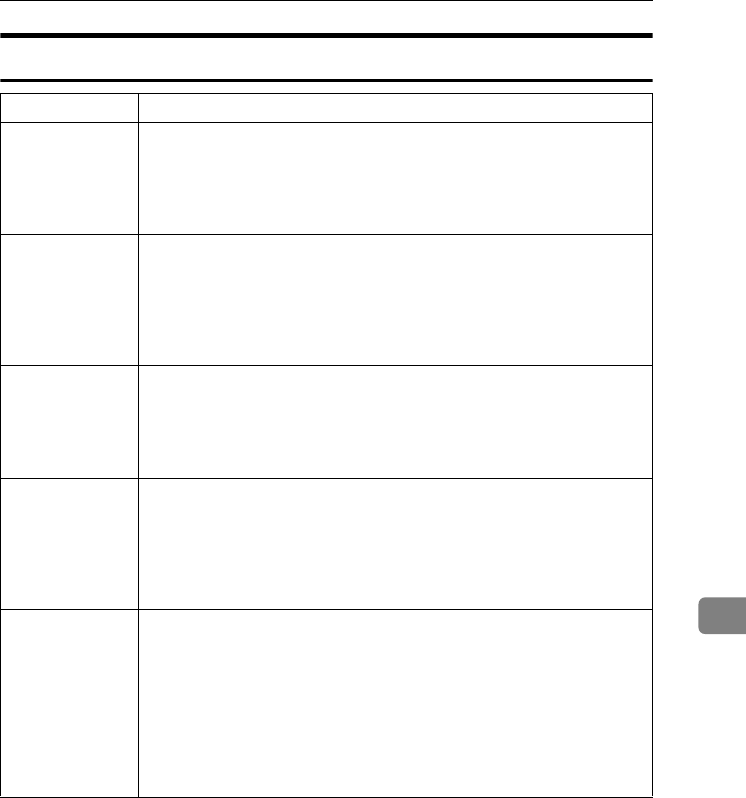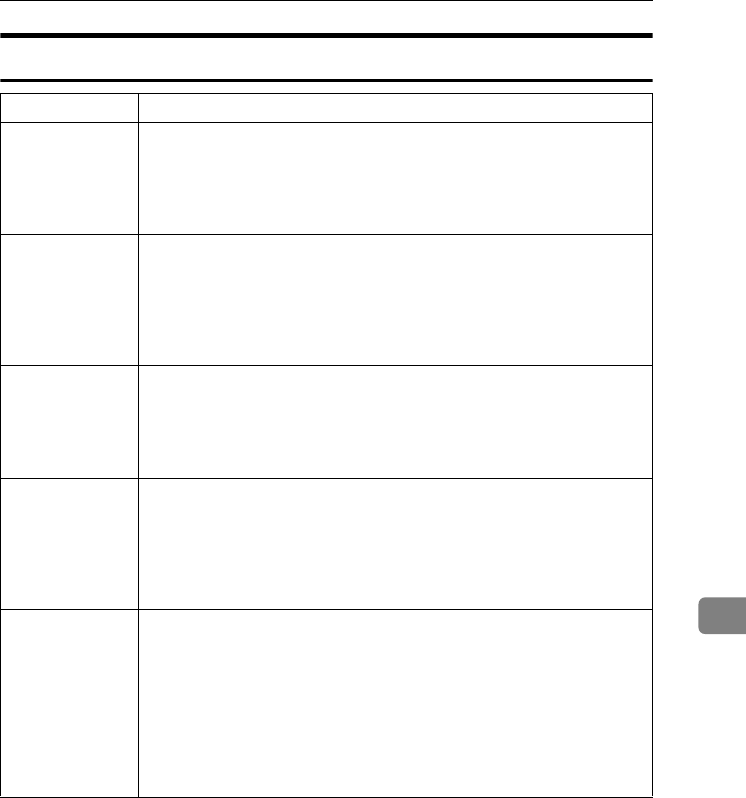
Troubleshooting
147
8
Other Printing Problems
Problem Causes and Solutions
The print on the en-
tire page is faded.
If the [Toner Saving] check box is selected in the printer driver settings, the
entire page will be faded when printed.
For the RPCS printer driver, [Toner Saving] is located on the [Print Quality]
tab. For the PostScript 3 printer driver, see PostScript 3 Supplement.
See the printer driver Help.
Print is smudges. Settings for thick paper have not been made when printing on thick paper
in the bypass tray.
• PCL 6/5c and PostScript 3
Select [Thick] in the [Type] list on the [Paper] tab.
• RPCS
Select [Thick] in the [Paper Type: ] list on the [Printer Settings] tab.
When printing
graphics, the out-
put and the screen
are different.
If the printer driver is configured to use the graphics command, the graph-
ics command from the machine is used to print.
If you want to print accurately, set the printer driver to print without using
the graphics command.
See the printer driver Help.
Page layout is not
as expected.
Print areas differ depending on machine used. Information that fits on a
single page on one machine may not fit on a single page of another ma-
chine.
Adjust the [Printable area:] setting in the [Printer Configuration...] dialog box
on the [Printer Settings] tab in the RPCS printer driver.
See the printer driver Help.
Duplex printing is
malfunctioning.
• Duplex printing cannot be done with paper set in the bypass tray.
When using duplex printing, make settings to use paper from a tray
other than the bypass tray.
• Duplex printing cannot be done with thick paper, OHP transparencies,
or labels specified as the paper type. Specify another paper type.
• Duplex printing cannot be done with a tray for which [1 Sided Copy] has
been specified as Paper Type on the System Settings menu. Change the
Paper Type setting for the tray to [2 Sided Copy] on the System Settings
menu. See General Settings Guide.
VenusC1GB-Printer-F8_FM.book Page 147 Tuesday, March 29, 2005 4:51 PM