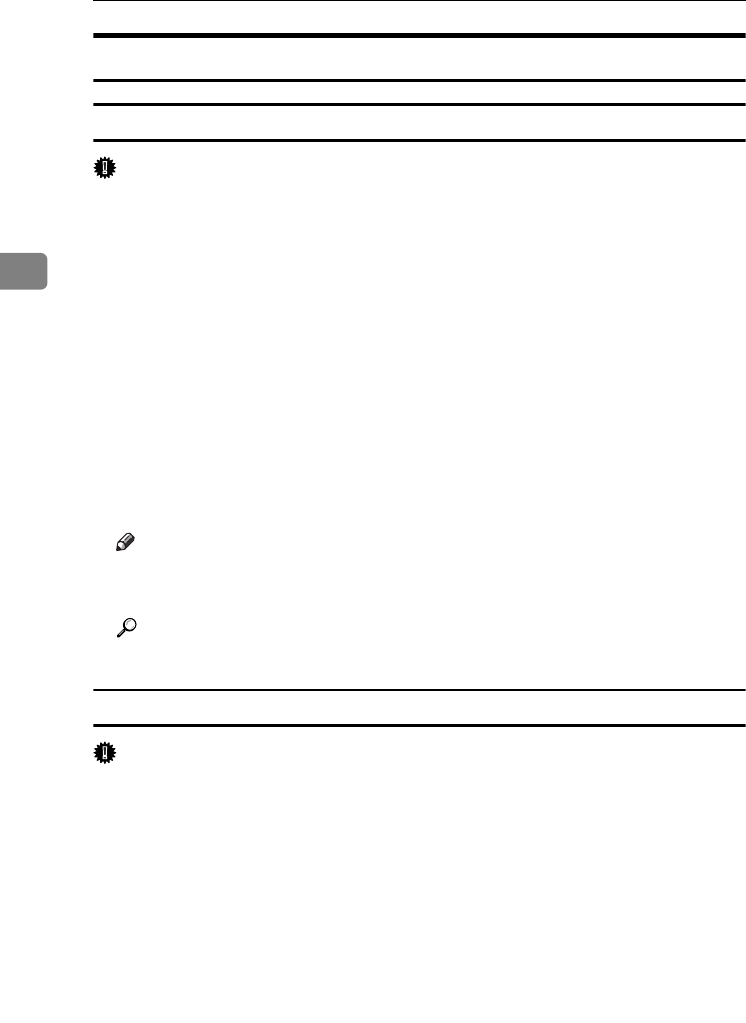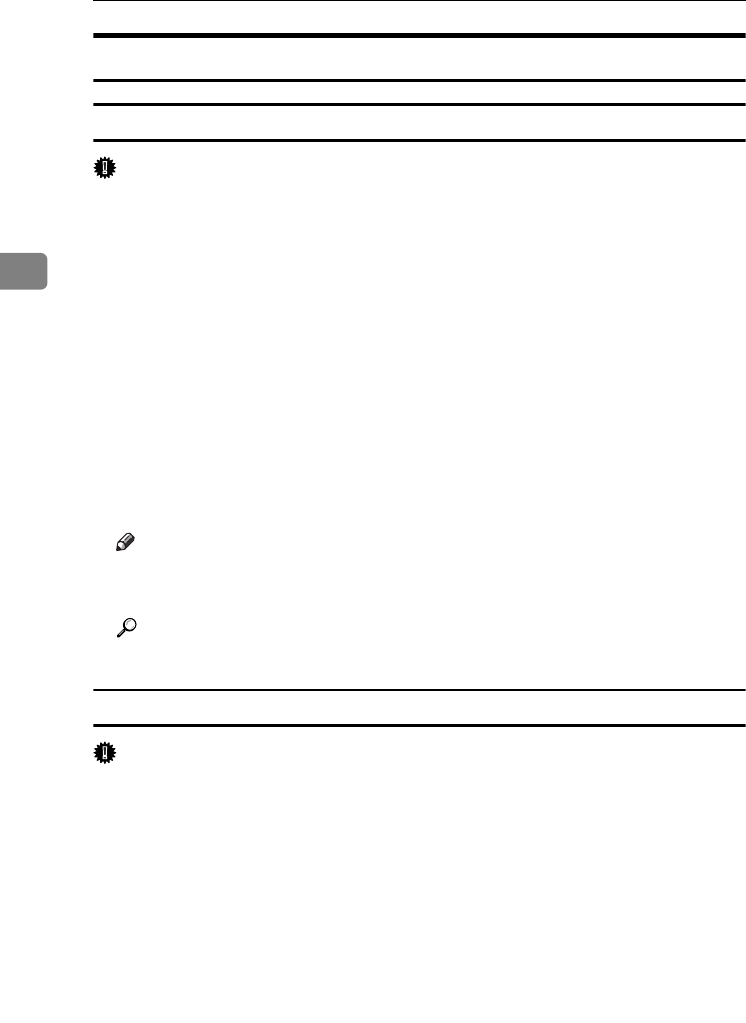
Setting Up the Printer Driver
68
3
Windows NT 4.0 - Accessing the Printer Properties
Making printer default settings - the printer properties
Important
❒ To change the printer default settings including option configuration settings,
log on using an account that has Full Control permission. Members of the Ad-
ministrators, Server Operators, Print Operators, and Power Users groups
have Full Control permission by default.
❒ You cannot change the printer default settings for each user. Settings made in
the printer properties dialog box are applied to all users.
A
AA
A
On the [Start] menu, point to [Settings], and then click [Printers].
The [Printers] window appears.
B
BB
B
Click the icon of the printer you want to use.
C
CC
C
On the [File] menu, click [Properties].
The printer properties dialog box appears.
D
DD
D
Make the necessary settings, and then click [OK].
Note
❒ Settings you make here are used as the default settings for all applications.
❒ Do not make a setting for [Form to Tray Assignment].
Reference
For details, see Printer Driver Help.
Making printer default settings - Default
Important
❒ To change the printer default settings including option configuration settings,
log on using an account that has Full Control permission. Members of the Ad-
ministrators, Server Operators, Print Operators, and Power Users groups
have Full Control permission by default.
❒ You cannot change the printer default settings for each user. Settings made in
the printer properties dialog box are applied to all users.
A
AA
A
On the [Start] menu, point to [Settings], and then click [Printers].
The [Printers] window appears.
B
BB
B
Click the icon of the printer you want to use.
C
CC
C
On the [File] menu, click [Document Defaults].
The [Default] dialog box appears.
VenusC1GB-Printer-F8_FM.book Page 68 Tuesday, March 29, 2005 4:51 PM