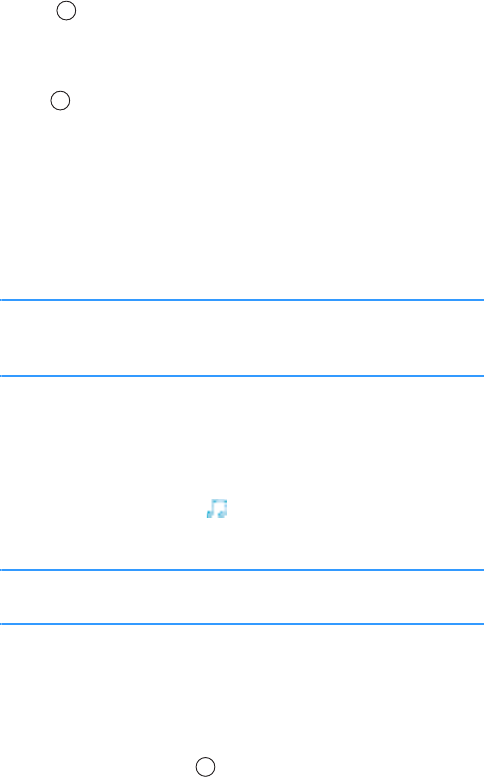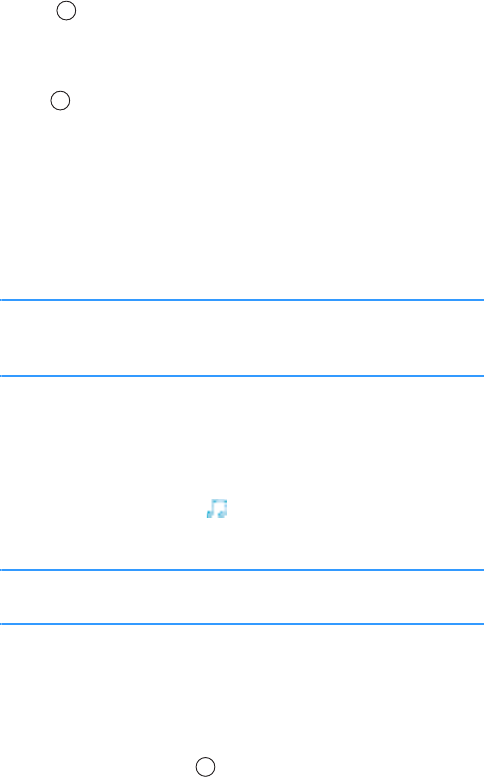
Message services
117
2. Press to select the recipient(s) from Contacts, or
enter the phone number of the recipient. Add a
semicolon(;) to separate each recipient.
3. Push down and enter the message text.
4. You can add objects to the multimedia message in
any order you want.
• To add an image, select
Options → Insert object →
Image
. If you select Insert new → Image, Camera
opens and you can take a new picture. Press the
Select soft key to insert the picture after taking it.
Note
: When sending a multimedia message to another
phone, set the default image size to
Small
. See
page 140.
• To add sound, select Options → Insert object →
Sound clip. If you select Insert new → Sound clip,
Voice recorder opens and you can record a new
sound. Press the Select soft key to insert the sound
clip after recording it. When sound has been added,
the melody indicator is shown on the navigation
bar.
Note
: If you opt to add a video file, the resolution of the
video must be smaller than 176 x 144.
• To add video, select Options → Insert object →
Video clip. If you select Insert new → Video clip,
Camera opens and you can record a new video.
Press the
Options soft key and select Select to
insert the video clip after recording it.
• To enter text, push down.