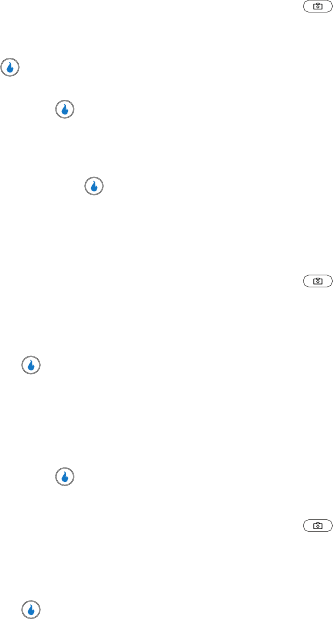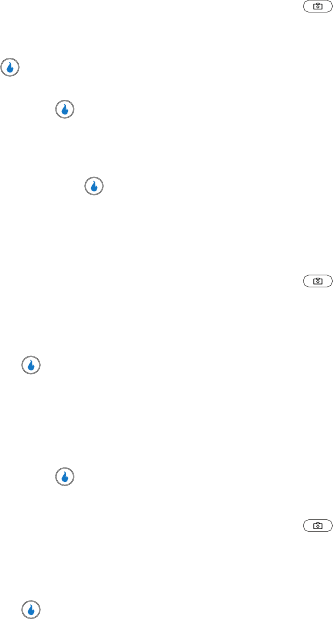
SNAP 108
Settings
Storage
Storage lets you select the default location where a pictures and video clips will be
saved, in the device or on a Memory Card.
1. In standby mode, momentarily press the Camera key ( ) on the right
side of the device. The SNAP menu appears in the display.
2. Use the Up and Down navigation keys to highlight Settings, then press the
key.
3. Use the Up and Down navigation keys to highlight Save Location, then
press the key. The following options appear in the display:
• Int Album — Lets you save pictures and video clips in your device.
• Ext Album — Lets you save pictures and video clips on a Memory Card.
4. Use the Up and Down navigation keys to highlight the desired location,
then press the key.
Block Calls
When set to On, Block Calls stops your device receiving calls while the Camera or
Video Camera is active.
1. In standby mode, momentarily press the Camera key ( ) on the right
side of the device. The SNAP menu appears in the display.
2. Use the Up and Down navigation keys to highlight Settings.
3. Use the Up and Down navigation keys to highlight Block Calls, then press
the key. The following options appear in the display:
•On — The device blocks incoming calls while the camera/video camera is
active.
•Off — The device accepts incoming calls while the camera/video camera is
active.
4. Use the Up and Down navigation keys to highlight the desired setting, then
press the key. You’re returned to the Settings menu.
Auto Save
1. In standby mode, momentarily press the Camera key ( ) on the right
side of the device. The SNAP menu appears in the display.
2. Use the Up and Down navigation keys to highlight Settings.
3. Use the Up and Down navigation keys to highlight Auto Save, then press
the key. The following options appear in the display:
•On — Your picture or video clip is automatically saved when you take a picture
or end recording of a video clip.