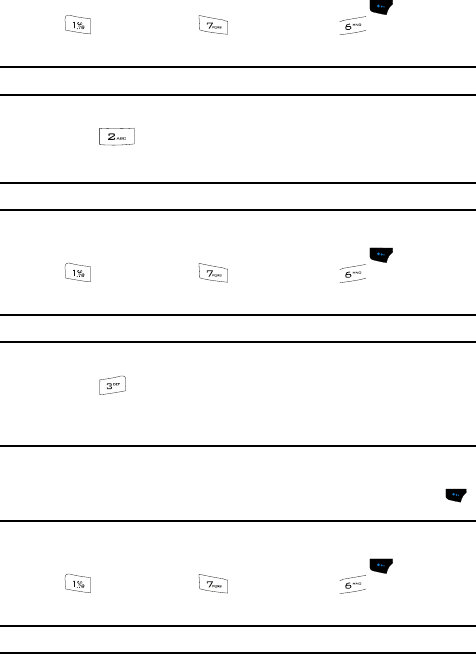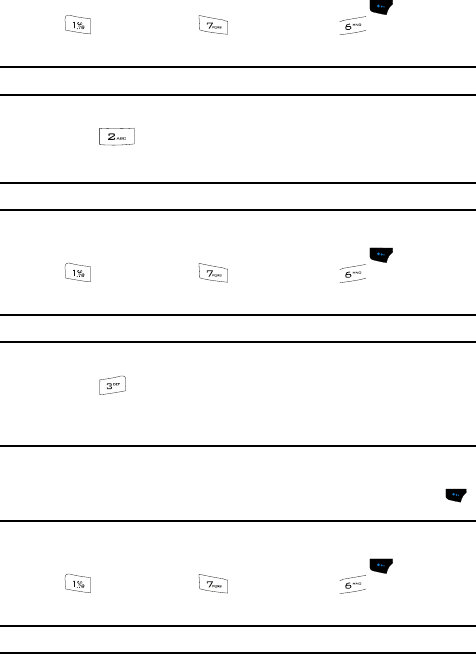
CUSTOMIZE 82
Device
S/W Info
1. In standby mode, press the Menu (left) soft touch key ( ), then press
(for CUSTOMIZE), (for Settings), and for Device. You’re
prompted to enter the password.
Note: The default password is ‘0000’.
2. Enter the password. The Device menu appears in the display.
3. Press for S/W Info.
Software version information appears in the display.
Note: This information can be valuable when contacting your Wireless Provider’s Customer Care.
My Info
1. In standby mode, press the Menu (left) soft touch key ( ), then press
(for CUSTOMIZE), (for Settings), and for Device. You’re
prompted to enter the password.
Note: The default password is ‘0000’.
2. Enter the password. The Device menu appears in the display.
3. Press for My Info. The Edit My Info screen appears in the display
showing the ten-digit phone number assigned to your device by your
Wireless Provider.
Note: You can enter or change your personal infomation in all fields except your Mobile number which is the
ten-digit phone number assigned to your device by your Wireless Provider.
You can add or change your photo ID on this screen by pressing the Edit (left) soft touch key ( )
and then selecting the source of your new photo ID.
Reset
1. In standby mode, press the Menu (left) soft touch key ( ), then press
(for CUSTOMIZE), (for Settings), and for Device. You’re
prompted to enter the password.
Note: The default password is ‘0000’.
2. Enter the password. The Device menu appears in the display.