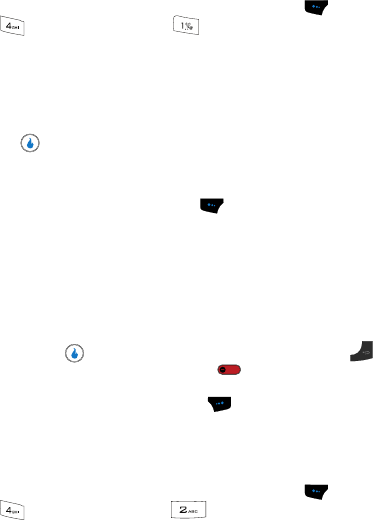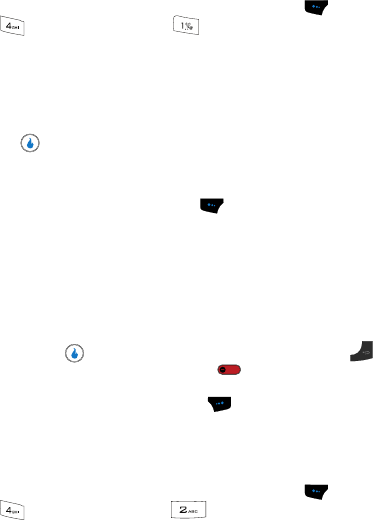
115
Video
Video lets you playback and manage the video clips you have stored in internal and
external memory.
1. In standby mode, press the Menu (left) soft touch key ( ), then press
(for VIDEO + MUSIC) and for Video. The following sub-menus
appear in the display:
• Recent
• Playlists
•Videos
2. Use the Up and Down navigation keys to highlight a sub-menu, then press
the key. A list of video clips appears in the display.
3. Use the Up and Down navigation keys to highlight the video clip of your
choice, the do one of the following:
• Press the Menu (left) soft touch key ( ) to access the following options:
– Sort Files
– Add to Playlist
– Rename
– Remove
– Move
– Select All
– File Info
• Press the key to play a highlighted or selected video clip. Press to end
playback and return to the file list. Press to end playback and return to
standby mode.
• Press the Check (right) soft touch key ( ) to select a highlighted video clip for
playback, addition to a playlist, or removal.
Download Video
Download Video lets you select and download video clips via your Wireless Provider.
1. In standby mode, press the Menu (left) soft touch key ( ), then press
(for VIDEO + MUSIC) and for Download Video>. The browser
screen appears in the display showing the Helio video download screen.