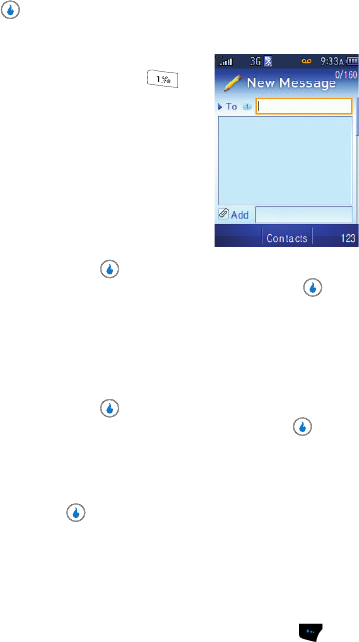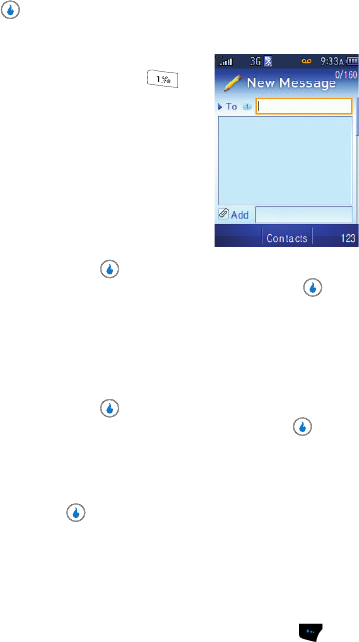
143
2.
Use the Up and Down navigation keys to highlight an option.
3. Press the key to invoke your selection.
Sending a Text Message
1. In standby mode, press the Down navigation
key (MESSAGE shortcut), then press for
Send Text/Pic. The New Message screen
appears in the display with the To field
highlighted.
2. Enter/select a recipient for your message by
doing one of the following:
• Enter a recipient’s phone number using the
keypad.
• Select a recipient from your Contacts list by
following these steps:
– Press the Contacts key ( ). A menu pops-up.
– Use the Up/Down navigation keys to highlight Contacts, then press . The
Contacts screen appears.
– Find and select the Contact entry for the intended recipient. The New Message
screen reappears with the Contact’s name in the
To field. (For information on
finding a Contact, see "Finding a Contact" on page 52.)
• Select a recipient from the Call Log of recent callers or recipients of one of your
calls by following these steps:
– Press the Contacts key ( ). A menu pops-up.
– Use the Up/Down navigation keys to highlight Call Log, then press . The Call
Log screen appears.
– Use the Up/Down navigation keys to highlight a logged number, then select the
number by pressing the
Check (right) soft key. A checkmark appears next to the
selected number.
– Press the OK key ( ). The New Message screen reappears with the
selected number in the
To field.
3. Press the Down navigation key once. The text entry field becomes
highlighted.
4. Enter your message text using the keypad (for information on text entry,
see "Entering Text" on page 43).
For additional text entry options, press the Menu (left) soft key ( ). The
following options pop-up in the display:
• Insert Symbol — Adds punctuation marks to your text.
• Insert Emoticon — Adds typewritten or graphic “smileys” to your text.