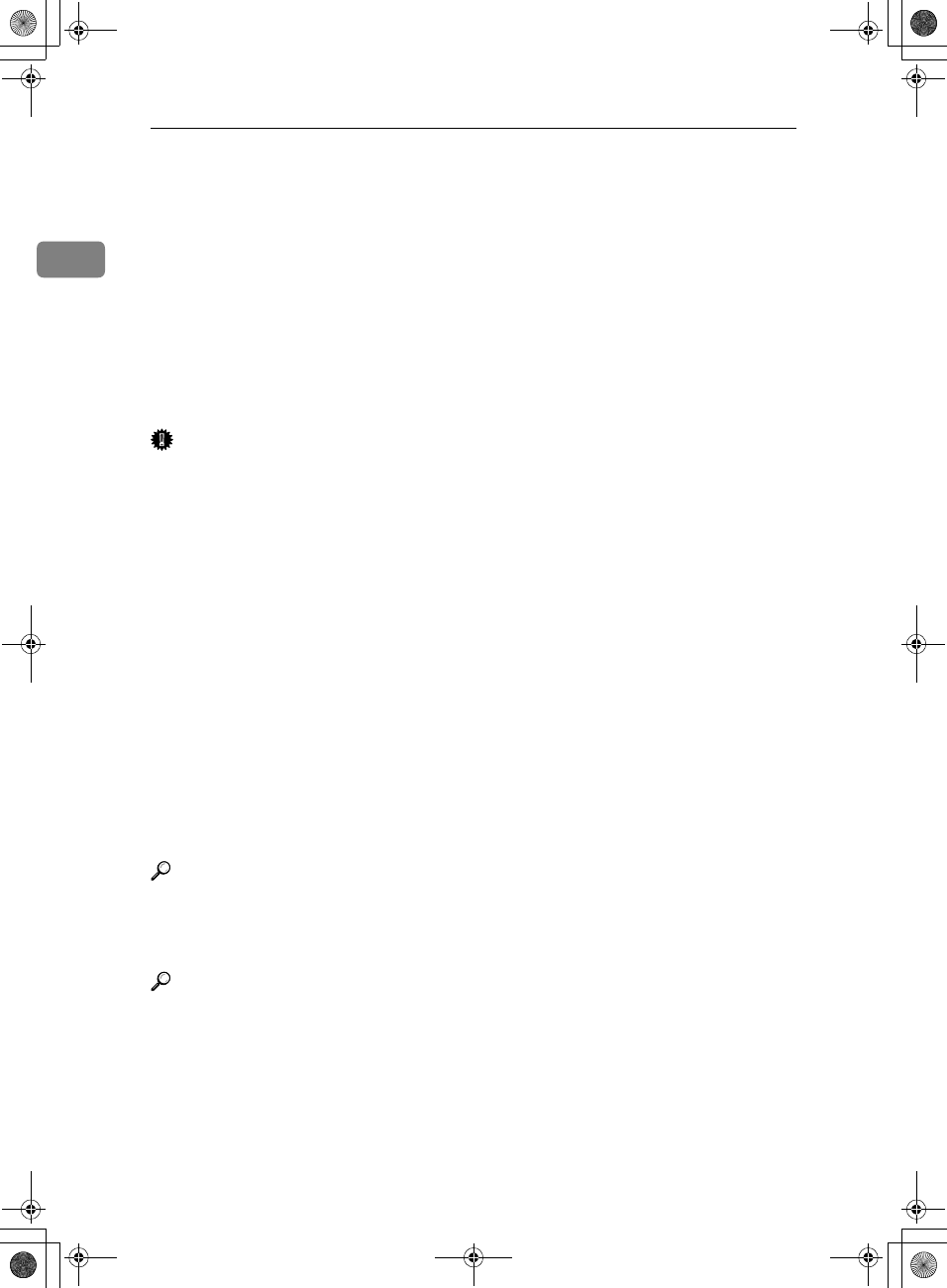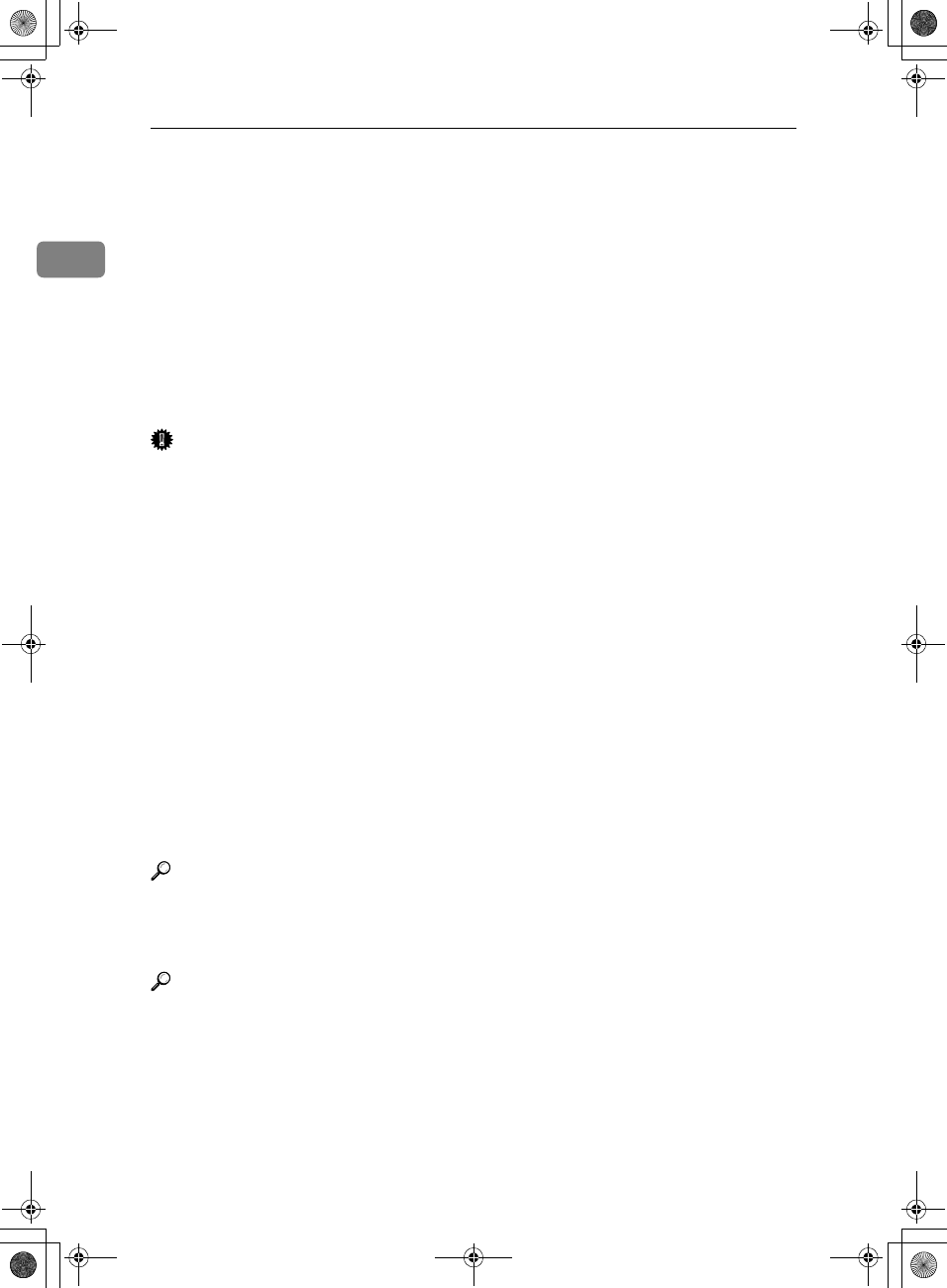
Getting Started
16
1
14.
{
{{
{Clear/Stop}
}}
} key
• Clear:
Clears an entered numeric value.
• Stop:
Stops a job in progress, such as scan-
ning, faxing, or printing.
15.
Main power indicator and On
indicator
The main power indicator lights when
the main power switch is turned on. The
On indicator lights when the operation
switch is on.
Important
❒ Do not turn off the main power
switch while the On indicator is lit
or blinking. Doing so may damage
the memory.
16.
Operation switch
Press to turn the power on. The On indi-
cator lights. To turn the power off, press
again.
17.
Quick Dial keys
Press to select the registered destination
at a single touch, or to enter letters and
symbols.
18.
Quick Dial Flip Plate
Flip this plate down to access Quick Dial
keys 01 through 16; flip it up to access
keys 17 through 32.
19.
{
{{
{On Line}
}}
} key
Reference
Printer Reference 1 and Printer Ref-
erence 2
20.
Copier function keys
Reference
Copy Reference
21.
{
{{
{Lighter}
}}
} and {
{{
{Darker}
}}
} keys
Press to change the image density setting.
Select the image density in five incre-
ments, Lighter to Darker.
22.
{
{{
{Original Type}
}}
} key
Press to select the original type registered
in [Original Type 1 (Text)] or [Original Type 2
(Photo)]. When the original type is select-
ed, the corresponding indicator lights.
23.
{
{{
{Cancel}
}}
} key
Press to cancel an operation or return to
the previous display.
24.
{
{{
{OK}
}}
} key
Press to set a selected item or an entered
numeric value.
25.
Number keys
Press to enter numeric values.
26.
{
{{
{#}
}}
} key
Press to set a selected item or an entered
numeric value.
27.
{
{{
{Start}
}}
} key
Press to start copying, printing, or scan-
ning or sending.
KirC2_ENzenF_FM.book Page 16 Monday, September 22, 2003 10:47 AM