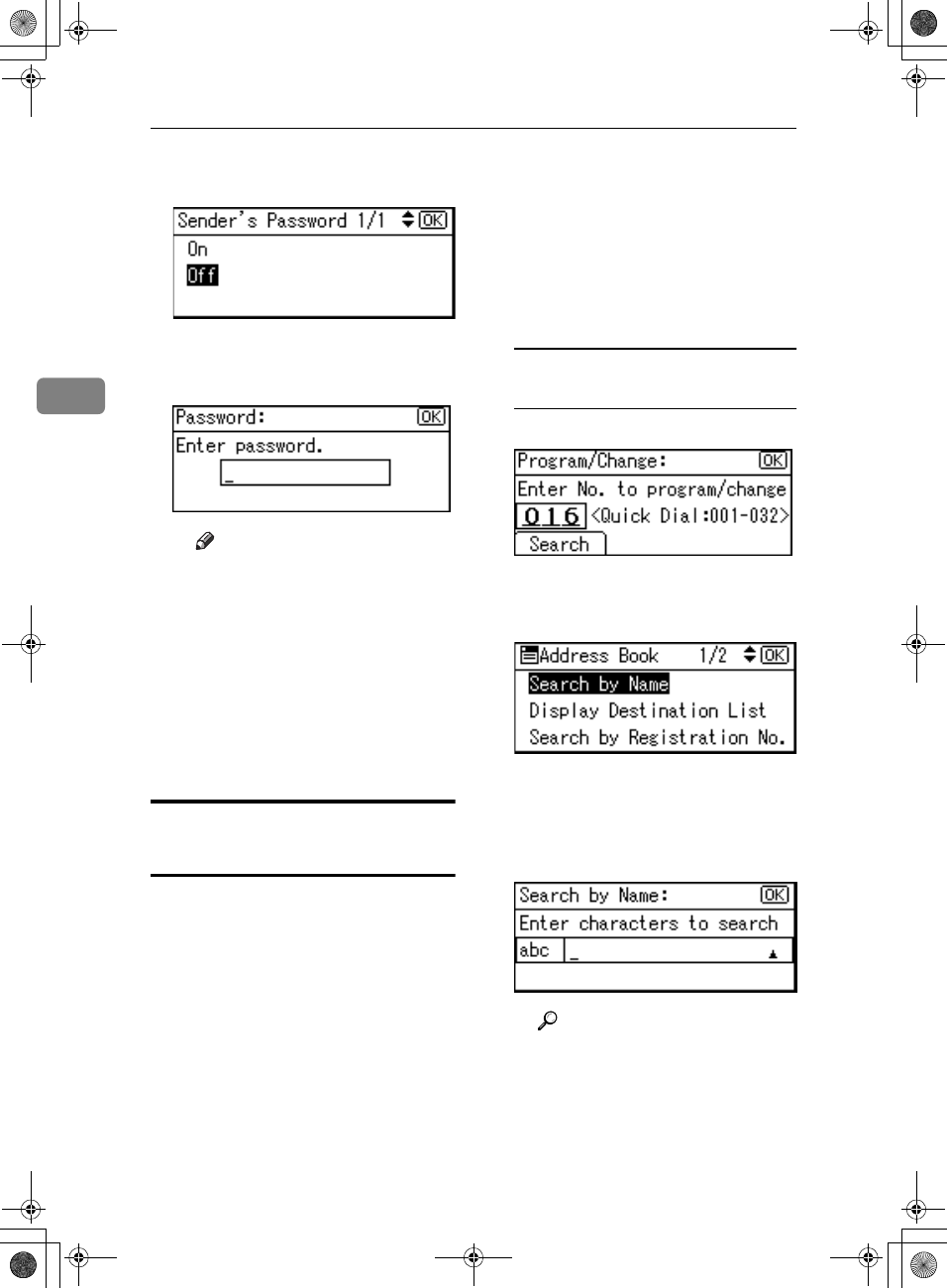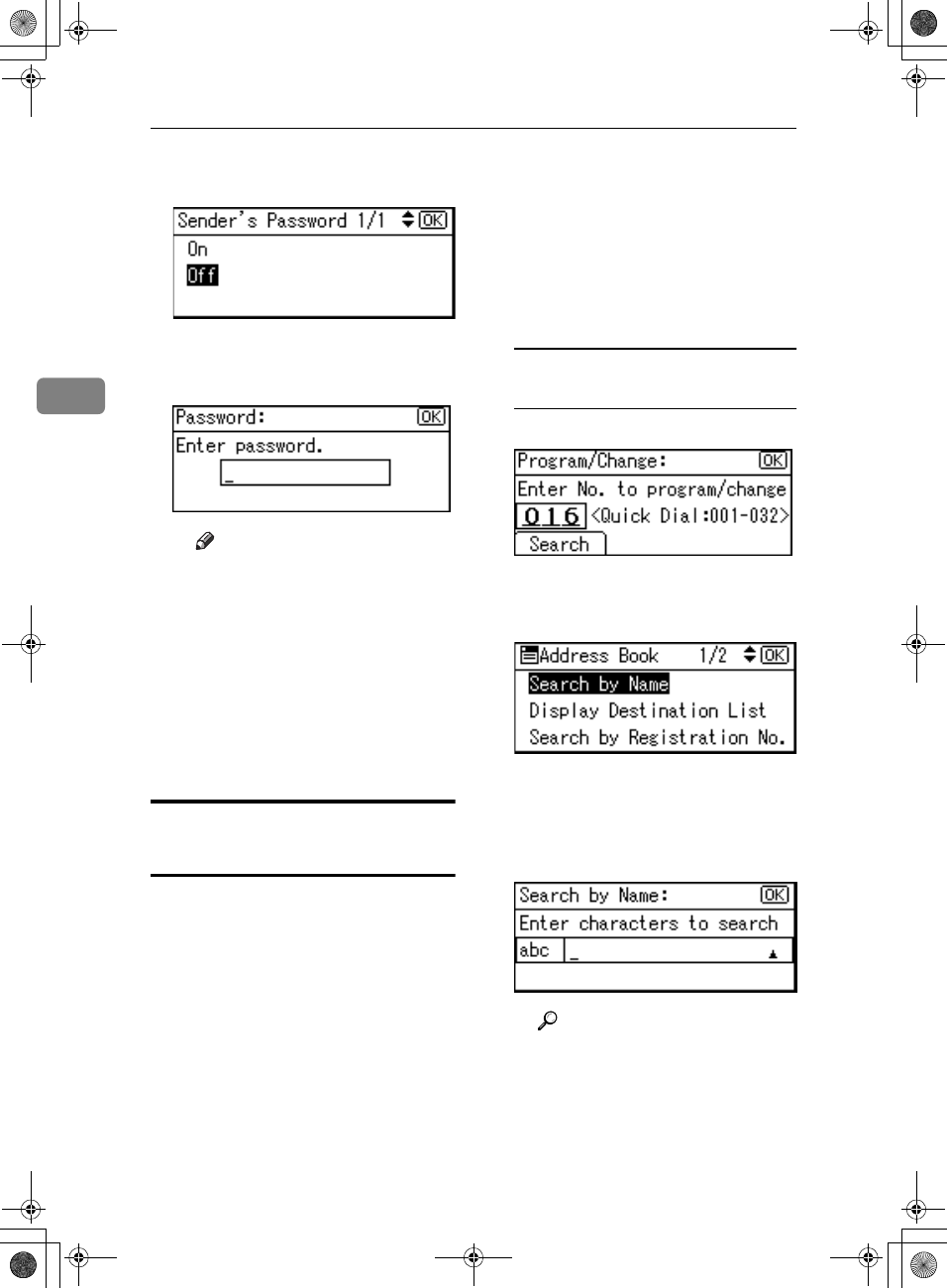
User Tools (System Settings)
66
3
A Select [On] using {
{{
{U
UU
U}
}}
} or {
{{
{T
TT
T}
}}
},
and then press the {
{{
{OK}
}}
} key.
B Enter the sender's password
using the number keys, and
then press the {
{{
{OK}
}}
} key.
Note
❒ You can enter up to eight
digits.
K
KK
K
Press the {
{{
{Cancel}
}}
} key.
L
LL
L
Press the {
{{
{OK}
}}
} key.
The “
Programmed
” message ap-
pears, and then the “Address
Book” display returns.
M
MM
M
Press the {
{{
{User Tools/Counter}
}}
} key.
Changing a Registered E-mail
Destination
A
AA
A
Press the {
{{
{User Tools/Counter}
}}
} key.
B
BB
B
Select [
System Settings
] using {
{{
{U
UU
U}
}}
}
or {
{{
{T
TT
T}
}}
}, and then press the {
{{
{OK}
}}
}
key.
C
CC
C
Select [
Key Operator Tools
] using
{
{{
{U
UU
U}
}}
} or {
{{
{T
TT
T}
}}
}, and then press the
{
{{
{OK}
}}
} key.
D
DD
D
Select [
Address Book Management
]
using {
{{
{U
UU
U}
}}
} or {
{{
{T
TT
T}
}}
}, and then press
the {
{{
{OK}
}}
} key.
E
EE
E
Select [Program/Change] using {
{{
{U
UU
U}
}}
}
or {
{{
{T
TT
T}
}}
}, and then press the {
{{
{OK}
}}
}
key.
F
FF
F
Enter the registration number you
want to change using the number
keys or the Quick Dial keys, and
then press the {
{{
{OK}
}}
} key.
Searching to select a registered
e-mail destination by name
A Press [Search].
B Select [Search by Name] using
{
{{
{U
UU
U}
}}
} or {
{{
{T
TT
T}
}}
}, and then press the
{
{{
{OK}
}}
} key.
C Enter the characters of the des-
tination you want to change us-
ing the number keys and the
Quick Dial keys, and then
press the {
{{
{OK}
}}
} key.
Reference
For details about entering
text, see p.95 “Entering
Text”.
KirC2_ENzenF_FM.book Page 66 Monday, September 22, 2003 10:47 AM